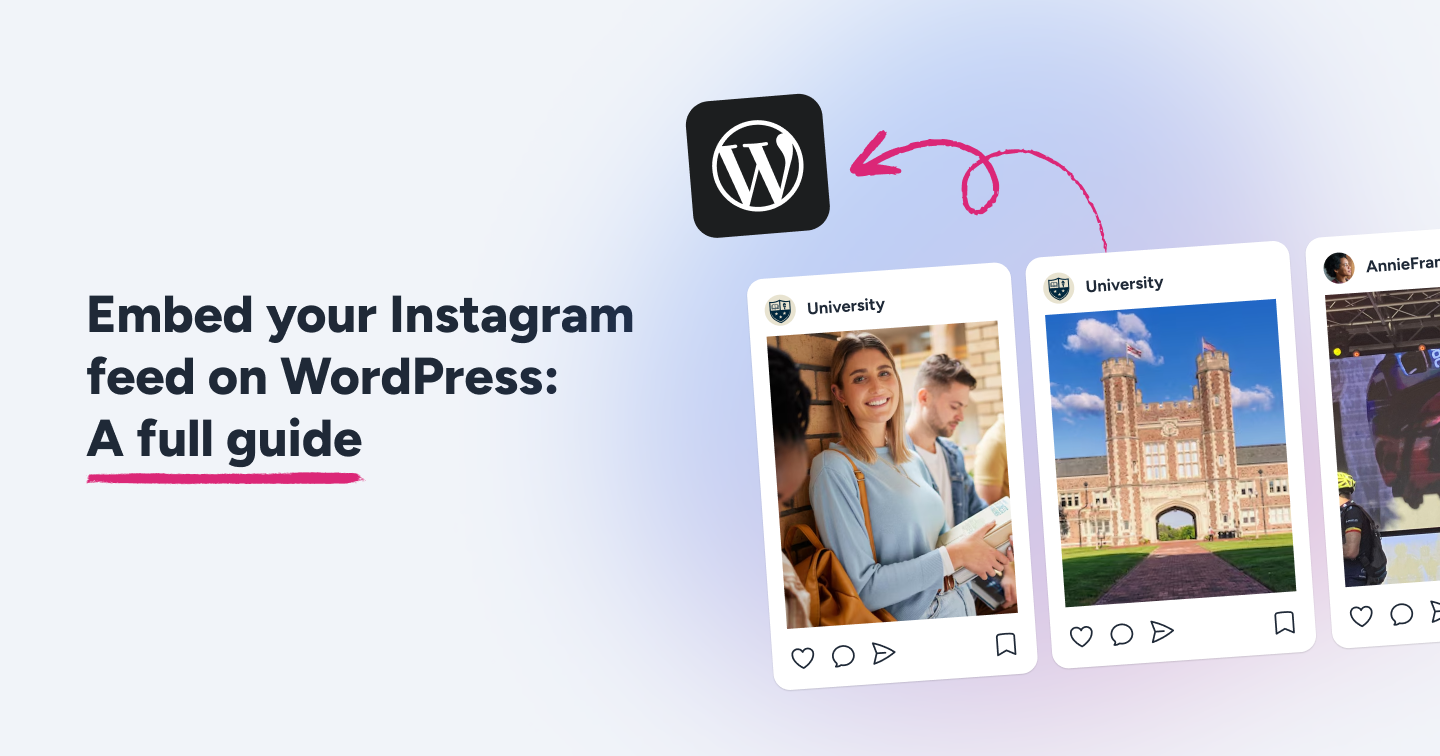Summary
- Embedding your Instagram feed on WordPress boosts social proof, engagement, and keeps your website content fresh.
- You can manually embed single posts or use plugins like Flockler for automated, dynamically updating instagram walls.
- Layout options such as Social Wall, Grid, Carousel, and Slideshow allow you to match your brand style to your goals for maximum visual impact.
- Use Flockler to ensure seamless updates, customization, performance optimization, and analytics for maximum impact.
With over 200 million business profiles, Instagram is now a must-have platform for digital marketing. Embedding your Instagram feed on your website can boost credibility, showcase social proof, and keep your content fresh.
However, embedding Instagram feeds on WordPress can be a frustrating process due to limited post options and inflexible layouts.
In this guide, we’ll walk you through how to seamlessly embed Instagram feeds on WordPress, explore different layout options with real-world examples, and discuss the best way to maximize your website engagement and conversions.
Why should you embed Instagram feed in WordPress?
Whether you're a small business displaying customer photos, a blogger showcasing lifestyle content, or an e-commerce store boosting conversions with user-generated content, embedding your Instagram feed on WordPress can significantly enhance your website's appeal and effectiveness. Here are some ways that can transform your online presence.
Social proof: When visitors see your active Instagram content directly on your website, it immediately establishes credibility and demonstrates that you're an engaged and authentic business or creator. Instagram posts featuring customer testimonials or product buzz can significantly improve word-of-mouth marketing.
Fresh content: With a dynamic Instagram post feed, visitors always see current, relevant material without requiring any manual updates. This dynamic content can keep your website feeling alive and current.
Increased engagement: When you showcase Instagram content on WordPress. Visitors can interact with your posts, discover your Instagram profile, and become followers, creating a seamless bridge between your website and social media presence.
Building followers: By making your Instagram presence visible to website visitors who might not have discovered your profile, you can build more followers. Moreover, when people see compelling Instagram content on your site, they're more likely to follow your account, expanding your social media audience.
How to Embed Instagram Feed on WordPress Website: Step-by-Step Tutorial
Embedding an Instagram feed is a straightforward process using Flockler's plugin.
Once you have decided what you’d like to display from your Instagram business account, here's how to add an Instagram feed to WordPress in a few minutes:
- Collate Images and videos from any Instagram business account
- Choose an Instagram Feed Layout
- Add an Instagram Feed to WordPress
Note: You’ll need to download Flockler’s WordPress plugin to begin. Sign up for Flockler’s free 14-day trial, install the plugin, and follow the steps below to add an Instagram feed to your WordPress site in a few minutes.
1. Collate Images and videos from any Instagram business account

After signing up for Flockler's trial, we’ll direct you to set up a live-updating Instagram feed. Here, you’ll need to plug in your Instagram Business account by signing into Facebook.
Once you do this, we will receive a key from Facebook to allow you to browse content from Instagram. You can rest assured that Flockler won’t store any data or display your Facebook account content.
You can configure filters to control which posts appear, including filtering by hashtags, date ranges, or manually curating content.
📕Note: You don’t need to be an admin of any specific Instagram account to gather and display images on WordPress. If you have a personal account, make sure you convert it to a business account.
Here’s a quick video showing you how to collate your Instagram images
2. Choose an Instagram Feed Layout
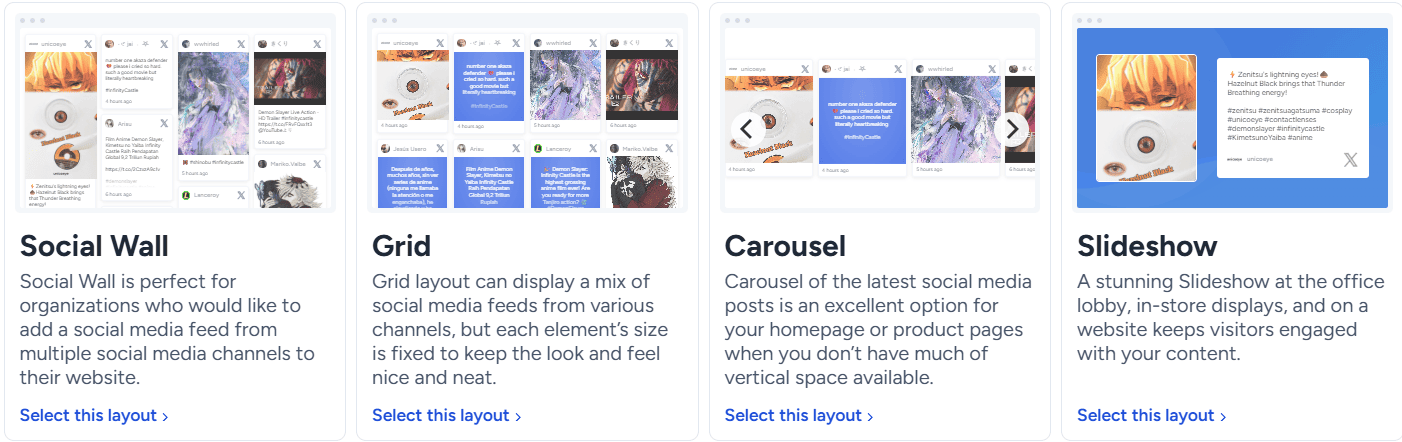
The next step is to choose a layout for your WordPress Instagram feed. Using the content feed you created in Step 1, Flockler provides four options: Social Wall, Grid, Carousel, and Slider.
Once you’ve selected your layout, customize it to your liking by changing the colors, fonts, spacing, and design elements to ensure seamless integration with your WordPress theme and brand aesthetic. Click the “Create” button once done.
After selecting your layout, you’ll find the 'Add to WordPress' button on the next screen. Click that and copy the unique shortcode. With Flockler’s WordPress plugin installed, you can use the shortcode on your website's page.
🎉Good to know: With just one Flockler license, you can create multiple layout versions and add them to an unlimited number of WordPress pages.
3. Add an Instagram Feed to WordPress
The final step is to log in to your WordPress site and add the Instagram feed embed code from Flockler to your website.
Adding an Instagram feed to WordPress is straightforward, and you can embed Flockler to any page or element on your website.
If you have a Business subscription on WordPress.com, you can embed Instagram feed in your WordPress site by installing the Flockler plugin. If you have a self-hosted WordPress site, you can use both the default embed code and the plugin.
For this tutorial, we'll assume you’ve downloaded and installed Flockler’s WordPress plugin and show you how to embed Instagram feed to WordPress using the Classic, Block editor, or Elementor plugin editor.
Embed Instagram feeds using the WordPress Block Editor
1. Open the Post or Page in the WordPress admin where you’d like to embed an Instagram feed.
2. Choose "(+) Add Block" in the top left corner of the WordPress editing tools.
3. Next, search for the Custom HTML element and add it to your Page.
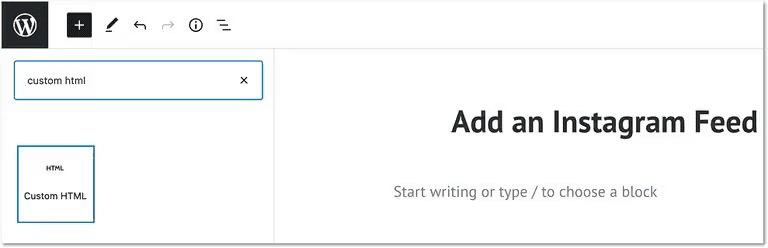
4. Copy and paste your unique shortcode from Flockler’s Display tab to the element.

5. Update/Publish changes to the WordPress Post/Page.
That’s it. The beautiful Instagram embed widget should display on your WordPress site. If you have any issues or questions, click the chat button on our website for instant help.
Embed Instagram feeds using the WordPress Classic Editor
- Open the Post or Page in the WordPress admin where you’d like to add a live-updating Instagram feed.
- In the WordPress content editor, you’ll find options to use a Visual or Text mode. Choose Text mode.
- Copy and paste your unique shortcode from Flockler’s Display tab to where you would like to display the Instagram feed on WordPress.
- Update/Publish changes to the WordPress Post/Page, and you’re all done!
When you open the page, the layout of your choice and the stunning Instagram feed should show up. If you encounter any issues, don’t hesitate to use our website's live chat button.
Add Instagram feeds using the Elementor editor
1. Add a new page on WordPress or edit an existing one.
2. Click on Edit with the Elementor button.
3. From the left, search for the HTML widget.

4. Drag and drop the HTML widget into your page.
5. A new set of editing tools will open on the left.
6. Copy and paste your unique Flockler plugin shortcode directly into the HTML Code field.
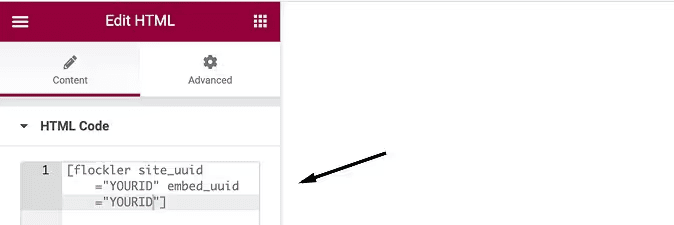
7. Update/Publish the Page.
You’ve now added an elegant and responsive Instagram feed to WordPress. Flockler will ensure that fresh content will automatically update when a new image or video is published on the Instagram account.
Different Layouts to Use While Embedding Instagram Feed (Examples Included)
Choosing the right layout for your Instagram feed impacts the way users view and engage with your website. Each layout serves different purposes and works better in specific contexts. Here are the main layouts Flockler lets you create, along with real-world examples for inspiration.
Social Wall
The Social Wall layout is the preferred choice if you are looking to add content from multiple social media channels or prefer the Instagram image caption texts to show. The masonry-style grids adapt to different content sizes based on the Instagram post, helping you create an optimally designed feed.
Examples of use cases:
- Event websites displaying hashtag campaigns
- Brand websites showcasing user-generated content
- Marketing landing pages require high engagement
- Community-focused sites highlighting member content
See it in action: GoPro uses an Instagram wall on its website to display user-generated content.
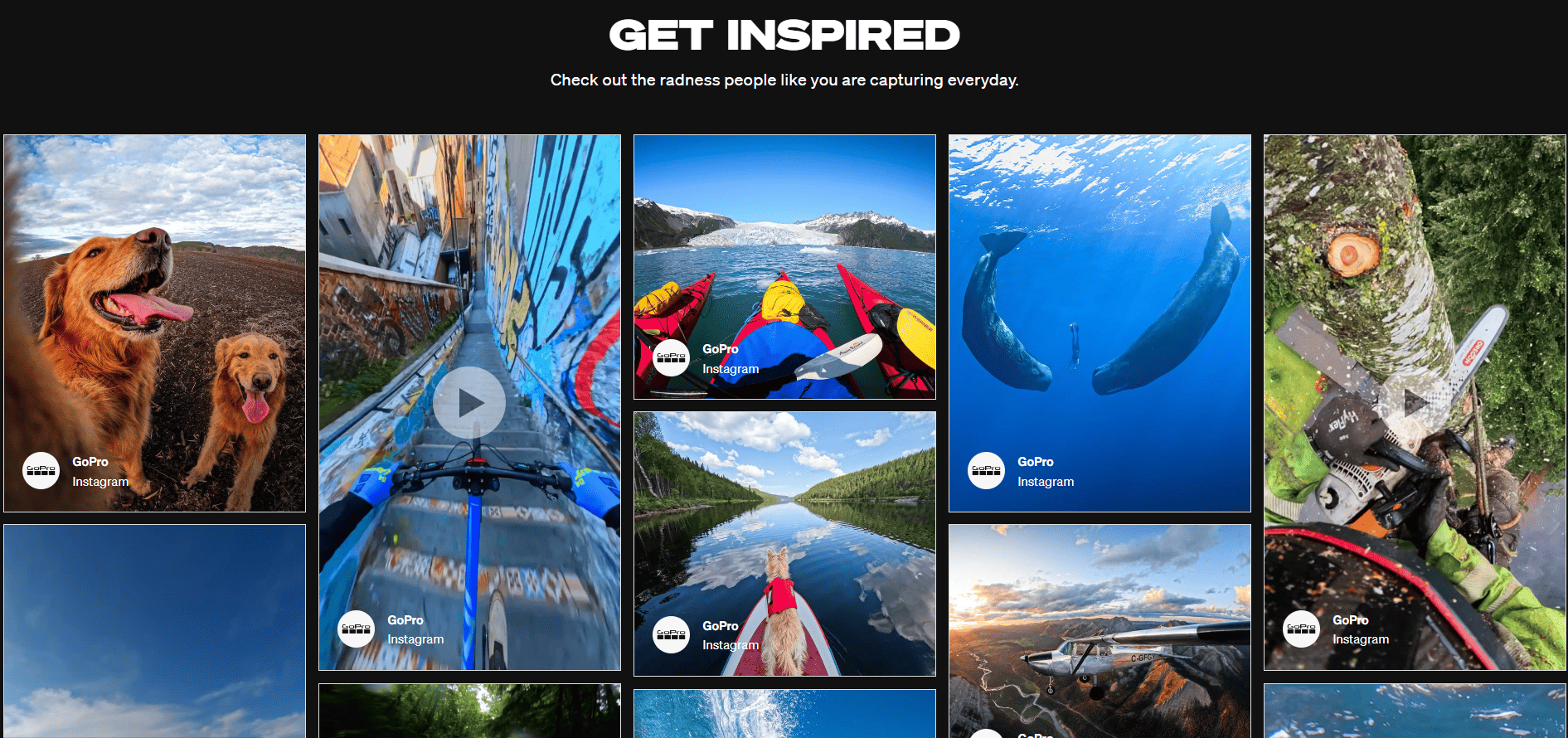
Grid
Flockler’s Grid layout is the most popular option for Instagram feeds embedded on WordPress sites. A Grid layout organizes Instagram posts in a structured, thumbnail-style arrangement, maximizing visible posts and matching your Instagram profile page. Particularly effective for businesses that consistently produce high-quality visual content.
Examples of use cases:
- Portfolio websites showcasing visual work
- Restaurants highlighting food photography
- Hotels and travel companies showcasing destinations
- Brands and artists sharing social media feed
See it in action: Here’s Metallica’s social media grid feed announcing different brand news:
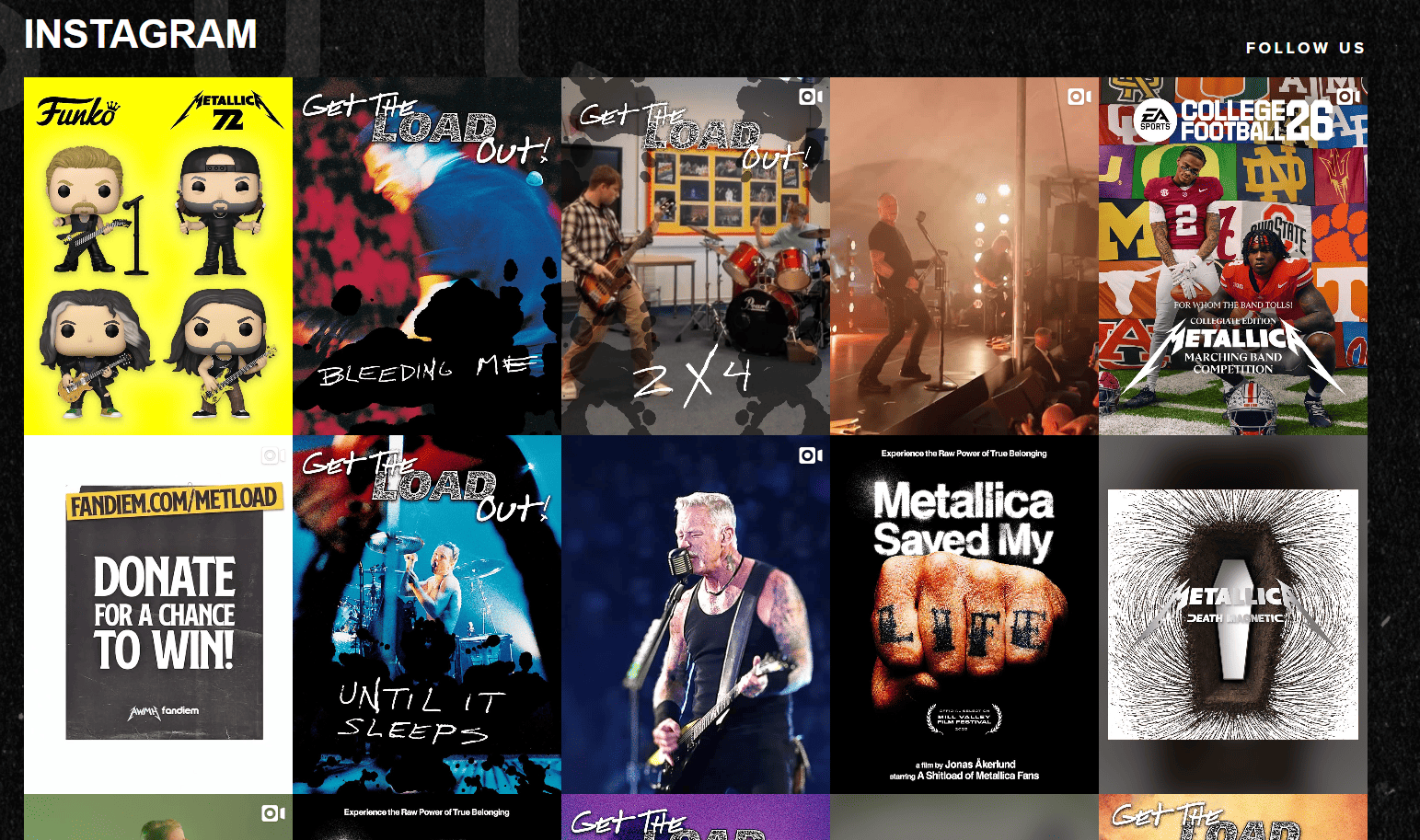
Carousel
The Carousel layout is your preferred choice if you don’t have a lot of vertical space, and you'd like website visitors to swipe images to the left and right.
Many Flockler clients prefer to display the Carousel layout on their website's mobile view or on a mobile app.
Best Use Cases:
- Sidebar widgets showing recent posts
- Header or footer sections with rotating content
- Product pages displaying user-generated content
- Blog posts featuring related Instagram content
See it in action: Fenty Beauty using a carousel feed on their website to display reels of brand ambassador Rihanna:

Slideshow
Slideshows provide a prominent display with full-width presentations, making Instagram content the centerpiece of your website page sections.
Best Use Cases:
- Add them to hero sections requiring immediate visual impact
- Campaign landing pages
- High-quality, visually striking content that deserves prominent placement
Note: Also, check out other examples of Instagram feeds on websites showcasing various industries and implementation strategies.
Why you should use a Plugin to embed Instagram Feed to WordPress
While embedding your Instagram account has multiple benefits, the question remains whether to use manual embeds and plugins as well.
While manual embedding will work for simple, one-off Instagram post displays, highlighting specific content, it becomes impractical for multiple posts, automatic updates, or professional styling.
Plugins, on the other hand, offer greater flexibility and styling options. Using Flockler’s trusted plugin solution, you can:
- Create automatic content updates to keep websites fresh
- Professional design options ensuring seamless brand integration
- Advanced customization with filtering, moderation, and layout options
- Performance optimization with lazy loading, caching, and mobile optimization
- Analytics showing Instagram content impact on website engagement
- Multi-platform integration combining Instagram with other social media
- Reliable technical support and regular updates
Need to embed Instagram on your WordPress website? Start with your 14-day free trial and download the Flockler plugin, and improve your website stats!
FAQs
Can I embed posts from private Instagram accounts?
No, you cannot embed posts from private Instagram accounts. Instagram's API only works with public Instagram Business accounts. You can convert your private personal account to a public Business account through Instagram's settings to enable embedding functionality.
Does embedding an Instagram feed slow down my WordPress site?
No, if implemented properly, using Instagram feeds has minimal impact on loading speed. Flockler uses methods such as lazy loading, image optimization, and caching strategies to ensure embedded Instagram feeds load only when needed without significantly impacting initial page load times.
Can I embed Instagram Reels or Stories in the feed?
With Flockler, you can display Instagram Reels since they're regular posts appearing in your grid. However, Instagram Stories cannot be embedded because they're temporary content that expires after 24 hours. Consider saving important Stories as Instagram highlights for embedding.
How often does the Instagram feed update?
With Flockler, your Instagram feed will automatically refresh every 5-15 minutes, ensuring your website displays new posts relatively quickly after publishing on Instagram. ON the other hand, manual embedding requires manual updates each time you want to add new posts.
Can you embed an Instagram feed in WordPress without a plugin?
Yes, you can embed individual Instagram posts without plugins using Instagram's native embed feature. Copy the embed code from any public post and paste it into a Custom HTML block. However, this only works for individual posts, doesn't automatically update, and lacks professional customization options that plugins provide.