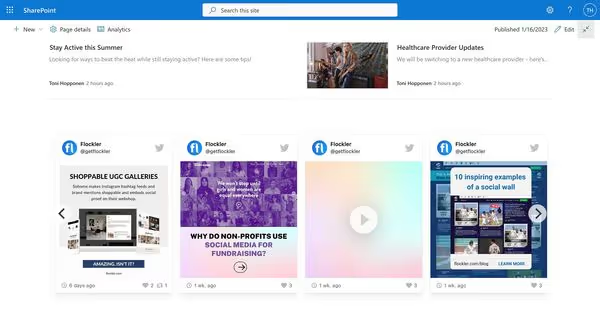Summary
- Embedding social media feeds on SharePoint keeps internal sites engaging and connected to your organization’s latest updates.
- With Flockler, you can combine auto-updating feeds from Instagram, Facebook, LinkedIn, YouTube, and more into one widget.
- The setup takes just 4 steps: create a free trial, gather feeds, choose a layout and embed with a simple code.
Would you like to display Instagram, Facebook, Twitter, LinkedIn, and other social media feeds on your company Sharepoint? With Flockler, you can create automatically updating social media widgets for Sharepoint and any other digital platform.
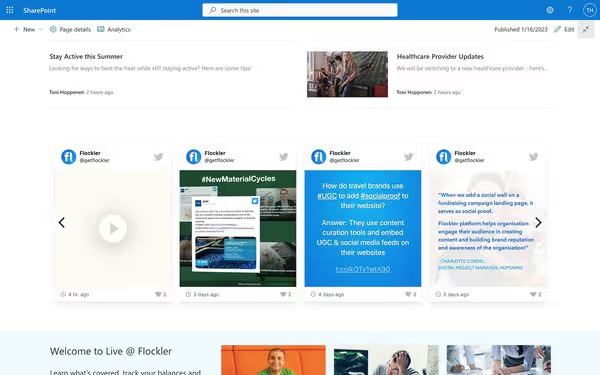
Many organisations rely on Sharepoint as their internal website and a hub for the latest news and social activity. A key part of the experience is a social media feed embed with the organisation’s latest posts and employee-generated content – perhaps even social proof from customers. A live-updating social media feed on a Sharepoint website keeps the page fresh and builds engagement for organisation’s social media accounts.
Four-step guide: Adding social feeds to Sharepoint
Adding a social media feed to any Sharepoint page takes hardly more than a couple of minutes, and here’s a four-step guide:
- Create a free trial account with Flockler
- Combine auto-updating feeds from social channels
- Choose your Sharepoint feed layout
- Embed social feeds on any Sharepoint page
1. Create a free trial account with Flockler
If your organisation has yet to start using Flockler, sign up for our 14-day free trial to create a social media widget for Sharepoint. You don‘t need a credit card when signing up, and there’s no commitment. The free trial allows you to test the full product and Microsoft Sharepoint integration for 14 days.
2. Combine auto-updating feeds from social channels
Next, set up automatically updating social media feeds and gather the latest posts from Instagram, Facebook, Twitter, YouTube, and more (see supported social media channels).
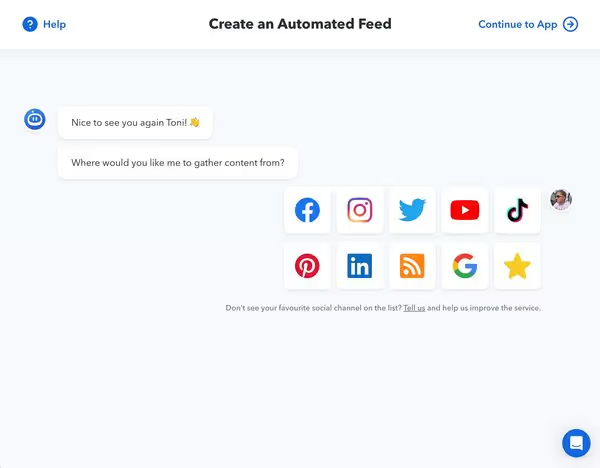
Most Flockler customers add their branded accounts to Sharepoint, but you can also gather mentions of your account and a branded hashtag and moderate all posts before publishing.
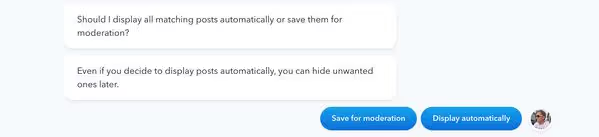
You can combine multiple social channels, accounts, and hashtags in one place, and Flockler will automatically update new content every 5-15 minutes from your selected sources. With Flockler’s Sections, you can also categorize your content feeds and show them separately. This is useful if you have multiple brands, geographical locations, and possibly even several Sharepoints for the organisation.
3. Choose your Sharepoint feed layout
After gathering content to your Flockler, it’s time to choose a layout for your Sharepoint social feed. Flockler comes with four templates for you to choose from:
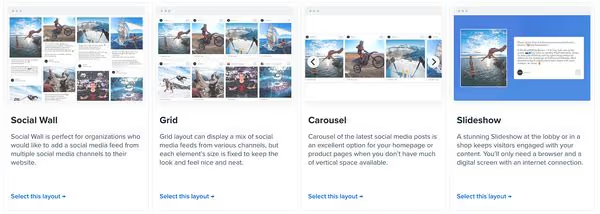
Many customers prefer the carousel layout on the Sharepoint homepage, but you can create as many layouts as you like without additional costs. All layouts and designs are easy to customize from Flockler’s settings without technical skills.
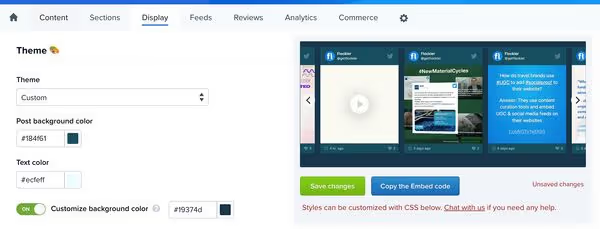
Would you like to show a custom design social media feed on Sharepoint? Sign up for Flockler’s 14-day free trial and embed social media feeds on Sharepoint in a few minutes. No credit card required.
4. Embed social feeds on any Sharepoint page
The final step is to embed Flockler on your Sharepoint homepage or any other page. If you don’t have access rights to manage the Sharepoint page look & feel and elements, please share these instructions with your developer team, and they’ll help you out.
First, we’ll need to adjust the settings of the Sharepoint website. Click the 'Settings' icon on your Sharepoint website.
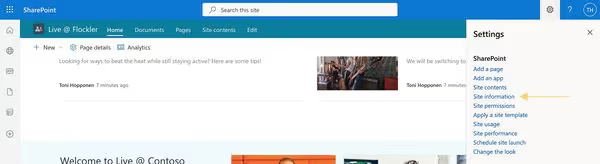
Then, click 'Site information' and 'View all site settings'.
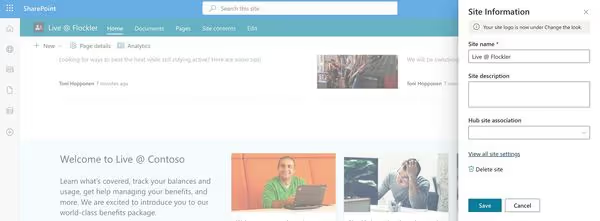
From here, click the 'HTML Field Security' link.
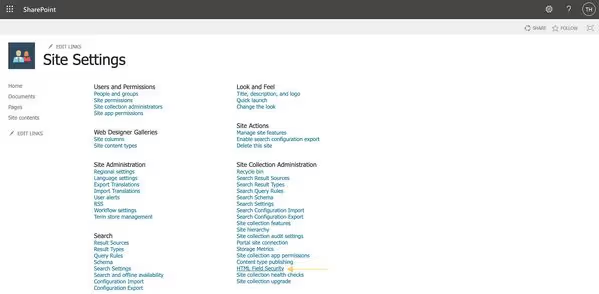
Type 'plugins.flockler.com' into the field, click the 'Add' button, and then 'OK' to save changes.
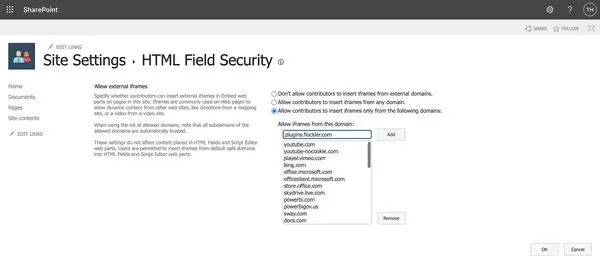
Now, click 'Edit' on your Sharepoint page and choose the area where you’d like to show Flockler.
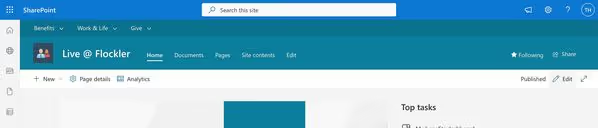
Click the + icon to add a new section to your page. Our customers typically choose one column layout, but you can choose multi-column and combine Flockler with something else, too.

Next, click 'Add a new web part in column one'.

Here, you can add various elements - for the social media feed integration, select Sharepoint’s 'Embed' element.
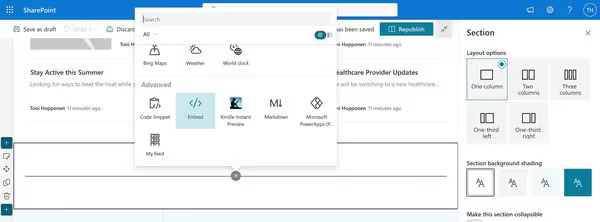
Now, go back to Flockler’s Display tab and copy the iframe embed code. Make sure to use the iframe version – Sharepoint doesn’t allow other than iframes from third parties.
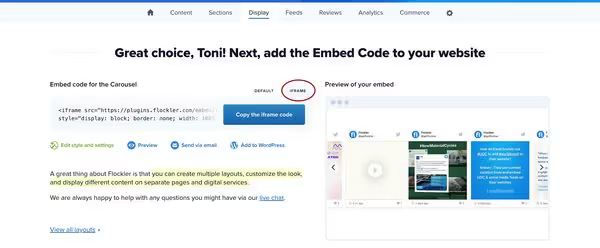
Finally, add the iframe embed code to the field on the right, and Flockler’s layout will appear on your Sharepoint.

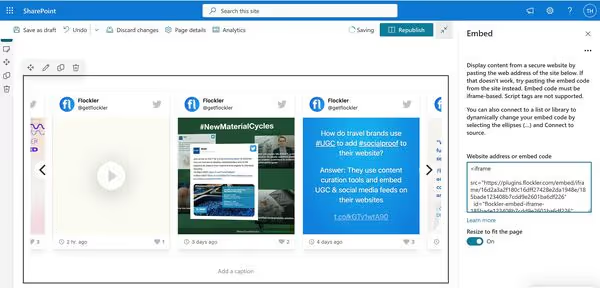
After that, republish your Sharepoint website and your colleagues will see the stunning social media feed on Sharepoint!
Does your organisation use Sharepoint? Sign up for Flockler’s 14-day free trial and add auto-updating social media feeds to Sharepoint and other digital services.
Why do companies embed social media feeds on Sharepoint?
There are some key benefits of adding social feeds to Sharepoint.
Firstly, social media feeds help keep your Sharepoint page fresh. Your social media team is working hard to broadcast all organisation’s updates to social media channels, and your Sharepoint page is a logical home for those posts.
Secondly, the social media feed helps drive traffic and engagement to your branded social media accounts. The more engagement - likes, comments, and shares – you get for the organisation’s content, the more people will see your posts in their news feeds. Increasing your brand’s organic reach should be one of every company’s main targets in the era of growing advertising costs.
Thirdly, social media feeds encourage your employees to share your branded hashtag, helping build your employer reputation and brand image. Some companies create a hashtag for employees to share work-life news and event updates, reaching people inside and outside the organisation. The #LifeAtPhilips hashtag and a social media feed embedded on internal and external websites is a fantastic example of an employee engagement campaign in action.
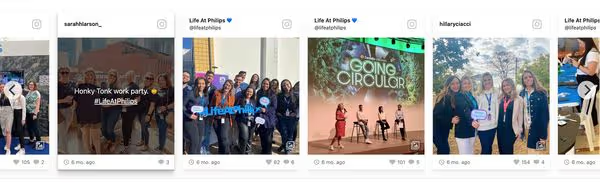
Does your Sharepoint have a social media feed? Sign up for Flockler’s 14-day free trial and embed social media feeds on Sharepoint in a few minutes. No credit card required.
FAQs
Can I embed multiple social media channels in one SharePoint feed?
Yes, Flockler offers compatibility with 13 major social platforms, including Instagram, Facebook, LinkedIn, and YouTube. This helps companies showcase dynamic social feeds from multiple platforms in a single unified social wall and make it a dynamic hub for employees and stakeholders.
Do you need coding skills to embed social feeds in SharePoint?
No, Flockler provides an auto-generated embed code that anyone can add easily via SharePoint’s “Embed” element. You only have to perform three steps to generate this code: connect your social platforms, add moderation mode, and customize the layout.
How often do SharePoint social media feeds update with Flockler?
With Flockler’s automated moderation, the social media wall is refreshed every 5 to 15 minutes, making sure your social wall is always updated. You can still hide or block irrelevant content in this moderation mode.