Summary
- Embedding Twitter (X) feed on a website is an easy 4 step process.
- You can do so using Twitter’s in-house publishing tool or a social media aggregator like Flockler.
- Get access to custom Twitter widgets and features like combining multiple social media accounts in place with Flockler.
Twitter (X) is one of the most widely used social media platforms with over 600 million active users worldwide. According to statistics, the average user spends 34 minutes per day on the platform, contributing to its growing popularity.
All this shows that Twitter is a powerful source of social proof and brands would benefit from including it on their website. Continue reading this article to know more about how you can embed twitter feed to websites and why it benefits your brand.
How to Embed a Twitter Feed on Your Website: Quick Guide
You can embed your Twitter (X) feed into your website in two ways.
Method 1: Using Twitter’s Publishing Tool
This method is easy and straightforward, albeit limited in terms of customizations.
Step 1: Go to the Twitter embed tool and input the link to the Twitter feed or profile you wish to display.
Step 2: Customize the appearance by adjusting height or width of the display.
Step 3: As a final step, copy the code that is generated and paste it on your website CMS.
Method 2: Using Flockler’s Free Embed Tool
The standard Twitter embedding tool does not provide any advanced features such as embedding twitter hashtag feed on websites. It does not allow you to mix multiple Twitter accounts in one feed. You also cannot display any other social media channels along with Twitter on the webpage.
The solution is a Social media aggregator tool like Flockler that lets you display social media feeds from Twitter and other channels seamlessly.
Pro tip: Watch a quick video on how Social Media can be embedded on websites.
Step 1: Sign up with Flockler for free
Firstly, if you don’t have an account with Flockler yet, sign up for the 14-day free trial. This way you can access the entire suite of Flocker’s features.
Step 2: Connect to a Twitter account
Next, choose Twitter as the social media platform. You can display tweets from your account or any public account. You can even display content by hashtag/keyword.
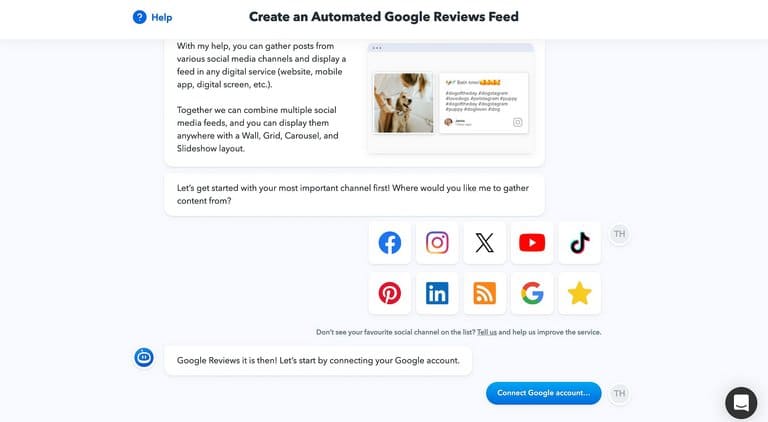
If you decide to gather the content from a hashtag campaign, you can choose to store all content for moderation before displaying the feed. Alternatively, you can show the hashtag feed on your website automatically and then hide posts and block unwanted users and keywords later, where necessary.
The best approach to moderation depends on your organisation, where you display the Twitter feeds, and the hashtag’s popularity.
In addition to tweets, you can combine Twitter content from multiple social media channels, like Instagram, and show all sources in one place.
Step 3: Customize the Twitter widget display
Now that you’ve chosen the Twitter feed, select the widget design that best suits your website interface. Flockler comes with four ready-made options: Wall, Grid, Carousel, and Slideshow.
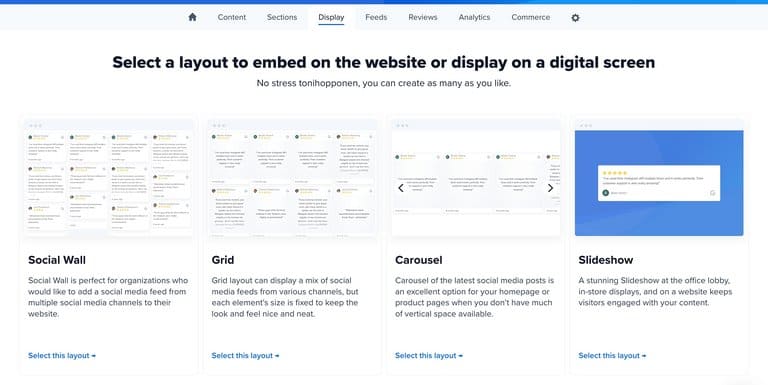
Step 4: Embed Twitter feed on website
Once you select the display widget, Flockler creates the embed code for Twitter. Copy and paste it on your website. Preview the page and make it live.
Add Twitter Feed to Any Website: WordPress, Wix, Shopify
Flockler lets you create a shortcode which can be used across any website regardless of the CMS. All you need to do is follow the steps mentioned above and copy paste the Twitter embed code to your website.
Here are detailed instructions for some of the most popular content management systems:
Benefits of Embedding Twitter Feed on Website
Real-Time Content Updates
Embedding Twitter feed keeps the website up-to-date and refreshed with new posts. This way you need not update the webpage regularly for a freshness update. Each time someone mentions your brand or uses a hashtag that appears about your brand, the Flockler twitter widget automatically updates the Twitter feed on the webpage . This also improves your website SEO.
Boosts User Engagement
People who visit your website engage with the Twitter feed. This increases their dwell time on the page, allowing them to read, like and retweet the content from your website.
Use the Twitter widget to share reviews, audience interactions online and generate chatter about your brand on Twitter. This boosts your reputation and also allows people to engage with your brand.
Builds Social Proof and Credibility
Twitter is one of the biggest platforms for user-generated content (UGC). When you embed Twitter feed on the website, it gives you a chance to showcase brand authenticity and social proof. Data shows that over 82% of people have contemplated or finished purchasing products after interacting with user-generated content.
Drives Traffic to Twitter Profile
Adding Twitter feed encourages people to visit your Twitter profile and interact with your content on the X platform. This also results in people following your brand on socials and amplifying your brands reach.
FAQs
How to embed X feed on website?
You can embed X feed on website in 4 easy steps using Flockler:
- Create a Flocker account for free
- Choose Twitter and connect to your account
- Customize the Twitter widget display for your website
- A shortcode is generated. Copy and embed the Twitter code to website.
%20Feed%20on%20Website%20in%204%20Steps.png)






