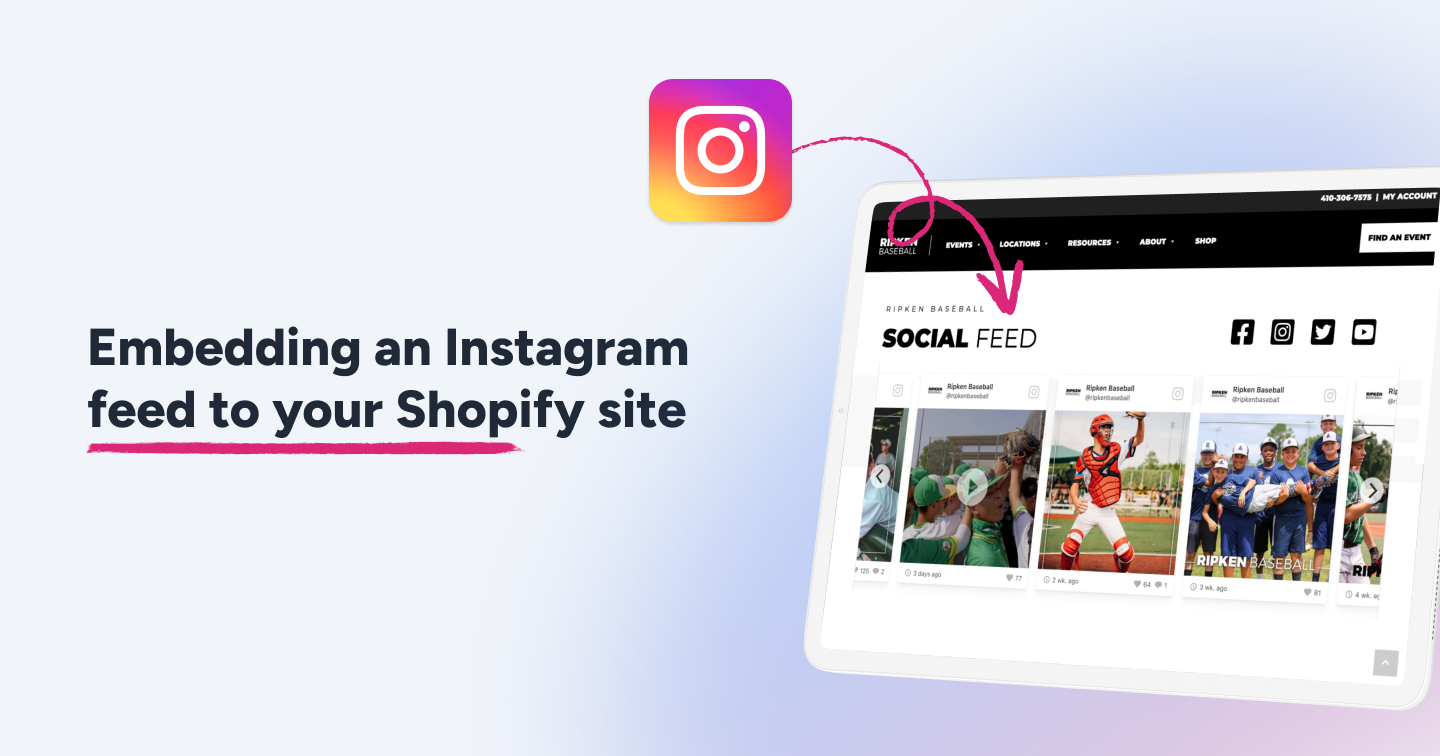Summary
- Embed your Instagram feed on Shopify website using just an HTML code from Instagram or a social media aggregator tool like Flockler.
- Flockler lets you customize the Instagram widget, so that it suits your Shopify website design.
Bringing an Instagram feed into your Shopify website is a powerful way to build customer trust and boost sales directly from your homepage. By showcasing social proof like customer photos and user generated content, you can turn casual visitors into loyal followers and shoppers.
This detailed guide explains how to embed Instagram feed on your Shopify website using Flockler. Read on to know some of the best practices, as well as tips and strategies on how to leverage Instagram for your Shopify website.
Embed Instagram Feed on Shopify: Top 2 Methods
There are two popular ways you can embed Instagram feed to the Shopify website:
- One that leverages a powerful third-party platform like Flockler for a seamless, feature-rich experience.
- Another that uses manual methods, without third-party tools.
Each has its own advantages, depending on your business needs, technical comfort, and desired level of customization.
Method 1: Embed Instagram Feed on Shopify Using Flockler
Flockler is an easy-to-use, no-code platform that lets you turn your Instagram content into a shoppable feed on your Shopify store. It’s ideal for merchants who want automation, multiple layout options, and customizations.
Step 1: Create your free Flockler account
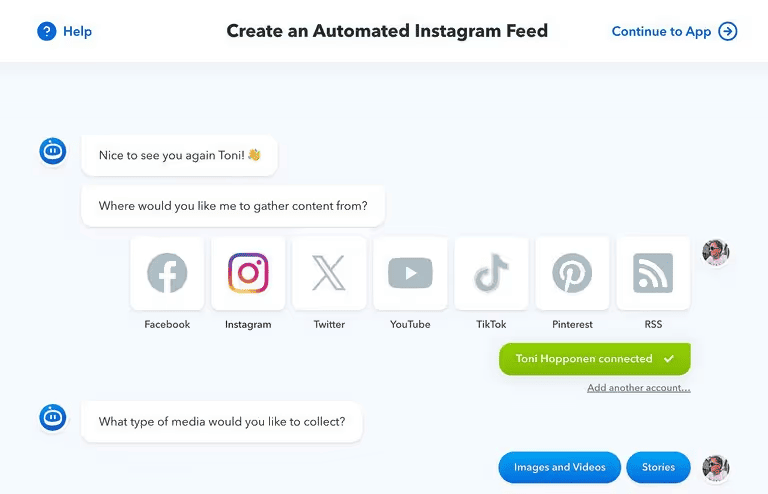
When you sign up with Flocker, you need not provide any credit card information. The Flockler UI is quite intuitive- once you sign in, a bot will guide you to choose from an array of options.
Select Instagram as the social media platform that you wish to embed.
Step 2: Customize your feed
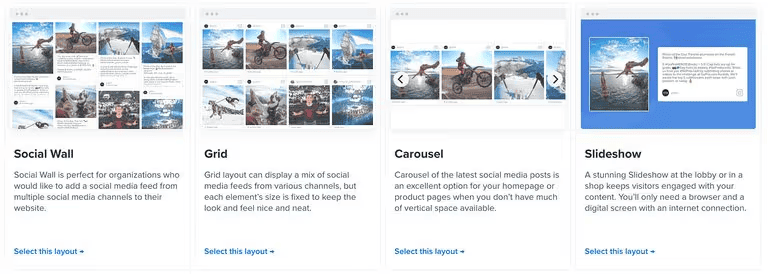
Choose how you want to display the instagram feed on Shopify website. Flockler lets you select from a lineup of custom options like a wall, grid, carousel or a slideshow.
Once you select the type of layout, you can customize the Instagram feed design as well. For example, choose which posts to display, which elements to hide, change the color theme, etc.
Step 3: Generate and copy the embed code
As a final step, navigate to the “Display” section on Flockler’s dashboard. This is where you’ll find the Instagram code generated to embed in your shopify website. Copy this code and go to your Shopify website.
Step 4: Add the embed code into your Shopify website
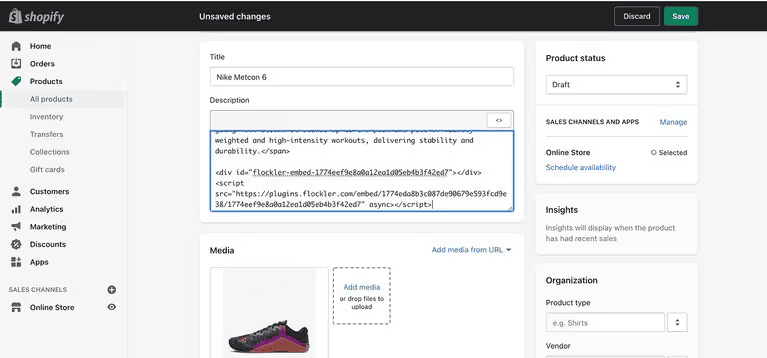
In Shopify Admin, go to Online Store > Themes > Actions > Edit code. Create a new section under “Sections” (e.g., “flockler.instagram”) and paste the embed code there.
In the “Templates” folder, edit the appropriate template (like “index.json” for homepage) to add your new Flockler section where you want the feed displayed. Save changes and preview your page to see the Instagram feed live.
Pro Tip: Embed on specific Shopify pages
You can choose where to embed Instagram on your Shopify website based on which page works best. Use Shopify’s page editor to add the embed code on selective pages for targeted outreach.
Method 2: Embed Instagram Feed on Shopify with HTML Code
If you prefer not to use a third-party tool like Flockler, you can manually embed Instagram posts. This option is more hands-on but can still effectively showcase Instagram content on your Shopify website.
Note: This method only works for individual posts and doesn’t update with new content.
Step 1: Get Instagram embed codes from your posts
On Instagram’s web interface, open the post you want to embed. Tap the three dots menu on top-right and select “Embed.” Copy the embed code.
Step 2: Paste embed code in Shopify
In Shopify Admin, open the page where you want the post. Switch to HTML view and paste the embed code. Save and check the live page.
Why Embed Instagram Feeds on Shopify?
Now that you know how to embed Instagram feed on Shopify, here’s a look at some of the key benefits.
Increase time spent on your site
80% of consumers say user generated content impacts their buying decisions more than traditional advertising. By having an active Instagram feed embedded, your website stays fresh with constantly updated posts, enticing visitors to spend more time browsing. This extended engagement can increase the likelihood of conversions and repeat visits.
Drive traffic between Shopify and Instagram
Embedding Instagram feed encourages organic traffic between your Shopify store and Instagram profile. Visitors to your website get a glimpse of your social presence. Conversely, followers on Instagram often head to your Shopify store to make purchases after seeing product posts. This two-way traffic builds a holistic, interconnected audience maximizing your marketing reach.
Boost Sales and Conversion Rates
Shopify websites with embedded Instagram feeds gain up to 2.2x higher sales than normal, and also result in increased conversion rates. The ability to tag products in Instagram posts and feature these in your feeds streamlines the purchase journey, making it easier for customers to directly buy from your website.
Why choose Flockler for embedding Instagram feeds on Shopify?
When it comes to adding Instagram feed to your Shopify store, Flockler stands out as a top choice for businesses of all sizes. Here’s why Flockler is preferred by marketers and store owners looking for an easy solution.
Display user generated content (UGC)
Flockler allows you to collect and display Instagram posts not only from your official business profile but also from specific hashtags related to your brand or campaigns. This means you can showcase a wide range of authentic, user generated content (UGC) created by your customers without manual effort.
Supports multiple layouts: Grid, carousel, and slideshow
Flockler offers flexible display options to seamlessly integrate with your website’s UI/UX. Whether it’s a grid layout, an interactive carousel, or a slideshow of one post at a time- choose a design that is customizable and works best for your website.
No coding required
One of Flockler’s biggest advantages is its ease of use. You don’t need to be tech-savvy or have coding skills to embed an Instagram feed on Shopify. Its user friendly dashboard lets you set up your feed, customize layouts, and moderate content through 4 simple steps.
FAQs
How do I embed Instagram feed in Shopify?
To embed an Instagram feed in Shopify, use a tool like Flockler or a Shopify Instagram feed app.
- Connect your Instagram Business account
- Customize the layout (grid, carousel, slideshow)
- Copy and paste the generated embed code into your Shopify theme or page editor.
No coding skills are needed. Flockler will update your feed automatically with new posts.
How do I add Instagram to my Shopify website?
Add Instagram to your Shopify site using Flockler.
- Connect your Instagram account
- Customize how your feed looks
- Embed code on your homepage, product pages, or blog via theme editing or drag-and-drop page builders.
Can you embed an Instagram feed on a website?
Yes, Instagram feeds can be embedded on any website by using Instagram’s embed code for individual posts or by leveraging tools like Flockler.
What is the best Instagram feed app for Shopify?
Top Instagram feed apps for Shopify in 2025 include Flockler, InstaFeed, Socialwidget, etc. These apps offer easy setup, automatic updates, customizable layouts, and shoppable feeds.