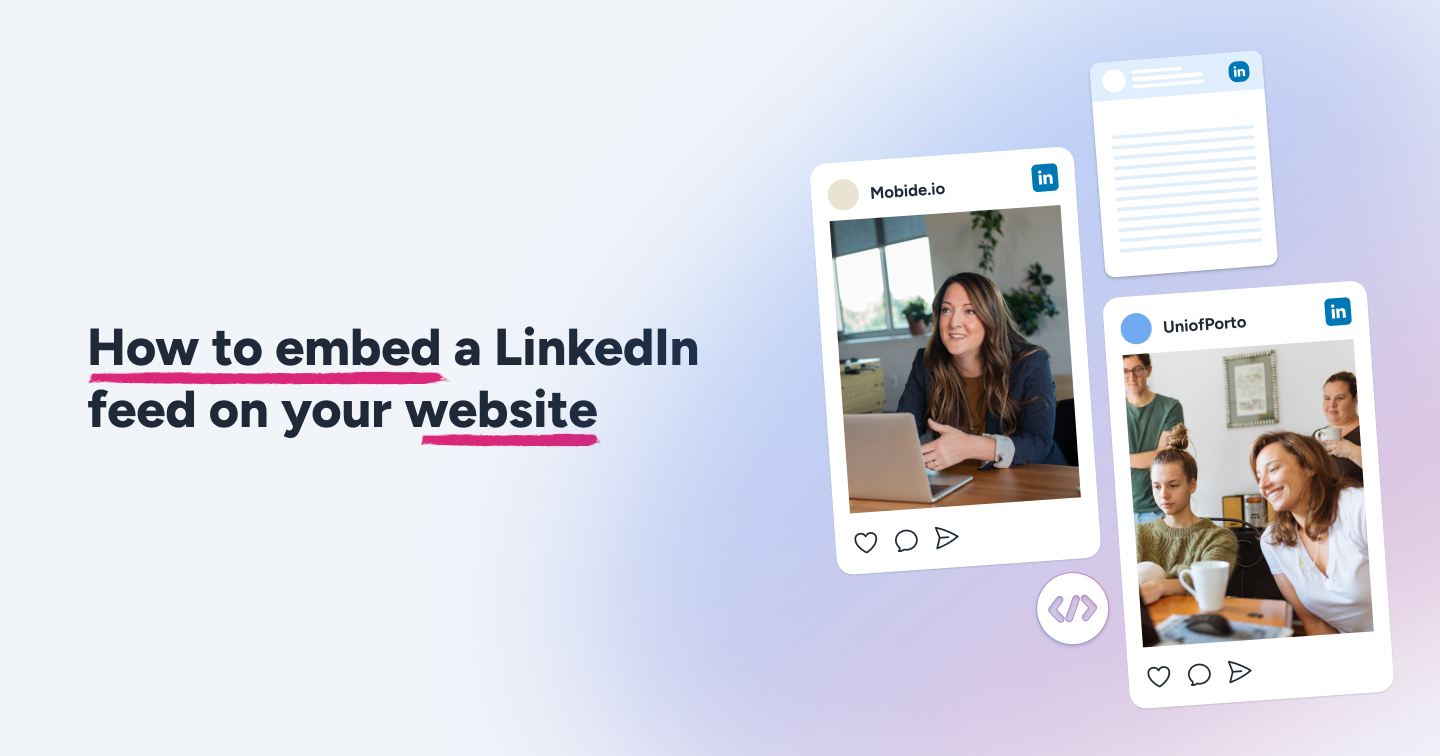Summary
- Embedding your LinkedIn company feed on your website boosts brand presence, builds social proof, and keeps site content fresh with real-time updates.
- You can manually embed single posts with LinkedIn’s native code or use third-party tools like Flockler for automated, always-updating feeds.
- Layout options such as Wall, Grid, Carousel, or Slideshow let you tailor the design to careers pages, homepages, event pages, and more.
- Flockler lets you add value with auto-refreshing feeds, advanced moderation, multi-platform aggregation, branded customization, analytics, and performance optimization.
If you take brand presence seriously, your LinkedIn company page should be a treasure trove of authentic content. Whether you post product announcements, team updates, industry insights, or company culture moments, LinkedIn is the social network for corporate marketing.
But if that content lives only on LinkedIn, you're missing opportunities to engage visitors directly on your website. Learning how to embed LinkedIn feed on website pages transforms static web content into dynamic, social experiences that build trust and keep visitors engaged.
Whether you want to showcase your company culture on a careers page, demonstrate thought leadership on your homepage, or highlight event participation, embedding your LinkedIn feed brings your social media presence directly to your website visitors.
Why Embed a LinkedIn Company Feed
With a lot of B2B leads coming from LinkedIn and 69 million companies listed, it is the most valuable social platform for business engagement. When you embed LinkedIn company feed on website pages, you're leveraging social proof to influence visitor behavior.
Build Social Proof & Credibility
Social proof is one of the most powerful psychological triggers in marketing. When visitors see your active LinkedIn presence and authentic company updates, it builds immediate credibility. Real posts from employees, customers, and partners create trust in ways traditional marketing copy cannot.
Embedding your LinkedIn feed demonstrates that your company is active, transparent, and engaged with its community. It showcases thought leadership through shared insights, highlights company culture through employee spotlights, and provides tangible evidence of your expertise.
Keep Website Content Fresh & Engaging
Static websites quickly become stale. When you embed LinkedIn posts on website pages, your site automatically updates whenever you publish new LinkedIn content. This creates a dynamic website that reflects your company's current activities without requiring constant manual updates.
Add careers, home page, and events to liven your website
On careers pages, embedding your LinkedIn company page on the website showcases authentic employee experiences and company culture. Job seekers see real snapshots of what working at your company looks like.
Homepage feeds demonstrate active thought leadership and industry engagement. Event pages benefit from embedded feeds showing live updates, attendee experiences, and post-event recaps.
Ways to Embed LinkedIn Posts or Feeds
There are two primary approaches to getting LinkedIn content onto your website, each with distinct advantages and limitations.
Manual Single Post Embed (LinkedIn embed code)
LinkedIn provides native embed functionality for individual posts. Click the three-dot menu, select "Embed this post," and LinkedIn generates HTML code you can paste into your website. This method is straightforward and requires no additional tools.
However, manual embedding has significant limitations. Each post requires individual action; the embedded post is static and won't update automatically, and featuring different content requires repeating the entire process. This works for occasionally highlighting specific posts, but it becomes unmanageable for an always-current feed.
Full Feed Integration (auto-update, layout, filtering)
Full feed integration displays multiple LinkedIn posts that automatically update as you publish new content. This approach requires third-party tools that connect to LinkedIn and display content in customizable layouts, offering:
- Auto-refreshing feeds
- Customizable design options
- Content filtering and moderation
- Responsive layouts optimized for all devices
This is the preferred solution for companies maintaining fresh, engaging web content that showcases their social media presence.
How to embed LinkedIn company feed on a website
Here's a three-step guide on how to embed LinkedIn feeds on any website:
- Collect LinkedIn posts and company updates
- Select a Wall, Grid, Carousel, or Slideshow layout for your LinkedIn feed
- Add your LinkedIn feed to any website or digital service
Let's understand each step in detail.
Note: LinkedIn doesn't allow third parties to automatically gather and display social feeds, such as LinkedIn posts that mention a hashtag.
1. Collect LinkedIn posts and company updates
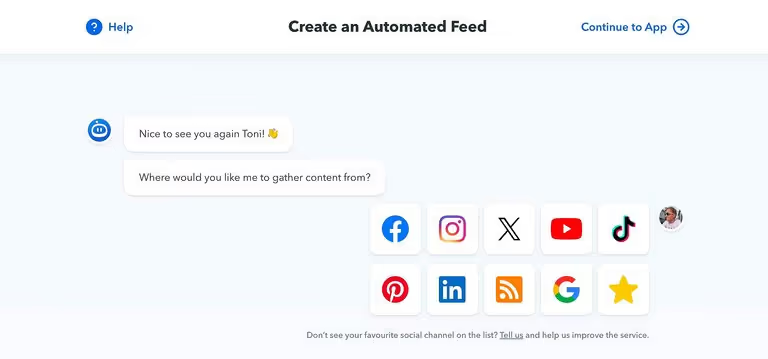
If you don't manage any LinkedIn Pages or want to show individual posts and hashtag mentions from others, please follow the instructions in the next section.
However, most Flockler users want to show LinkedIn posts from their company page, and here's how you can do it automatically:
- Log in and click the "Add a new automated feed" button on the "Feeds" tab and choose LinkedIn.
- Next, log in with your LinkedIn account.
- Then, choose one of the pages you manage.
Some companies target their posts to specific countries and geographical areas. For example, your team might create content for English-speaking countries from the global headquarters and then have regional offices create content in other languages.
If your team uses location filtering, click "Choose locations". Most companies choose "Show all posts".
With Flockler, you can save your LinkedIn Page posts for approval or display them automatically. If you display posts without authorization, you can hide any content later.
Please note that you can only save posts originally created on your page. Therefore, shared posts won't be available via automation, but you can add most LinkedIn posts manually.
2. Select a Wall, Grid, Carousel, or Slideshow layout
After gathering LinkedIn posts, click the "Display" tab to select a Wall, Grid, Carousel, or Slideshow layout. You can also embed Flockler in an email.
Create unlimited layouts and customize their look & feel to match your branding.
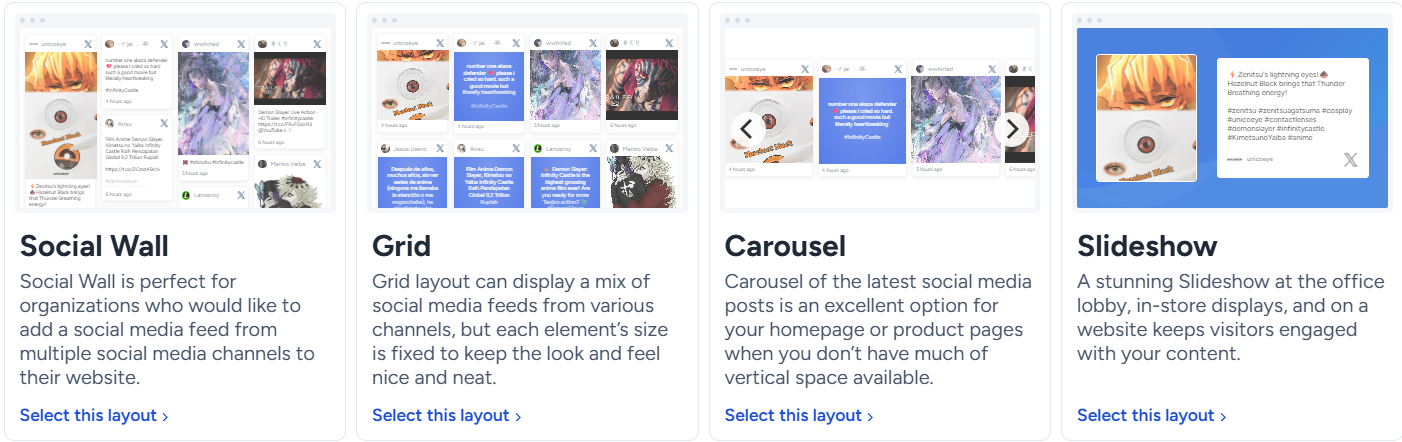
3. Add your LinkedIn feed to any website or digital service
The final step is to embed your social media feed and LinkedIn company updates on your website.
After selecting the layout, Flockler gives you an embed code, which you can add to any website or digital service. Our Help pages contain tutorials on adding LinkedIn feeds to the following sites:
Here's an example of a LinkedIn feed for websites from Da Vinci Engineering. Their social wall page combines updates from LinkedIn, Instagram, Facebook, and more.

Use Cases for Embedding LinkedIn Feed to Website
Company Sites Using LinkedIn Feeds
Technology companies embed feeds on about pages to showcase innovation announcements and team achievements. Professional services firms use homepage feeds to highlight thought leadership articles and industry recognition.
Recruiting-focused pages benefit from employee-generated content that showcases work-life balance, team celebrations, and professional development opportunities, authentic glimpses that attract candidates who share similar values.
Layout Examples
Grid layouts present posts in equal-sized tiles, creating a clean and organized appearance ideal for portfolios. Each post receives equal visual prominence.
Carousel implementations allow horizontal scrolling, saving vertical space while maintaining engagement. This works well on mobile devices and in constrained spaces.
Wall or masonry layouts create visually dynamic presentations where varying post sizes create engaging, magazine-style aesthetics, perfect for image-heavy content.
Best Practices & Performance Tips
Why You Should Use Flockler to Embed LinkedIn Feed on Website
While manual embed works for occasional posts, tools like Flockler offer advantages that transform content display into a strategic marketing asset:
- Automatic updates keep content fresh without manual intervention
- Moderation capabilities maintain brand standards and message consistency
- Multi-source aggregation combines LinkedIn, Twitter, Instagram, and other platforms
- Advanced filtering uses hashtags and keywords to curate precise feeds
- Analytics and insights track which posts drive engagement
- Responsive design ensures perfect display across all devices
- Performance optimization through caching, lazy loading, and CDNs
Ready to bring your LinkedIn presence to your website? Explore Flockler’s 14-day free trial to start embedding your LinkedIn while providing the customization and control you need.
FAQs
Can I embed a private LinkedIn post?
No, only public LinkedIn posts can be embedded on external websites. Ensure your company page and individual posts are set to public visibility. This is a LinkedIn platform restriction, not a limitation of embedding tools.
Will embedding slow down my site?
When implemented correctly, embedded feeds have minimal impact. Modern widgets use asynchronous loading and lazy loading to maintain fast page speeds. Monitor your site speed after implementation and adjust settings if necessary.
Do I need LinkedIn's API for auto-updates?
No. When using third-party tools like Flockler, the tool handles API integration on your behalf. You don't need to apply for LinkedIn API access. Manual embedding doesn't auto-update regardless of API access.
Can I combine multiple LinkedIn pages into one feed?
Yes, many aggregation tools allow combining content from multiple LinkedIn accounts into a single feed. This is useful for showcasing both company page content and executive thought leadership. Filtering features help maintain consistent messaging.
Where is the best placement for engagement?
Optimal placement depends on your goals. Homepage placement builds credibility and trust. Careers pages showcase company culture for recruitment. Product pages highlight customer success stories. Event pages show live updates. Place feeds where they provide context relevant to the visitor's journey on that specific page.