Summary
- Boost credibility with LinkedIn embeds by showcasing LinkedIn posts or feeds on WordPress, which builds social proof and strengthens your professional brand.
- Choose between manual and automated methods based on your requirements. Use tools like Flockler for dynamic, regularly updated feeds.
- Ensure your LinkedIn feed posts are public and can be embedded. Consider factors such as the WordPress editor, theme, and responsive design for smooth integration.
- Optimize performance and design by using limited embeds per page, using lazy loading for speed, and Flockler’s layouts and branding options for a polished look.
With 1.2 billion users worldwide, it’s no secret that LinkedIn has gained popularity as the platform for professional networking, content sharing, and thought leadership. Did you know, however, that 93.5% of companies use LinkedIn for social media marketing campaigns to build social proof?
If you're running a WordPress website, integrating LinkedIn content into your site can significantly boost your credibility and provide valuable social proof to your visitors.
Whether you want to showcase your thought leadership, highlight client testimonials, or display industry insights, learning how to embed LinkedIn posts on WordPress is an essential skill for modern website owners.
In this comprehensive guide, we'll walk you through both manual and automated methods for LinkedIn embed WordPress integration. You'll discover everything from embedding individual posts to setting up dynamic feeds, plus troubleshooting tips to ensure your embeds work flawlessly across all devices.
Understanding LinkedIn Embedding Options: Embedding LinkedIn Posts vs LinkedIn Feeds
Before diving into the technical steps, it's important to understand the difference between embedding individual LinkedIn posts versus displaying an entire LinkedIn feed on your WordPress site.
Embedding an individual LinkedIn Post involves taking a specific LinkedIn post and displaying it directly on your webpage. This is perfect when you want to highlight a particular achievement, testimonial, or piece of content that aligns with your current blog post or page topic.
On the other hand, LinkedIn Feed embedding refers to displaying multiple posts from a LinkedIn profile or company page automatically. When you embed your LinkedIn feed on WordPress, you're creating a dynamic section that updates automatically as new posts are published on LinkedIn.
The choice between these approaches depends on your content strategy. Individual posts work best for targeted, contextual content, while feeds are ideal for showcasing ongoing LinkedIn activity and keeping your website content fresh.
📕Also read: Benefits of adding a social media feed on your website
Key Requirements for LinkedIn Embed WordPress Success
Before you proceed to embed your LinkedIn content on your WordPress site, here are some key requirements to ensure success :
- Public Visibility: Only public LinkedIn posts can be embedded. Private posts, posts visible only to connections, or content from private profiles cannot be displayed on external websites. This is a LinkedIn security feature that protects user privacy.
- WordPress Editor Compatibility: Different WordPress editors handle embeds differently. The modern Gutenberg editor offers the most seamless experience, while Classic Editor requires HTML insertion. Page builders like Elementor, Divi, and Beaver Builder each have their own methods for handling social media embeds.
- Theme Compatibility: Some WordPress themes may have CSS conflicts that affect how LinkedIn embeds display. Modern, well-coded themes typically handle embeds better than older or poorly coded themes.
How to Embed a LinkedIn Post on WordPress: Manual Method
The manual method gives you complete control over which posts to embed and where they appear. Here's the step-by-step process:
Step 1: Getting the Embed Code from LinkedIn
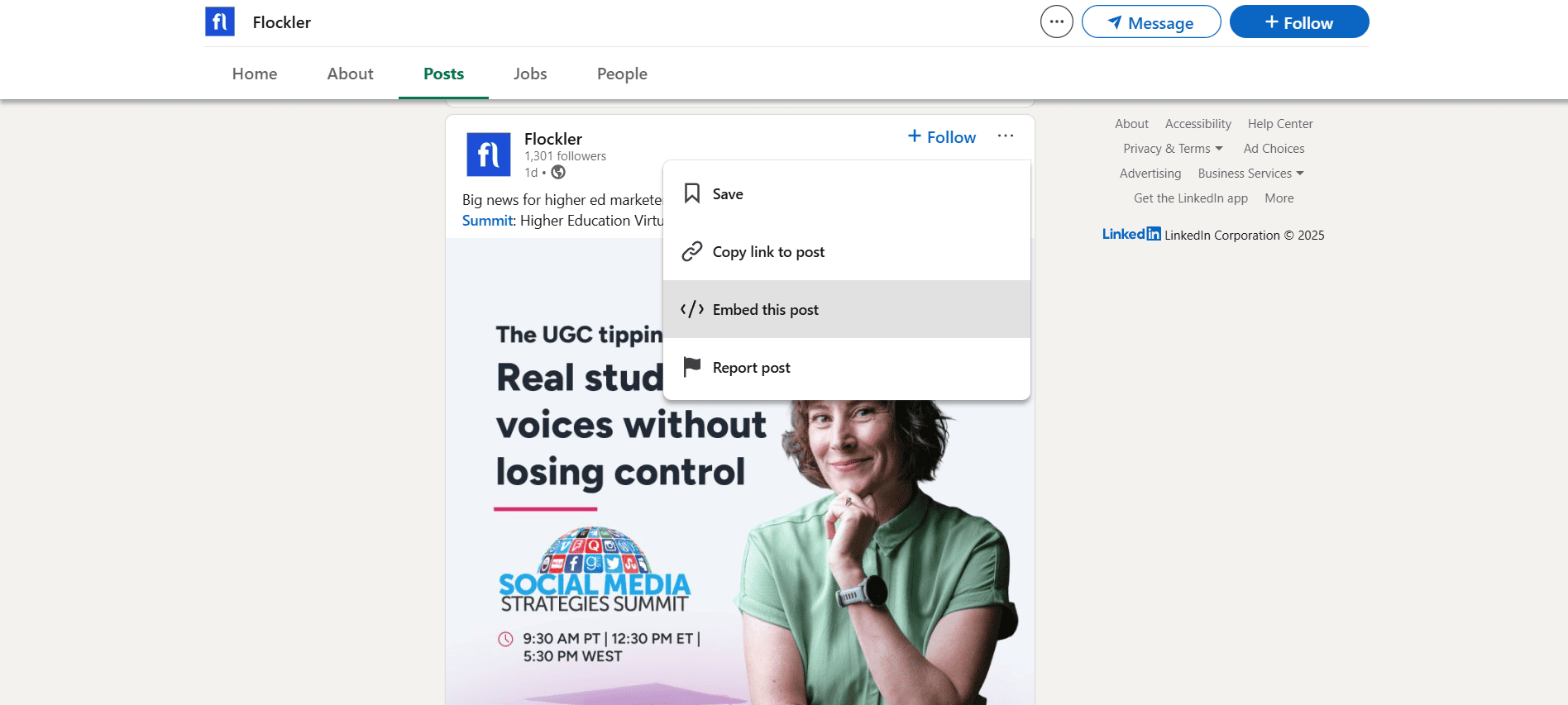
Start by navigating to the LinkedIn post you want to embed. The post must be public for this to work. Look for the three dots (•••) menu in the top-right corner of the post.
Click on the menu and select "Embed this post" from the dropdown options. If you don't see this option, the post is likely not public, or the feature isn't available for that particular post type.
LinkedIn will generate an embed code that looks something like this:
<iframe src="https://www.linkedin.com/embed/feed/update/urn:li:share:1234567890"
height="500" width="504" frameborder="0" allowfullscreen=""
title="Embedded post"></iframe>
Copy this entire code snippet and proceed to the next step.
Step 2: Adding LinkedIn Embeds to WordPress
The method for adding your embed code depends on which WordPress editor you're using:
For Gutenberg Editor (Block Editor):
- Edit the post or page where you want the LinkedIn embed to appear
- Click the "+" button to add a new block
- Search for and select the "Custom HTML" block
- Paste your LinkedIn embed code into the HTML block
- Preview or publish to see your embedded post
For Classic Editor:
- Switch to the "Text" tab (not "Visual")
- Position your cursor where you want the embed to appear
- Paste the LinkedIn embed code directly into the text editor
- Switch back to the "Visual" tab to see a preview
- Update or publish your content
For Page Builders:
- Elementor: Use the HTML widget and paste your embed code
- Divi: Use the Code module and insert your LinkedIn embed
- Beaver Builder: Add an HTML module and paste your code
How to Embed LinkedIn Feed on WordPress: Automated Solution
LinkedIn plugins are a perfect way to integrate multiple posts or a LinkedIn feed for improved social proof on your WordPress site.
We’ll show you how to set this up using Flockler’s plugin for advanced embedding. Start with Flockler’s 14-day free trial and follow the steps below:
1. Connect Your LinkedIn Account
Paste a link to the public LinkedIn post, click the 'Search' button, and publish the post on Flockler
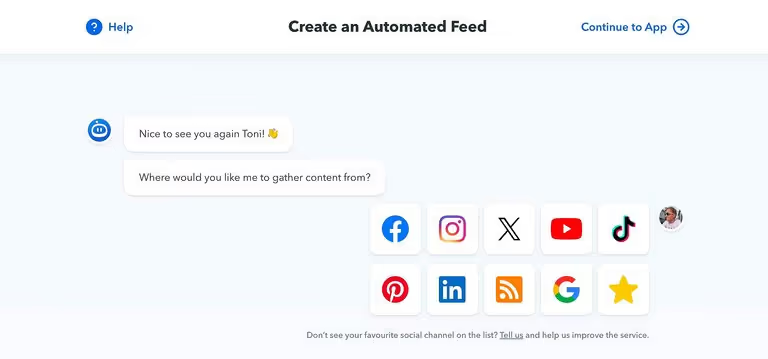
2. Choose Your Layout
Navigate to the 'Display' tab and choose the layout for your feed. Flockler offers four layout options:
- Walls: Perfect for showcasing diverse content
- Grids: Clean, organized display
- Carousels: Interactive sliding content
- Slides: Full-width content showcase
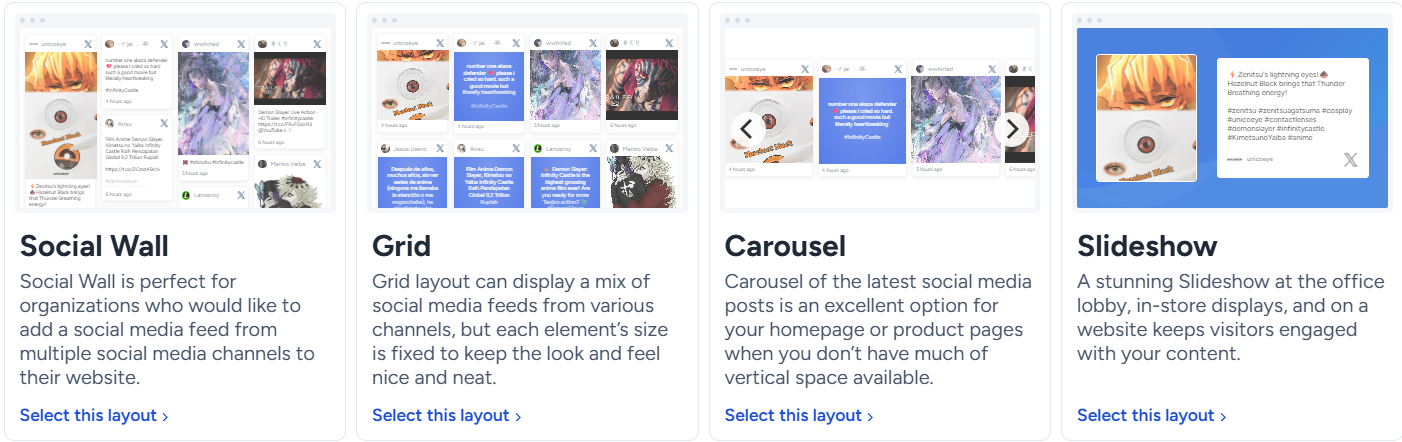
3. Get Your Embed Code
Flockler gives you an embed code, and you can add it to any website or digital service.
4. Add to WordPress
Use the Custom HTML block in Gutenberg or follow their WordPress-specific tutorials.
Note: The layout is automatically optimised for desktop and mobile, and you can show social media feeds on any part of your WordPress site
Troubleshooting LinkedIn Embed WordPress Issues
Even with careful implementation, you might encounter some common issues when embedding LinkedIn content. If you encounter issues, check the details below for troubleshooting.
Common Technical Issues with LinkedIn Embeds
1. "Post Not Public" Errors: The most frequent issue occurs when trying to embed private posts. Ensure the LinkedIn post has public visibility - posts visible only to connections cannot be embedded.
2. LinkedIn Embeds Not Displaying: Check if your WordPress theme blocks iframes, verify hosting provider settings don't restrict external embeds, and test embedding in a clean post to isolate conflicts.
3. Mobile Responsiveness Problems: While LinkedIn embeds are responsive by default, some themes interfere. Add responsive CSS containers or contact your theme developer if issues persist.
Performance & SEO Quick Tips
When you embed LinkedIn posts on WordPress, limit to 3-5 embeds per page to maintain loading speed and consider lazy loading for better performance. LinkedIn embeds provide SEO benefits through social signals and fresh content, but don't count as original content for search engines.
Design Best Practices
If you think the plugin content is not looking as intended, ensure proper spacing and alignment with your theme. Test across different browsers (Chrome, Firefox, Safari, Edge) for consistent display. Solutions like Flockler handle cross-browser compatibility automatically while maintaining accessibility standards.
Use LinkedIn to build social proof using Flockler
Whether you choose the manual method for embedding LinkedIn posts or automated solutions, the key is selecting the approach that best fits your content strategy and technical capabilities.
For businesses that handle multiple sites and require regular display of updated LinkedIn content or want to embed LinkedIn feed on WordPress automatically, investing in a quality solution can do the trick.
Flockler’s social media feed plugin specializes in professional social media aggregation with robust LinkedIn support and unlimited layouts.
What Makes Flockler Special for LinkedIn Integration?
- Automatic feed updates from LinkedIn company pages and profiles
- Tutorials on adding LinkedIn feeds to WordPress, Wix, Squarespace, Webflow, and many more
- Professional layouts including walls, grids, carousels, and slides
- Unlimited views to captivate, build trust, and nudge customers to take action
- Custom branding options to maintain visual consistency
Start with Flockler's 14-day free trial to test professional LinkedIn integration and discover how LinkedIn embeds can become a valuable tool in your WordPress content strategy toolkit.
FAQs
Can I embed private LinkedIn posts on WordPress?
No, only public LinkedIn posts can be embedded. If you don't see the embed option, the post isn't public.
Do LinkedIn embeds update automatically?
Yes, changes to original posts (edits, comments, reactions) are reflected in your embedded version automatically.
Which WordPress editor works best for LinkedIn embed WordPress?
Gutenberg's Custom HTML block offers the smoothest experience. Page builders like Elementor provide more customization options.
Will LinkedIn embeds slow down my WordPress site?
Minimal impact with 1-3 embeds per page. Use lazy loading and limit quantities for optimal performance.
Are there free solutions to embed LinkedIn feed on WordPress?
Yes, there are free solutions to embed your LinkedIn feed. To access more advanced features, Flockler offers a 14-day free trial for testing professional LinkedIn integration before committing to a paid plan.
Can I customize LinkedIn embed appearance?
Individual LinkedIn posts maintain their original styling. However, solutions like Flockler allow you to "customize the design to match your brand's style" through professional layout options.
How many LinkedIn posts should I embed on WordPress?
You should limit the number of posts to 3-5 per page for optimal performance and user experience. Focus on quality posts that support your content goals.
.png)






