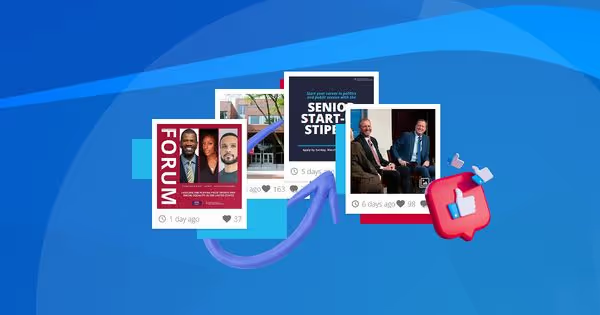Summary
- A social media feed is an updating display of multiple posts from various social platforms in a single widget on websites, apps, or digital screens.
- Different types of social feeds include Instagram Feeds, Facebook Feeds, Twitter Feeds, LinkedIn Feeds, Pinterest Feeds, TikTok Feeds, and others.
- Some of the benefits of adding social feeds to websites include displaying social proof, converting more website leads, and increasing the average order value.
- Inspiring examples to put social media feeds on websites are Harvard Kennedy School, GoPro Awards, 247Grad, Peter Dunhum Textiles, and Hapag-Lloyd Cruises.
- Use Flockler to embed social feeds on your website with engaging layouts and automated moderation without coding.
A social media feed is like a river stream.
Like a river continuously supplies fresh water, a social media feed gives its followers and viewers fresh and trending content. A feed shows you content from people or brands you follow and what others like you engage with.
If you manage a brand, social media is a great place to build an engaged community and drive sales. You can do much more on social media than post company news or product updates. You can run hashtag campaigns like hashtag contests and deliver social proof through user-generated content (UGC) showing real people using your product. User-generated content is a potent tool for a savvy marketer because consumers find UGC 2.4 times more authentic than brand-made content.
Besides showing hashtag campaigns and UGC on social media platforms, you can take your social content and embed social media feeds from LinkedIn, Twitter, Pinterest, TikTok, or other platforms to create an attractive social wall on your website. That's an excellent way to make your site more engaging and keep users on it longer with little effort. For example, how Harvard Kennedy School displays its social media feed.
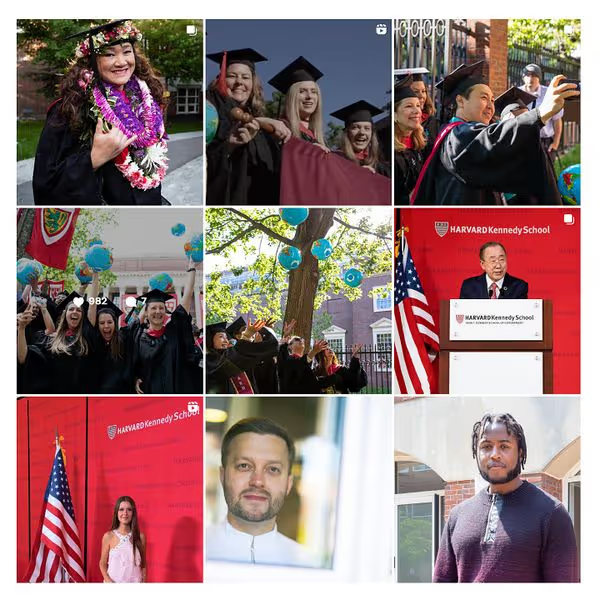
What is a social media feed?
A social media feed is a continuously updating content stream on Instagram, Twitter, Facebook, LinkedIn, and other channels. Many brands add it to their website to increase visitor engagement and improve conversions, with the audience staying longer on the page.
Different social media platforms show their feeds differently. For example, Instagram’s algorithm shows content based on its relevance, a user’s past behavior, hashtags, and the post’s timeliness. On the contrary, TikTok’s algorithm uses machine learning to study a user’s interaction history and various other factors to deliver personalized content.
Your followers and customers talk candidly about your brand on social. These stories capture the audience’s attention more than the content created by a brand. Your audience sees customers’ content as social proof and UGC, establishing credibility. The trust converts into sales when you embed the social media feed in your website. Visitors are closer to the purchase page when they're on the website. It gives you better chances to make a sale.
Importance of adding social media to a website
Some visitors land on your website for the first time. They’re yet to understand your product, its value, and the experience it offers, among other things. Seeing other people chat and mention your offerings on their social media makes it easier for visitors to trust.
On the other hand, some are ready to purchase but need a reason. If someone wants to buy a premium hair care product at a high cost, a social media feed with content from fans and influencers helps them justify their purchase. These feeds suggest that since others benefited from the product, your visitors will enjoy the same benefits.
Below are some notable benefits of embedding a social media feed.
- Adds social proof. Website visitors are likelier to trust the product when they see your customers rave about it.
- Improves visitor engagement. People engage with content from your brand’s fans far better than they do with what you share as promotional material.
- Converts more website leads. Visitors stay on your website longer, giving you more opportunities to sell.
- Increases average order value. Shoppers add more products to their cart when they see influencers fashioning it on your embedded feed.
There are a few add-on benefits you get, including:
- Increase social followers. Customers or prospects visit your social account to follow or subscribe for more updates.
- Update visitors about what’s new. Embedded social feeds on the website show new updates that might interest prospective customers.
Types of social media feeds you can add to web pages
Showing user-generated content along with brand content increases user engagement by 28%. Below are some common social media feeds to embed on web pages. You can follow the links below to learn more about how to add these social feeds to your website.
- Instagram feed. Suitable for visual products or services, where visitors can see your brand's lifestyle or product uses.
- Twitter feeds. Perfect for updates and industry news. They keep content fresh and encourage visitors to follow you.
- Facebook feed. Showcase various content types like longer posts, events, or community interactions.
- YouTube channel feed. Best for demonstrating products and providing educational content.
- LinkedIn feed. Beneficial for B2B websites for showcasing awards, news, and latest achievements.
- Pinterest feed. Great for lifestyle, fashion, home decor, and DIY websites.
- TikTok feed. Good for viral content and highlighting a playful side of your brand.
- Live social wall. Combines multiple social media channels into a live feed. It’s suitable for events and showcasing brand activities across various platforms.
- RSS feed. Helps to bring blog posts together from multiple sources.
5 inspiring ways to put social media feeds on websites
Below are some examples of different businesses showing social media feeds on websites while driving strategic values for the company.
1. Harvard Kennedy School
Harvard Kennedy School (HKS) shows social media feeds on its website at multiple places. They use hashtag feeds on welcome days or graduation ceremonies and let students and families share their experiences. It gives them more engagement than regular posts.
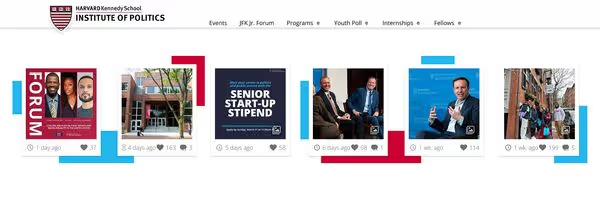
They encourage students to share experiences during sports events with branded hashtags. It helps them add a sense of community.
Learn more about how HKS displays its social media feed on the website.
2. GoPro Awards
GoPro's special initiative, GoPro Awards, recognizes the value of UGC. They encourage customers to share videos and images of their adventures. The marketing team selects the best entries to display on their Instagram and YouTube channels.

They show the same videos and images in a live stream on their website. It celebrates their community’s creativity and strengthens its brand image.
Learn how GoPro Awards put their community’s content on the website.
3. 247Grad: A Digital Agency
247Grad is a digital agency focusing on building websites and creating social content. Jan Kiesewalter, Head of Interactive Experiences at 247 Grad, says, “If I put effort into my social media content, it's usually worth not only having this content take place on Instagram and other channels, but also showing it on the website.”
Kiesewalter cares about strategic values driven by social media content on the website. For example:
- Making products and services more appealing to visitors.
- Demonstrating social proof for more conversions.
- Strengthening the brand’s image.
- Displaying work culture for employer branding.
Kiesewalter found Flockler’s approach to embedding social walls unique among other alternatives.

Read the complete story to learn more about the benefits 247Grad observed with Flockler, where other brands did shy away.
Excited to see more brands using their social media in inspiring ways? Take a look at the best examples of social walls.
4. Peter Dunhum Textiles
Peter Dunhum Textiles displays its Instagram feed in a carousel layout on its Shopify store. These updates from Instagram allow shoppers to see how others are styling their products at home, providing inspiration and social proof to visitors.
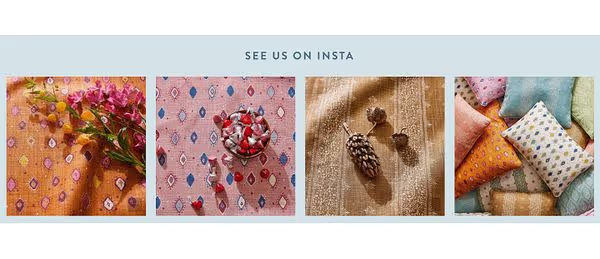
Learn more about how Peter Dunhum Textiles uses its social media feed on the website.
5. Hapag-Lloyd Cruises
Hapag-Lloyd Cruises likes to show rather than tell the experiences of travelers who book with them. Their homepage has a beautiful social wall with posts from Instagram, Facebook, and other channels in a grid layout.
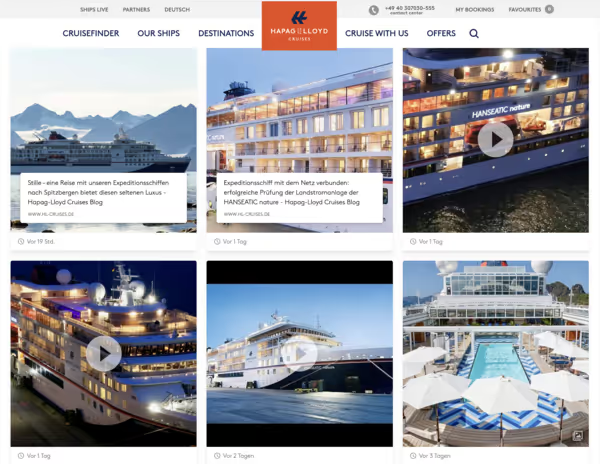
Learn more about how Hapag-Lloyd Cruises engages travelers on their website.
How to embed a social media feed on a website
Creating and adding social media feeds from multiple channels on a website is a super quick and easy process. With Flockler, it requires minimal mouse movements and a few left clicks.
Below are six steps to embed a social media feed on a website.
- Create a Flockler account
- Choose a social media platform
- Select social media feed content
- Set display preferences
- Decide where you want to show
- Embed the social media feed
Let’s take a closer look at each step.
1. Create a Flockler account
When you sign up for Flockler, you’ll get options to add social media feeds from multiple channels. You can choose the channel of your choice and take it forward.
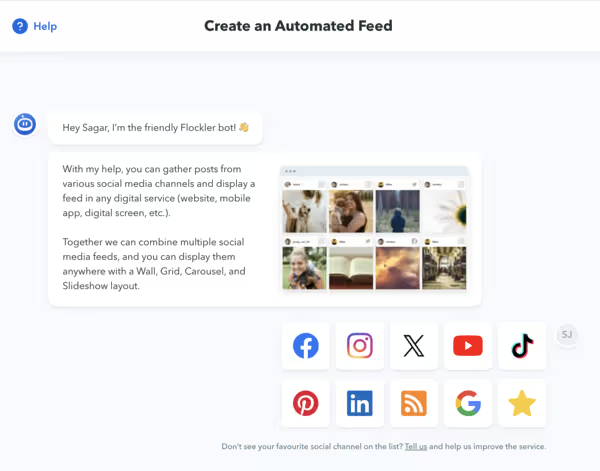
2. Choose a social media platform
Choose what you want to show to your website visitors. For instance, if you select Facebook, the bot will propose options to display feeds from pages you manage or other public pages.
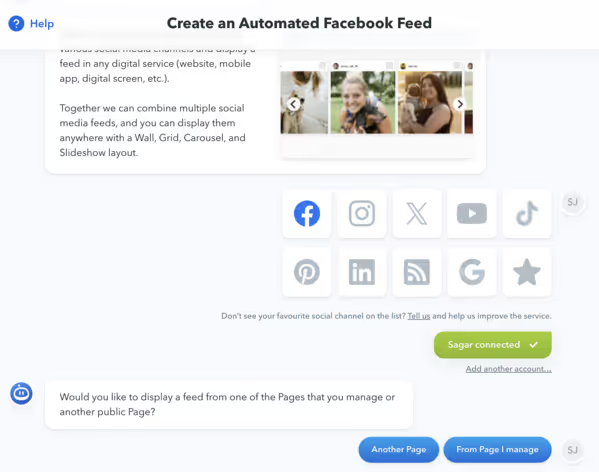
Let’s say you select “From Page I manage.” When there are different pages you manage, you can choose the one you want to use to create a feed.
3. Select social media feed content
In this step, the bot prompts you to select what you want to show in your social media feed. With Facebook as a channel, you can show company posts by admin or managers, public posts that tag your page, or fan recommendations and reviews.
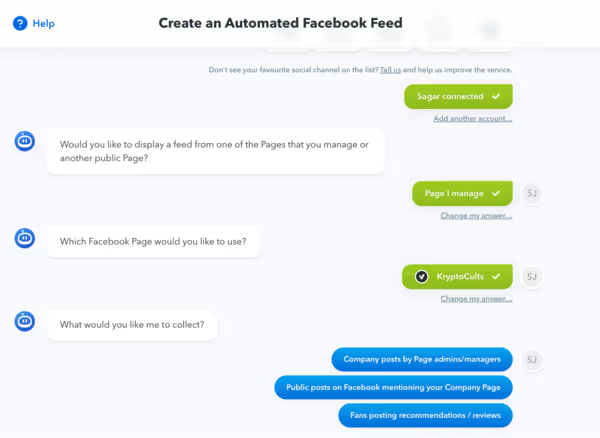
Let’s select “Company posts by Page admins/manager.” Then, two options will come up. One would display all posts on the feed. The second option would show only those posts that mention a particular keyword.
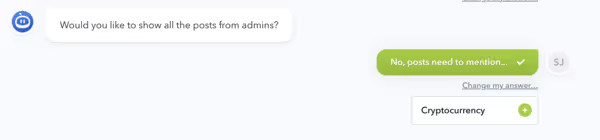
When we type “Cryptocurrency” as a keyword, the bot will ask to confirm the choice.
4. Set display preferences
In this step, you can choose whether to moderate posts before they’re updated on the feed or show all new posts automatically. We selected “display automatically.”
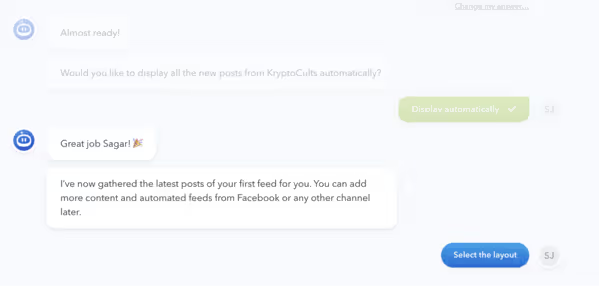
After making the feed auto-updating, you can select the layout of your feed. There are four options to choose from. You can create a social wall, grid, carousel, or a slideshow. Here, you also get an option to embed Flockler in an email newsletter.
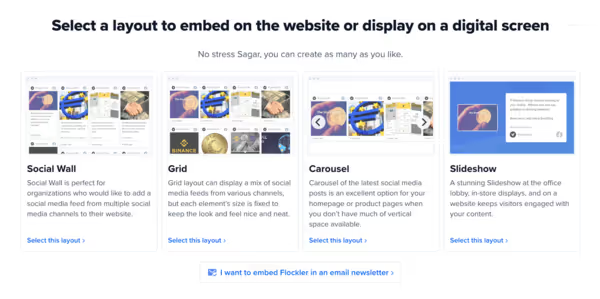
Below are the benefits you get when you choose different layouts.
- Social wall. Combines feeds from multiple social media channels on a website.
- Gird. Displays social feeds from different channels with a similar element size.
- Carousel. Shows the social feed horizontally when vertical space is scarce.
- Slideshow. Suitable for office lobby, in-store display, or on a website, where you want to keep visitors engaged for longer time period.
5. Decide where you want to show
In the previous step, we chose to show a social wall. The next step prompts us to decide where to use the feed: on a website or a digital screen. When you click the “Embed on a website” option, you get an embed code to display the social wall.
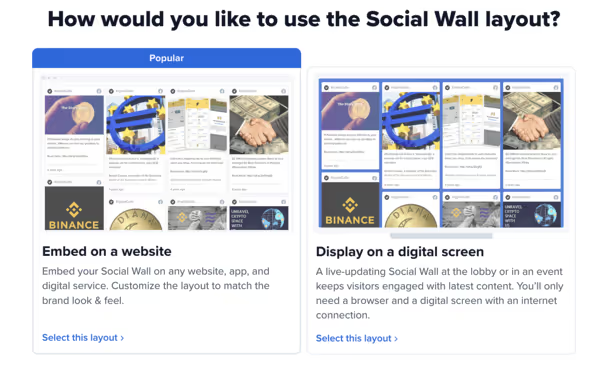
The team offers to customize the block for free and support any questions you have on the live chat. There’s a bit of customization you can do on your own. You get different options to alter Wall settings or change the background or text color.
You can use various other customization features to make your social wall complement the company’s branding.
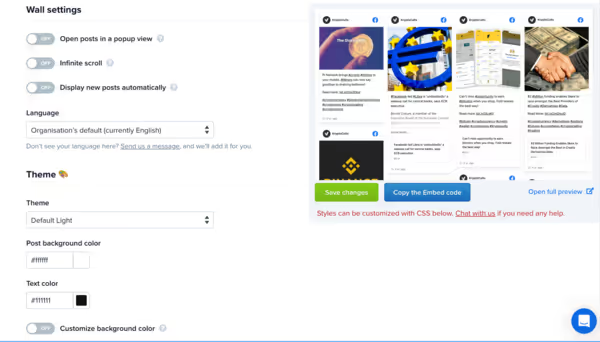
6. Embed the social media feed
Copy the embed code and paste it as custom HTML at a place where you want to display your social media feed. If you’re using WordPress, you can download the “Flockler” for WordPress” plugin for free and copy a short code to paste on your website.
Save changes once you place the embed code or iFrame on your website. You’ll have an auto-updating feed of your social media live on the website.
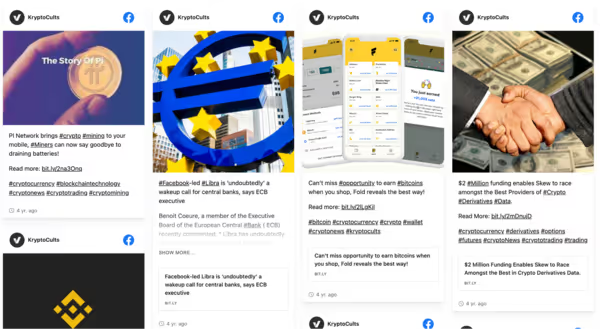
How to embed social media posts for free
If you want to embed just a handful of social media posts without auto-updating or other advanced features, you can embed them on your website for free. The process for each social media platform is a little different.
Let’s take a deep dive into the precise steps.
Embed Twitter content on a website for free
Following the steps below, you can embed a profile, tweet, or list.
- Go to Twitter Publish.
- Enter the URL of the Twitter content you wish to embed. It can be a profile or a Tweet.
- Select display options and copy the HTML code provided.
- Paste this code into your website’s Custom HTML, where you want to display the feed.
Embed Instagram posts on a website for free
On Instagram, you can directly embed only individual posts.
- Navigate to the post you want to embed.
- Click on the three dots (…) and select "Embed."
- Copy the code provided and paste it into your website's custom HTML.
For a more dynamic feed, you might need to use third-party tools like Flockler to create auto-updating and engaging Instagram feeds.
Embed Facebook page on a website for free
Facebook Page Plugin lets you embed a portion of your page on the website.
- Go to the Facebook Page Plugin.
- Enter your Facebook Page URL and configure settings as you see fit.
- Click "Get Code" and paste this code into your website's custom HTML.
Make the most of your social feed
Your social feed is a gold mine of content from your fans and influencers. It’s not too late to realize the strategic value it could drive for your business. Putting it up on your website would captivate visitors' attention, holding them longer on a page.
It gives you more and better opportunities to sell when your fans’ content actively engages these visitors. Moreover, you create a sense of community by celebrating such content on your website. It encourages your fans to keep advocating for you.
Want to add a social media feed to your website? Take a free trial of Flockler and add it instantly.
FAQs
What is a social media feed?
A social media feed is an updated stream of Instagram, Twitter, LinkedIn, and TikTok posts. Brands use social media feeds at multiple touchpoints to engage visitors. These feeds showcase user-generated content, increasing credibility and driving traffic to social channels.
Why should I embed a social media feed on my website?
Embedding a social media feed helps build credibility and keeps your site dynamic with real-time content. This helps visitors see authentic stories, influencer posts, and user-generated content, which act as powerful social proof. This not only increases engagement but also improves conversions.
Can I embed multiple social media platforms in one feed?
Yes, brands can embed feeds in a single live wall from different platforms like Instagram, Twitter, LinkedIn, YouTube, and TikTok. With Flockler, you can collect these posts via hashtags or keywords, add engaging layouts, and add them on websites, apps, or events without coding.