Summary
- Brands embed YouTube channels on websites to engage visitors and boost visibility for their channel.
- Adding YouTube videos via embed codes limits customization and lacks any moderation features.
- Flockler offers customizable layouts, automated feeds and moderation features.
- Leverage YouTube videos on websites to boost product sales, website SEO and improve social proof.
Think of your website like a train station - visitors arrive with questions and curiosity, hoping for clear signs to guide their purchase journey. Embedding your YouTube channel is like putting up a giant board: every video becomes a new route for audiences to explore, from product reviews to customer testimonials.
With over 2.5 billion monthly active users, YouTube is one of the most popular platforms for video marketing. When you embed YouTube channel on website, it allows customers to pause, watch videos and connect with your brand.
Adding YouTube videos is easy with a social media aggregator. You don’t need to be an expert developer or well-versed in HTML to embed a YouTube channel on a website.
Read on for the step-by-step guide on how to embed a YouTube channel on a website.
How to Embed a YouTube Channel on a Website
You can add YouTube videos to your website in two ways. You can either add one video at a time with a YouTube embed code or use a social media aggregator tool like Flockler to embed an entire YouTube live feed.
Method 1: Add YouTube Videos to Any Page Manually
Use the YouTube video embed code to manually add YouTube videos to any page.
Step 1: Open the YouTube video and click on “share”.
Step 2: Choose “embed” from the available options.
Step 3: Copy and paste the HTML embed code into your website.
Method 2: Embed YouTube Channel Using Social Media Embed Tool
While the first method requires manual input, especially if you want to update a new video each time, this second method automatically updates the YouTube video feed.
Here are five simple steps on how to embed a YouTube channel feed on any website:
Step 1: Sign Up for a Flockler account
Create a free Flockler account and log in to the product dashboard. Go to the 'Automated Feeds' tab in the navigation. Then, click the 'Create a new automated feed' button.
Step 2: Connect to YouTube
Select 'YouTube' from the available sources and log in to your YouTube account.

Choose 'YouTube channel/playlist

Next, input the name of the channel or add a link. Note: You do not need to be an admin of any specific channel to perform this action.
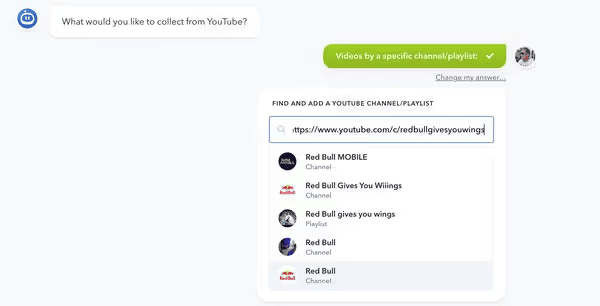
Step 3: Review and automate the YouTube feed
Decide if you’d like to display YouTube videos automatically or review them before embedding them on the website. If you want to showcase videos from your channel, we recommend displaying them automatically.
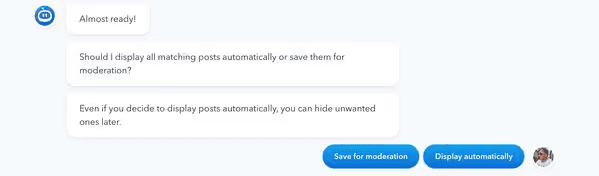
You are in full control of what is displayed on your website. Even if you decide to display the videos automatically, you can always hide content later.
Step 4: Customize the YouTube feed widget
Now that you’ve set up the YouTube feed, it’s time to customize the widget display that will match your website branding.
From Flockler’s Display tab, you can create Social Walls, Grids, Carousels, and Slideshows for your YouTube channel videos.
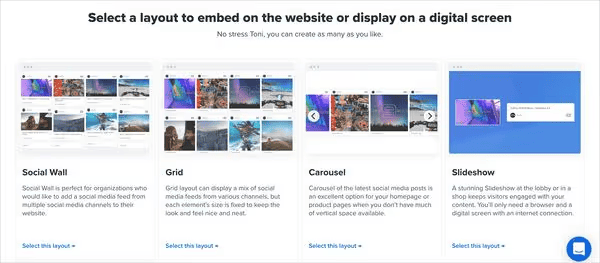
Step 5: Generate YouTube shortcode and add it to website
After choosing the widget layout, you will get an embed code for your YouTube video feed. Add the embed code to your website’s HTML, including WordPress, Wix, Squarespace, Webflow, Shopify, and more.
Embed YouTube code to WordPress
WordPress is one of the most popular CMS platforms out there. Adding a YouTube shortcode to a WordPress website is easy:
Step 1: Open the Post or Page in the WordPress dashboard where you’d like to embed a YouTube feed.
Step 2: Go to the section you want to add the YouTube video. Select the "(+) Add Block" symbol in the top left corner of the WordPress editing tools.
Step 3: Next, search for the Custom HTML element and add it to your page.
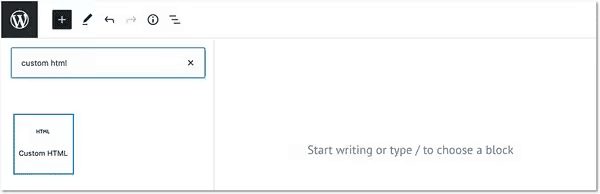
Step 4: Copy and paste the YouTube video embed shortcode from Flockler.
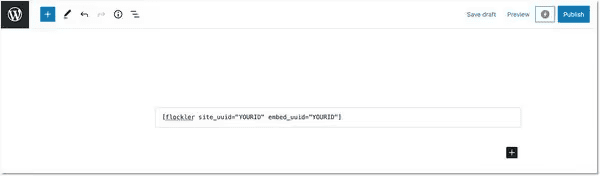
Step 5: Click on “update” and the changes to the WordPress page will be visible.
Pro Tip: Access Advanced Customizations with Flockler
With Flockler, you can create an unlimited number of YouTube feed embed layouts and customize the design for free when you sign up for the 14-day free trial.
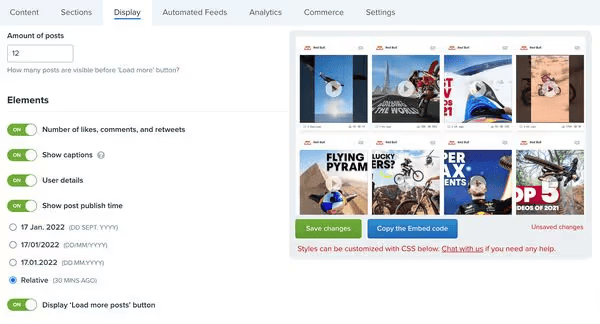
Depending on the website UI/UX, you can choose a Wall, Grid, Carousel, or Slideshow. You can create as many layouts as you like and then edit the features of each YouTube feed. In addition to this, some of the things you can control include:
- How many YouTube videos are shown in the feed
- YouTube video captions and profile information on display
- Filter YouTube videos by a hashtag
- Add custom CSS and CTA buttons.
Benefits of Embedding YouTube Videos on Website
Brands embed YouTube feeds on websites to keep their site fresh with new content. It improves user engagement, brand value and sales as well.
1. Drive subscribers to your YouTube channel
There are over 115 million channels on YouTube, and the competition for attention is fierce. Therefore, it is essential to promote your channel on existing websites to increase subscribers and attract more viewers. The more eyeballs on your videos, the more likely you are to grow the subscriber count as well.
2. Increased sales
According to statistics, videos help increase sales by 34%. Videos make it easier to learn about a new product than textual content or even static images.
For example, customer testimonial videos have a profound impact on new customers. Social proof and user-generated content from friends and peers play a significant role in helping buyers make informed purchase decisions.
3. Improve SEO with YouTube videos
Lastly, YouTube has become one of the largest search engines, and the more popular your videos are, the more YouTube will promote them in the future. YouTube videos show up in Google’s search results as well.
This enhances your brand’s visibility, brings in more traffic to your website and in the long term, it has the potential to increase conversions too.
FAQs
Can you embed a YouTube channel into a website?
You can embed a YouTube channel into a website in 4 easy steps:
- Create a free Flockler account and connect to YouTube
- Review the YouTube content you’d like to display
- Customize the YouTube widget design
- Generate the shortcode and then copy and paste it to your website.
Can I legally embed a YouTube video on my website?
Yes, you can legally embed a YouTube video on your website. However, ensure that you are abiding by copyright laws and not engaging in any unethical piracy practices.







