Summary
- Learn how to embed your Twitter feed on Wix in minutes.
- Display tweets, mentions, or hashtags dynamically without coding.
- Boost on-site engagement and build social proof with live updates.
- Compare manual embedding vs. automated UGC feeds using Flockler.
- Includes step-by-step setup, real examples, and best practices.
Wix is a popular site for creating websites due to its simplicity and ease of use.
On the other hand, Twitter(Now X) is a powerful brand marketing tool and is dubbed the world’s town square.
What happens if you bring the two together? You get better site engagement and an easy way to display your UGC content, boosting your Wix site.
How does one do this? By simply adding a Twitter feed to your Wix site!
In this blog, we’ll show you the easiest ways to embed your Twitter feed on Wix and what best practices to follow for maximum engagement.
Why Add a Twitter Feed to Your Wix Website
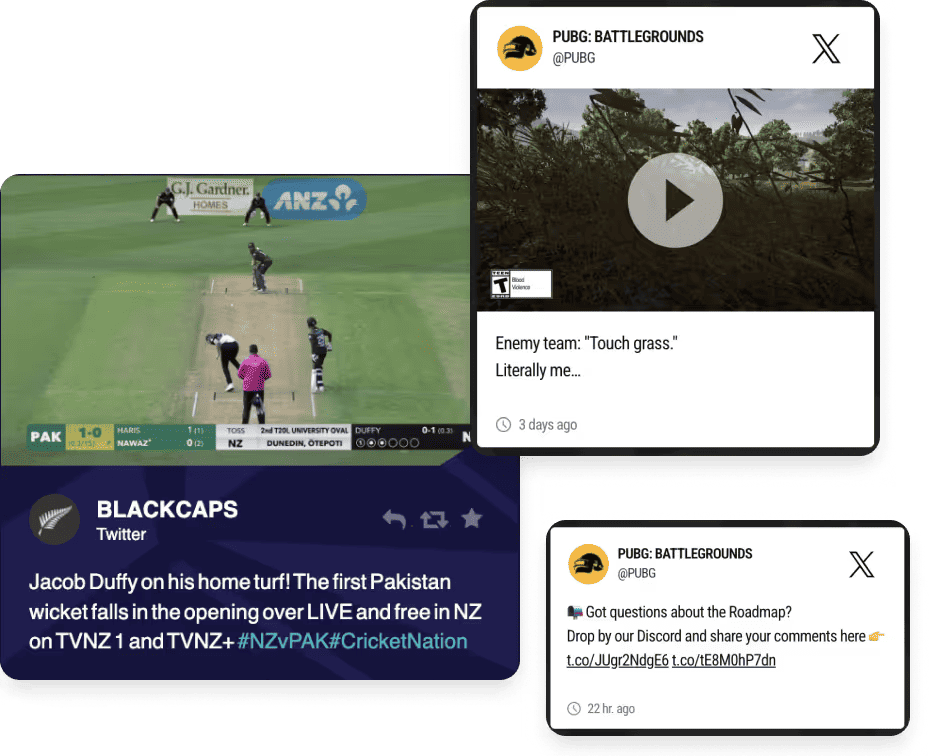
Twitter (now X) remains one of the most dynamic platforms for real-time conversations, customer feedback, and trending industry discussions. For brands and publishers, embedding a live Twitter feed on your Wix site offers a powerful way to showcase authenticity and drive engagement without constant manual updates.
Key benefits if you embed Twitter feed on Wix:
Builds trust and transparency: Featuring real-time tweets and customer mentions displays unfiltered user opinions, creating genuine social proof that resonates far more than traditional testimonials.
Encourages engagement and extends visit duration: Visitors interact with fresh, relevant content that updates throughout the day, providing them with compelling reasons to explore your site for longer.
Adds dynamic content that boosts SEO: Search engines reward pages that are frequently updated with better visibility. Fresh tweets are social content signals that your site is active and relevant.
Strengthens brand community: Live X feeds create a sense of connection between your brand and its audience, fostering loyalty and encouraging social media interaction.
By strategically integrating your Twitter feed, you transform your Wix website from a static brochure into a dynamic social hub that builds credibility and keeps visitors engaged.
There are two primary approaches you can use for embedding a Twitter feed on your Wix website. We’ll run you through both below.
How to add a Twitter feed to Wix with Flockler
If you need to embed a Twitter feed professionally for displaying an automatically updating site, Flockler is your go-to option.
Flockler empowers you to collect, moderate, and display Twitter feeds directly on your Wix website without any coding knowledge. It's the ideal solution for brands managing campaigns, showcasing testimonials, or aggregating multi-platform social content.
Before you begin: Sign up at Flockler for a 14-day free trial to access your intuitive dashboard and begin setting up your social feeds immediately.
1. Connect your Twitter source

Choose whether you want to display tweets from a specific user handle, brand mentions, or a targeted hashtag feed (such as #YourBrandLive or #CustomerStories).
Once done, log in to Flockler and select X. Enter your parameter and click on ‘Next.’
2. Select your presentation style

Choose from four major aesthetic layouts: grid, wall, carousel, or slideshow layouts. Adjust spacing, colors, fonts, and typography to ensure perfect alignment with your Wix site's theme and brand identity.
3. Set other parameters and copy the Flockler embed code
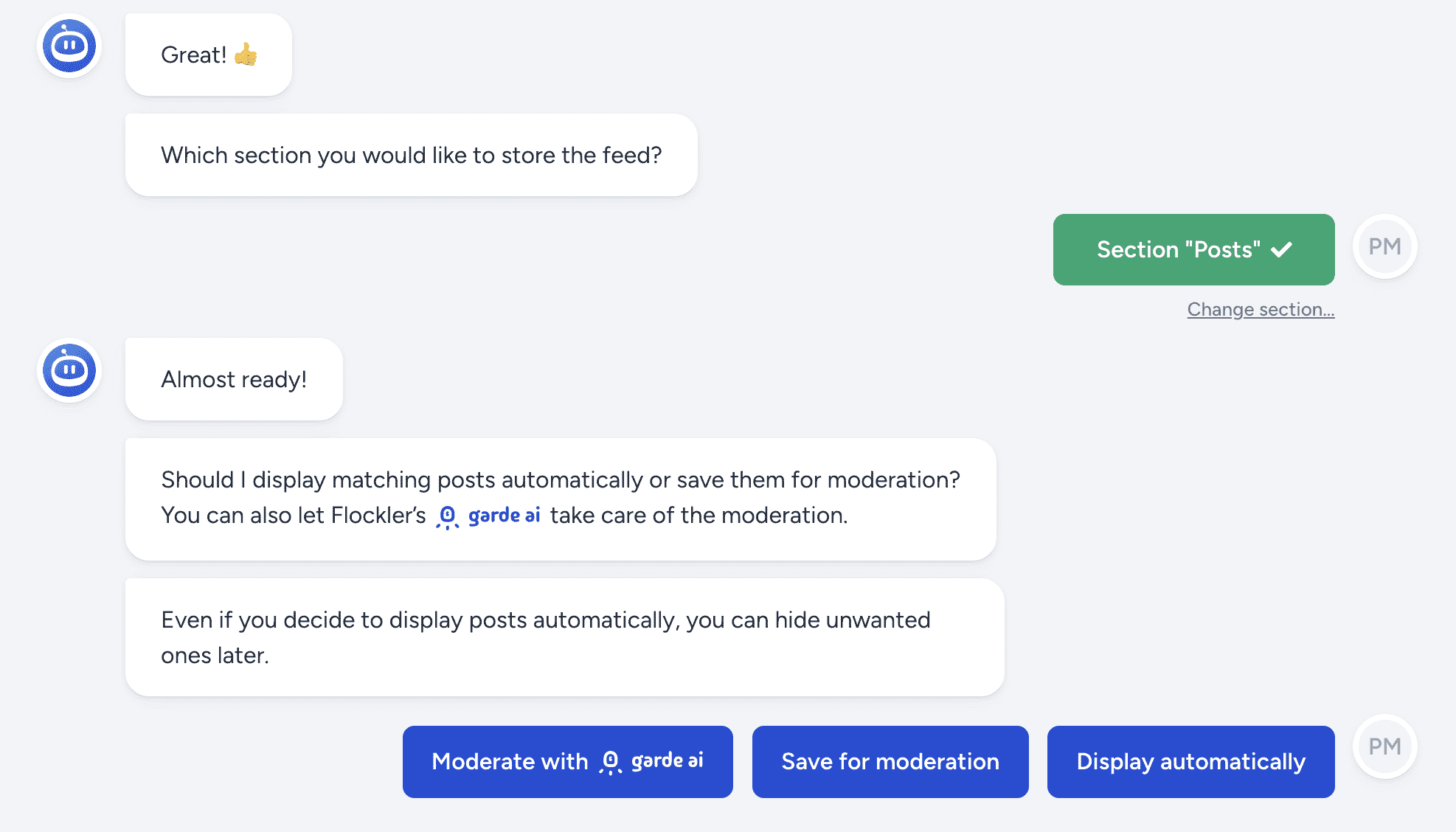
With Garde AI, Flockler allows you to select the Twitter posts and content you want displayed on your website.
Once you have selected the moderation parameters, finish the feed creation process. You will get a Flockler Twitter embed code.
Copy the generated Flockler embed code and open your Wix editor.
4. Embed the Twitter feed on your Wix website
Depending on the Wix editor you use, follow the steps below:
Embedding Flockler with the Wix ADI
1. Open the Wix ADI editor and click the ‘+’ icon on the page. Choose the right position where you’d like to display the Instagram feed.
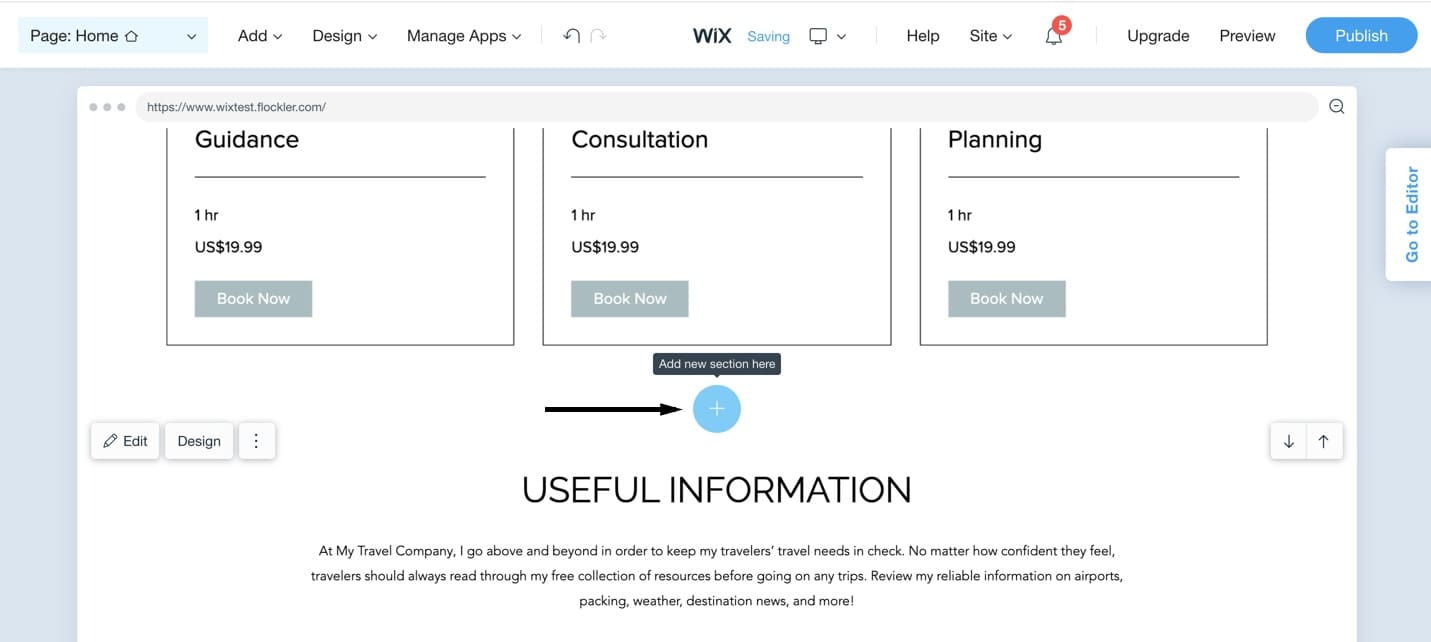
2. Now, select ‘HTML Embed’ on the left-hand toolbar and choose one of the ready templates. Click ‘Settings’ next to HTML.
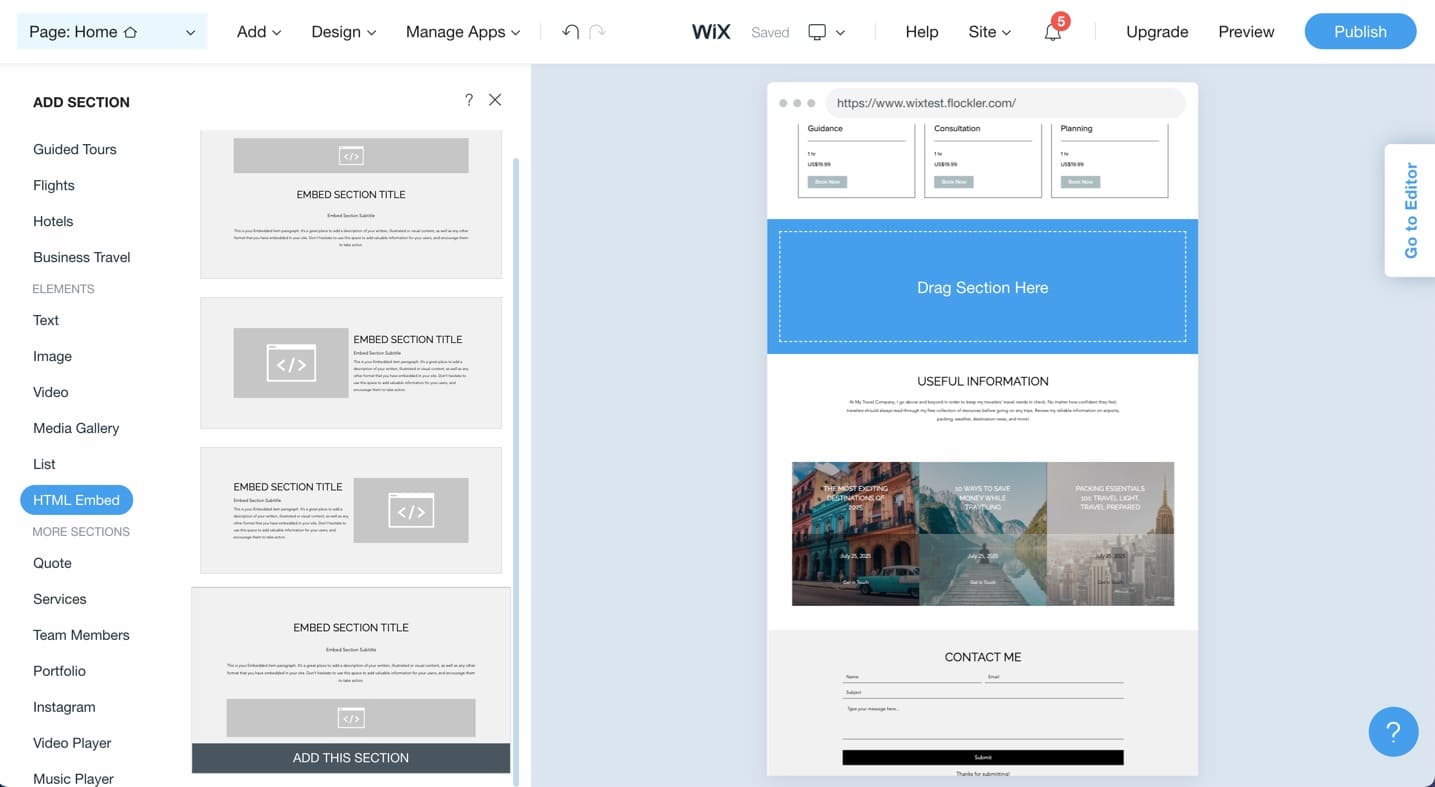
3. Make sure you select ‘Website’ from the two embed types and paste the Flockler preview URL to the editor. Remember, you can return and adjust the width and height available for the Flockler layout.

Once done, click the 'Publish' option, and Flockler’s social media feed is displayed on your Wix.
Embedding Flockler with the classic Wix Editor
1. Click the ‘+’ button on the left sidebar of your Wix editor, choose 'Embed' and then 'Embed a widget' from the available options.

2. Adjust the size of the embed element and then click the 'Enter code' button.
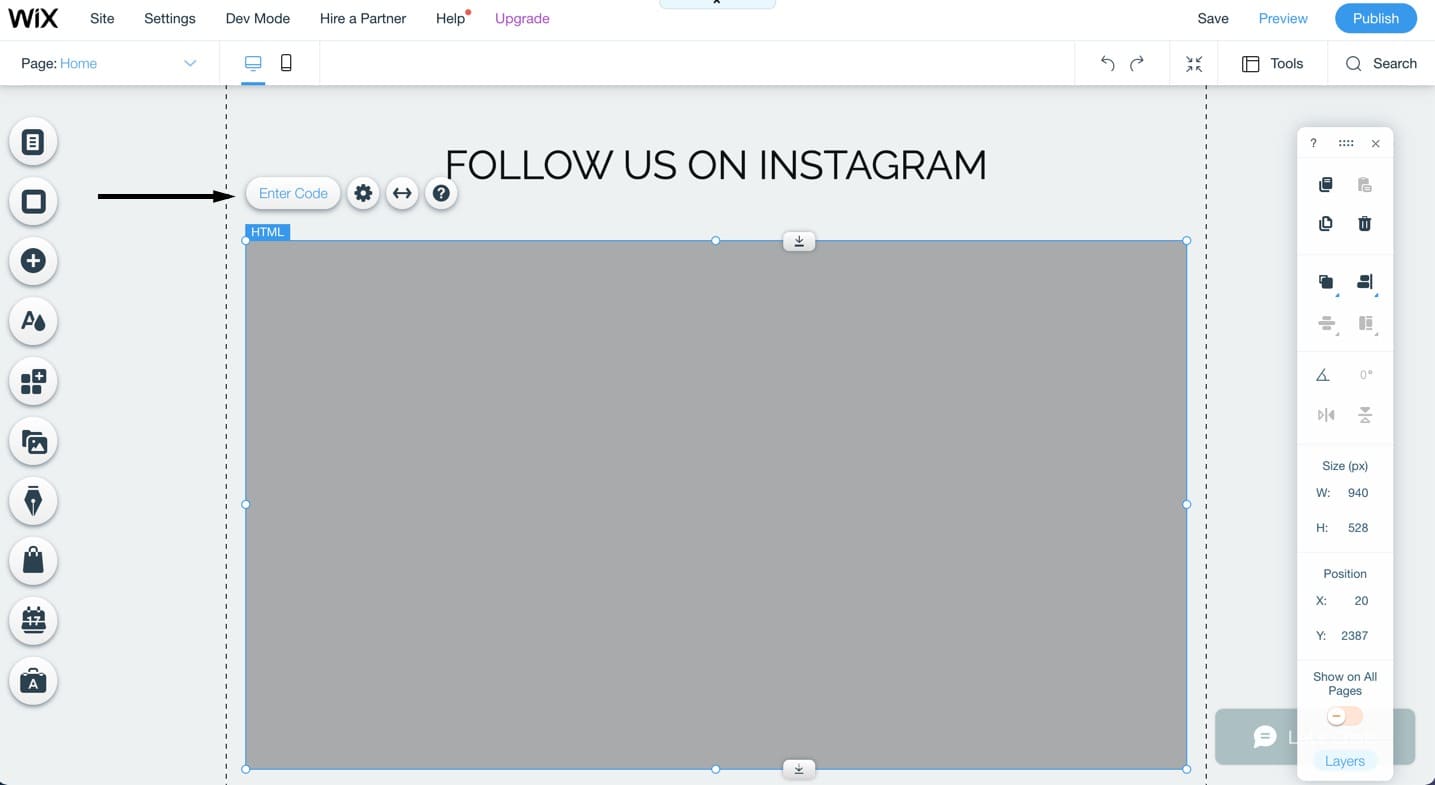
3. Paste the Flockler embed code to your HTML. Click the ‘Update’ button, and your social media feed appears on the page.
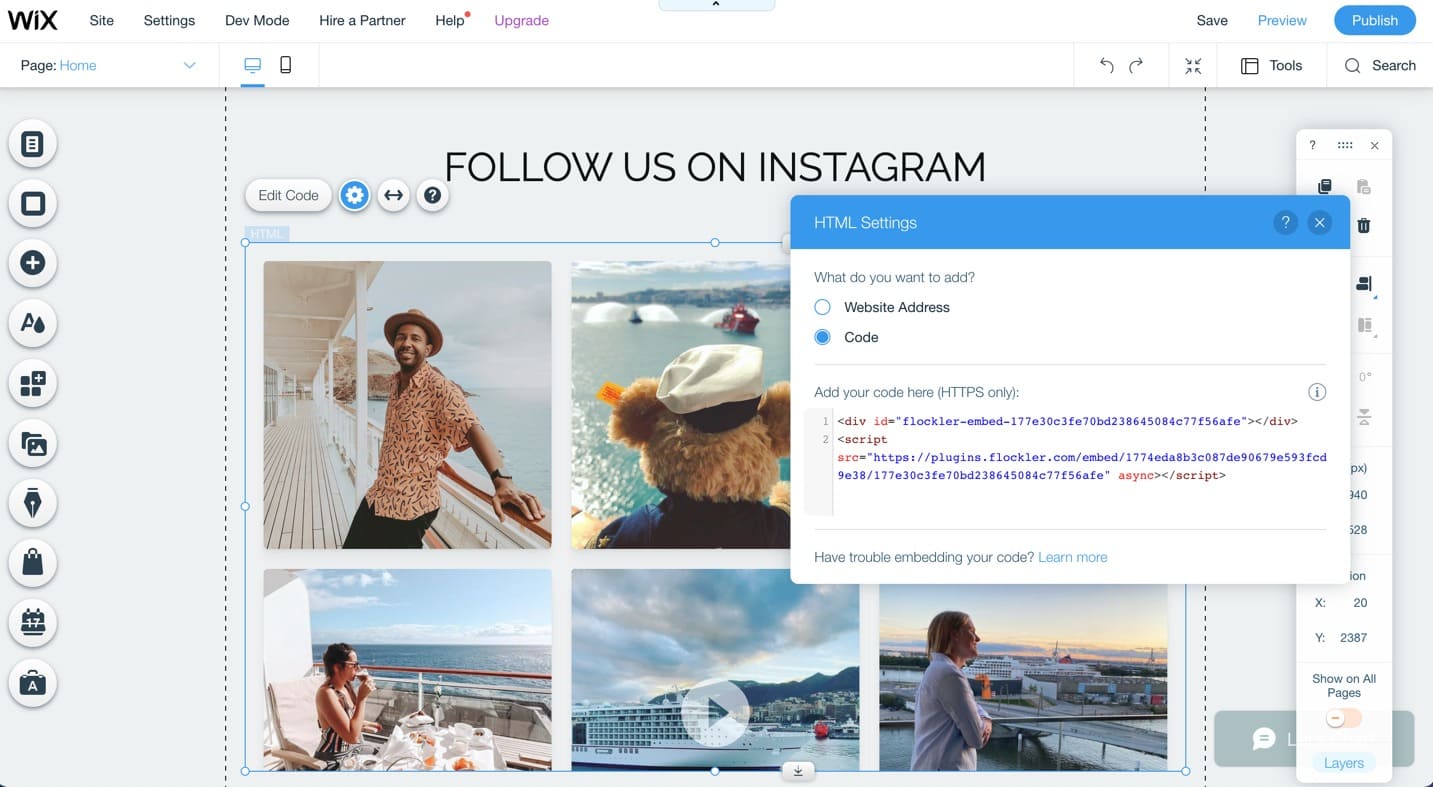
4. Publish the changes for your updated version of the site, and a beautiful social media feed is displayed on your site.
Manually Embed a Twitter Feed
If you need to embed a single timeline or specific Twitter feed quickly, Twitter's Publish tool offers a straightforward solution. This method works well for simple implementations but comes with notable limitations.
Here’s how to do it:
- Visit the Twitter Publish tool
- Enter your profile or hashtag URL (e.g., https://twitter.com/YourBrand)
- Choose your preferred layout: profile timeline, hashtag feed, or mention feed
- Copy the generated embed code
- Paste it into your Wix website using an Embed element (found under Add → Embed → Embed a Widget)
📕Also read: How to embed a Twitter feed on a website.
Why Manual Twitter Wix embeds come with limitations
While this method works for occasional, one-off embeds, it quickly becomes impractical for brands wanting sophisticated, professionally managed social content displays.
❌ No moderation or filtering: You can't control which tweets appear or hide inappropriate content
❌ Static display: Doesn't automatically update across multiple feeds without manual intervention
❌ Limited customization: Minimal control over appearance, layout, and design integration
❌ Single-source only: Can't combine multiple accounts or hashtags in one display
Best Practices for Embedding Twitter Feeds
Here are some tips to maximize the impact and effectiveness of your Twitter integration by following these proven strategies:
Highlight positive mentions and testimonials: Showcase authentic customer tweets to build credibility and social proof. User-generated content converts better than brand messaging.
Feature campaign-specific hashtags: Display event or campaign tags, such as #YourBrandLaunch or #CustomerStories, to create buzz and encourage participation.
Maintain consistent moderation: Regularly review and hide outdated, off-topic, or irrelevant tweets to ensure your feed remains fresh and aligned with your brand message.
Place strategically for maximum visibility: Embed your feed above the fold on your homepage, or create a dedicated "Community" or "Social" section that encourages exploration and interaction.
Why Choose Flockler to Embed Twitter Feeds on Wix
While Twitter's native embedding tool handles basic displays adequately, Flockler provides advanced features that significantly elevate your social media presence and website performance.
Real-time automatic updates: New tweets appear instantly without requiring manual re-embedding or page refreshes, ensuring your content stays current effortlessly.
Complete brand control: AI-powered moderation tools intelligently filter out irrelevant, negative, or inappropriate content before it reaches your audience.
Cross-platform social walls: Seamlessly combine Twitter with Instagram, TikTok, YouTube, LinkedIn, and other platforms to showcase your comprehensive social presence.
Flexible design options: Choose from wall, grid, carousel, or slideshow layouts, with full customization to perfectly match your website's aesthetic.
Enhanced analytics: Track engagement metrics to understand what content resonates with your audience and optimize your social strategy accordingly.
Flockler makes adding live Twitter feeds to your Wix website effortless and effective. Create dynamic, professionally branded social walls that boost engagement, build credibility, and keep your content fresh, all without writing a single line of code.
Sign up for your 14-day free trial and start displaying compelling social content today.
FAQs
Can I embed my Twitter feed on Wix for free?
Yes. Twitter's Publish tool is free for basic embeds, and Flockler offers a 14-day free trial that includes advanced layouts, moderation tools, and multi-platform integration features.
What type of Twitter content can I display?
You can showcase tweets from your profile, brand mentions, specific hashtags, or even curated lists of multiple accounts, giving you complete flexibility in how you present your social content.
Does the feed update automatically?
Flockler updates in real time as new tweets are posted. Manual embeds using Twitter's native tool require page reloads to reflect new content.
Can I embed multiple social feeds together?
Absolutely. Flockler supports comprehensive, multi-platform social walls that combine Twitter, Instagram, TikTok, YouTube, LinkedIn, and other platforms in one unified, cohesive display.
Does embedding a Twitter feed help with SEO?
Yes. Regularly updated social content increases time-on-site metrics, reduces bounce rates, and signals freshness to search engines, ultimately enhancing user experience. All these factors contribute to improved organic rankings.







