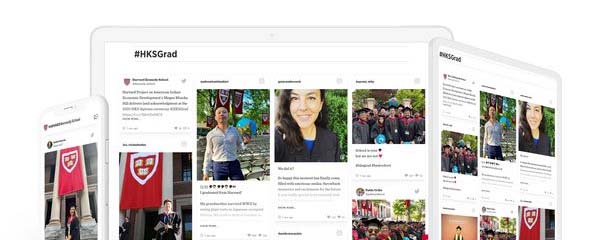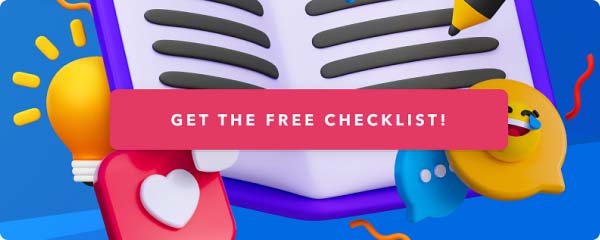How to embed a YouTube playlist on any website

What were you watching on YouTube last week? 85% of the internet users in the U.S. watch a video at least once per week.
Some of the YouTube statistics for marketing are mind-blowing; YouTube has got 1.86 billion users worldwide - and 18% of them are following a specific brand or company. And not only that, many YouTube users follow influencers that mention their favourite brands – influencer marketing campaigns on YouTube can help you to introduce new products and services, build brand awareness, and amplify hashtag campaigns.
From the start, one of YouTube’s success factors has been the embed feature, allowing tens of millions of website owners to add relevant videos to their homepage and article pages. Instead of hosting the video on your own, relying on the unlimited demand capacity YouTube can offer often makes sense.
Still, many marketers are looking for an effective way to embed YouTube videos with an automatic option re-publish the latest videos on their website and other digital services - and also to make them seamlessly fit the look & feel of their brand. Adding individual videos to articles with the standard YouTube embed code works well but adjusting the look & feel per page and keeping the videos updated on multiple pages and services can be daunting.
That’s where the Flockler platform comes in.
With Flockler, you can create automatically-updating Walls, Grids, Carousels, and Slideshows of YouTube videos. You can embed a YouTube playlist or channel on any website, and new videos will be shown automatically. To add to that, you can also pull videos based on a keyword or hashtag and display videos from any YouTube user. You can choose to moderate hashtag feeds in advance but, in general, displaying as much social proof as possible from others helps to add credibility and authenticity to your service.
In this tutorial, we will walk you through how to embed a YouTube playlist on any website. Here’s a three-step guide:
- Gather YouTube videos of any playlist to Flockler
- Select a playlist layout
- Embed the playlist on any website
1. Gather YouTube videos of any playlist to Flockler
The first step is to create a live-updating feed and select the YouTube playlist that you’d like to display. If you don’t have a Flockler account yet, sign up for our 14-day free trial to get started. If you have an account, navigate to the 'Automated Feeds' tab and click the 'Create a new feed' button.
The bot will provide you multiple social media channels to choose from. Click 'YouTube' and connect your YouTube account. Please note that you can connect any account and you don’t need to be an admin of any specific brand.

After connecting your account, the Flockler bot will show you two options: select 'Videos by a specific channel/playlist'.

Then either search by the name of the playlist or add a URL to the playlist. Adding the URL is sometimes an easier and faster way to find the exact playlist.

The next step allows you to filter content by keyword from the playlist – most users choose the option to display all videos.

The last step is to decide whether the content is displayed automatically or if you’d like to store the YouTube playlist videos for moderation. Most Flockler users display all new videos automatically.

And that’s it! Flockler will now gather videos from the playlist without any manual work and will keep updating new videos as soon as they are available on the playlist.
2. Select a playlist layout
The next step is to select a YouTube playlist layout. Start by navigating to the 'Display' tab on Flockler and click to create a new layout. On Flockler, you can create an unlimited number of Walls, Grids, Carousels, and Slideshows.

Walls, Grids, and Carousels you can embed on any website or digital service. The Slideshow layout is perfect for digital screens – it rotates your latest content and is a fantastic way to get more eyeballs on your content in a lobby or elsewhere at the office. You can decide to play YouTube videos in full before changing to the next slide.
Examples of the YouTube playlist embed
Here are examples of each YouTube feed layout in action. On Flockler‚ It’s easy to edit the look & feel - for example, changing the colours and fonts of the layout.
Wall

Grid

Carousel

Slideshow

3. Embed the layout on any website
The final step is to add the Flockler embed code to your website. After selecting your layout in step 2, you’ll find an embed code on this screen. Next, click the 'Edit style and settings' link to change the look & feel of the YouTube playlist feed.

Also, you can find the embed code via the 'Display' tab, and typically you can add the code to the website without any special technical knowledge. Once the code has been added, you don’t need to make any other changes to your website and fresh YouTube videos will automatically display on your website.
If you are using WordPress, you might want to download the Flockler WordPress plugin. However, if you are using any other website platform and unsure how to add the embed code, please don’t hesitate to contact the Flockler team via live chat on our website. We are happy to help.