Summary
Are you looking to show testimonials on your website? With Flockler, you can request testimonials on websites, email, and social media. In a few minutes, you can start collecting star ratings, text and, images from happy customers - and on your website you can combine them with social media posts from Instagram, TikTok, X (formerly Twitter), YouTube, and more.
Testimonials have always been part of the marketing mix. Since the first newspapers and magazines were published, marketers quickly learned to add influential people to their advertising copy. Today, you probably find the most powerful influencers and testimonials on TikTok and Instagram, and marketers love showing social proof on their websites and apps too.
Typical customer testimonial examples include quotes, case studies, and hashtag feeds. People trust peer recommendations more than brand advertising, and social proof on a website drives sales like no other marketing tactic.
Getting testimonials doesn’t need to be complicated - with the right tools, you can start collecting testimonials in a couple of minutes and without developer know-how.
Start collecting and showing testimonials today
Here’s a four-step guide on how to collect and show testimonials on any website:
- Create a testimonial submission form
- Request testimonials from happy customers
- Moderate testimonial submissions
- Embed testimonials on any website
1. Create a testimonial submission form
Start by logging in to your Flockler account and click the 'Reviews' tab in the navigation. Then, give a name to your form (e.g. 'testimonials') and hit the 'Create your first form' button.
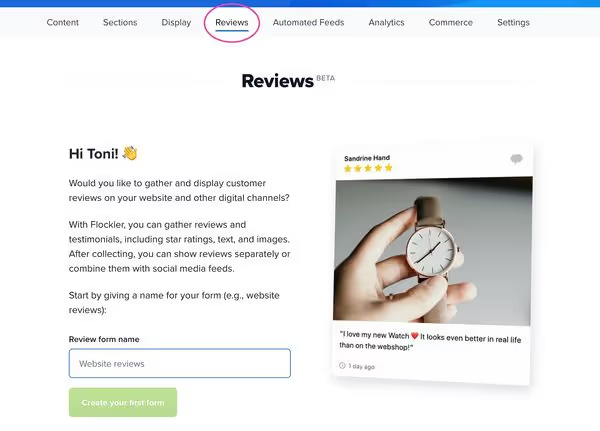
Here, you’ll find an embeddable form that you can edit. Now, click tickboxes on the left to hide any elements and the settings icon to customize each field in detail.
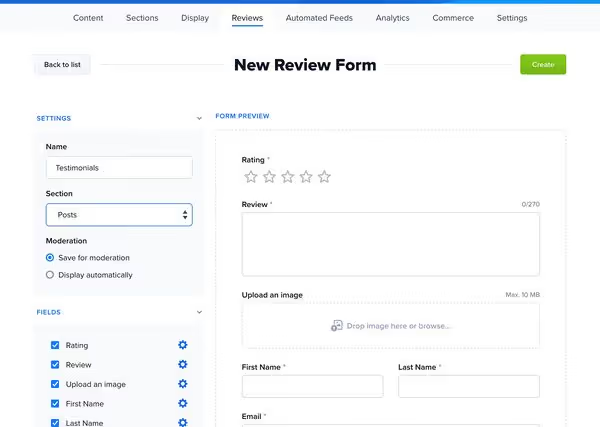
You might not need many changes to the default submission form but pay extra attention to the 'terms and conditions' field and its settings. Typically, brands should ask for users’ consent in publishing testimonials on websites and social media, and a link to your terms & conditions page is highly recommended.
Once you’ve completed the setup, you will receive an embed code for the submission form. Just like embedding a YouTube video, you can add the form to any page - and the embed code shows the form without coding skills.
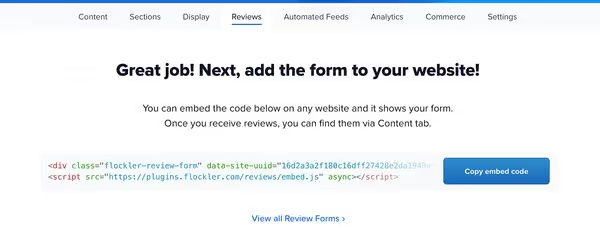
Here’s an example of how the upload form might look on your website.

At the start of the page, we recommend adding some copy that motivates customers to share their stories with you. You can also set expectations and say what type of content you are looking to collect. Trust me: clear guidelines will increase the number of submissions.
Do you already have tools to collect text and images from happy customers? Sign up for Flockler’s 14-day free trial and get access to all features. No credit card is required, and no commitment.
2. Request testimonials from happy customers
Next, share the form with your happy customers and start requesting testimonials. Contact some of your best advocates first. Then, add a link to your email signatures - and if you have a customer newsletter, make sure to add a CTA like 'Show us how you use our services'. Also, you might ask for feedback on social media and the website’s live chat. Finally, if you have a brick-and-mortar shop, stick a QR code next to a card machine – anywhere you can imagine! Tools like Uniqode's Dynamic QR Codes (or simple short-link QR generators and POS receipts with printed codes) let customers scan and land on your testimonial form in seconds and you can update the destination later without reprinting.
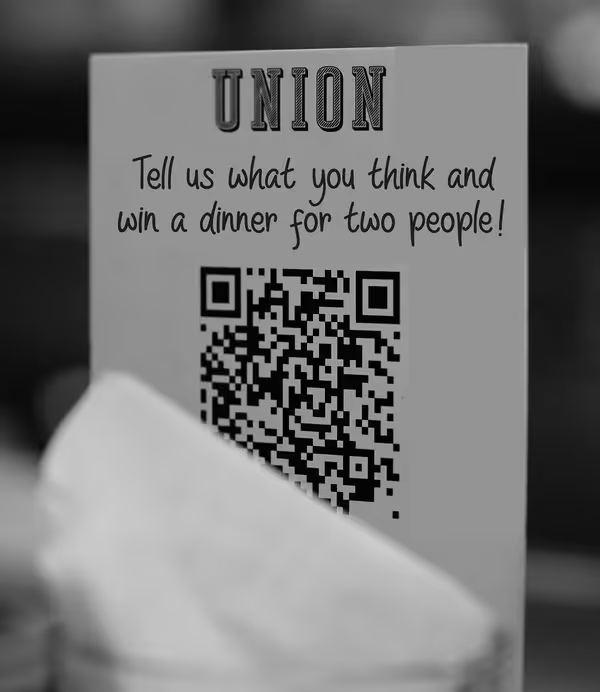
In addition to the submission form, you can gather brand and hashtag mentions from Instagram, X (formerly Twitter), TikTok, and more. With Flockler’s automation, you will never miss brand mentions on social, and you can show all channels in one place. See the list of supported social media channels and content types.
Pro tip: You can also use Social walls for corporate updates
3. Moderate testimonial submissions
Soon you will receive the exciting notification in your inbox. It’s time to open Flockler and moderate the user-generated content from happy customers.
You get two moderation options: you can either save all submissions in Flockler’s Inbox and review testimonials before displaying them on your website and apps. Or show all testimonials on your website automatically and hide any unwanted ones later.
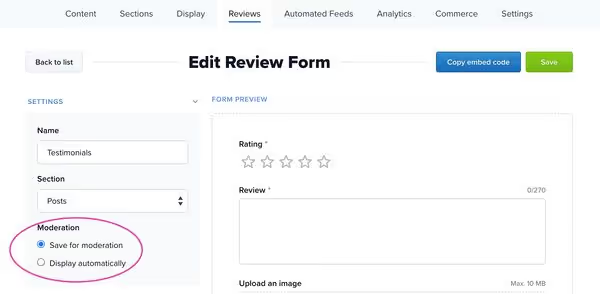
When creating the submission form, you can select the moderation setting and change it at any time later, too!
4. Embed testimonials on any website and digital service
The last step is to embed testimonials on any website and digital service. Navigate to Flockler’s 'Display' tab and choose a Wall, Grid, Carousel, or Slideshow layout.
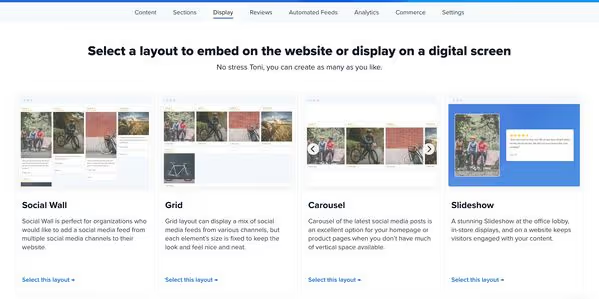
You can create as many as you like, and there are no page view limits. The more people see your happy customers, the more sales you make. We would never punish you for that!
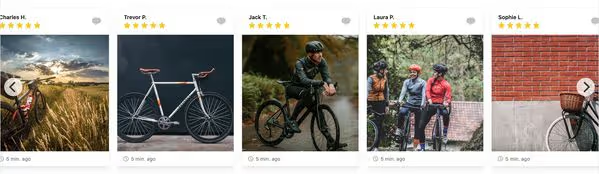
Click the 'Edit style & settings' link to customize the look & feel of each layout. Without coding skills, you can change the layout's colours, look & feel of the layout.
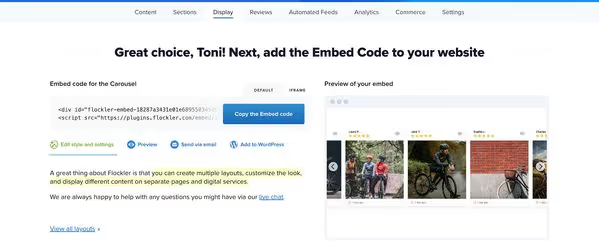
And if you need anything special, just send us a message, and we’ll help you.
That’s how straightforward it is to start gathering testimonials and social proof for any business.
Are you looking to show customer testimonials on your website? Sign up for Flockler’s 14-day free trial and get access to all features. No credit card is required, and no commitment.







