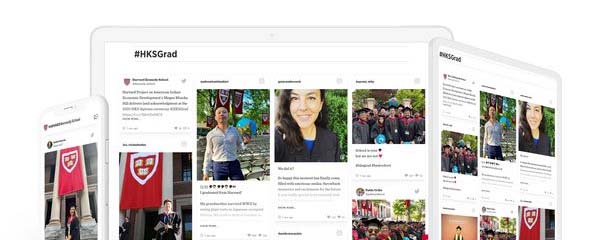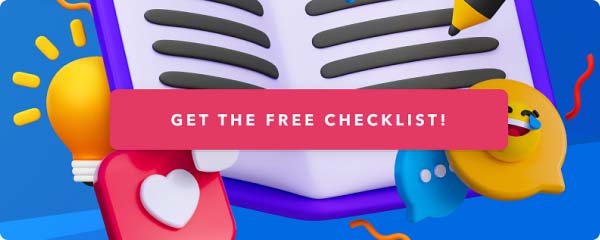Investment in content marketing is clearly on the rise, but marketers and business owners are still struggling to measure the impact of this investment. So much so that 65 percent of the content marketers are not (or are not sure if their organisation is) measuring the ROI.
In addition to somewhat vanity metrics like page views and visits, tracking goals in Google Analytics is a trusted way to work out how well a piece of content is performing on your site. A goal is usually an action that you are asking the user to take from reading the content, for example, subscribing to a newsletter or purchasing your product.
But a feature that's often overlooked is ‘Assisted Conversions’, which can be stored when some digital activity - in this case, a piece of content - has contributed to a final website conversion. For example, a visitor may first read a blog post, then return later using Google search and purchase your product. However, unless Assisted Conversions are being measured, then only the Google Search gets the credit, and the purchase shows under organic search engine traffic in your report.
Quite frankly, if you don’t look at Assisted Conversions, you’ll lack an understanding of how your customer journey and supporting content marketing strategy is working (btw. here’s an excellent explanation of customer journey).
Step by step guide to set up Assisted Conversion in Google Analytics:
Follow these simple steps to set up your Assisted Conversions report:
-
Go to ‘Conversions’ – ‘Multi-Channel Funnels’ – ‘Assisted Conversions’ in the main left menu
- Then go to ‘Channel Groupings’ – ‘Copy MCF Channel Grouping Template’ in the ‘Primary Dimension’ menu – and then ‘Define a new channel’ in the box that pops up.
- You can add a single landing page or a group of content pages. E.g., if all of your blog pages were located under a /blog directory then you could just add ‘landing page URL contains blog’ as a rule. Then name the channel something obvious, like Blog Posts.
- You should then begin to see something like this (it won’t work retroactively, though). You can also filter to view the impact of specific pages.
There we go; a simple trick to vastly improve your understanding of how well your content strategy is working in 2018 and beyond!