Summary
In the past few years, marketers have created branded podcasts, and they post episodes on platforms like SoundCloud. If your company is one of those, and you’d like to get more exposure for your latest audio content, displaying a live-updating feed on your website makes perfect sense. Here, you’ll learn how to embed your latest SoundCloud tracks on WordPress, Squarespace, Wix, and any other website.
If you are just looking to show just one SoundCloud track on the website’s sidebar or a blog post, then the default SoundCloud embed is your best choice.
However, most marketers are keen to customize the look & feel of the embed - and combine SoundCloud tracks with posts from other social media channels into one feed. That’s where a social media aggregator comes in handy – with an all-in-one tool like Flockler, you can make sure latest content appears on your website without manual work.
Embed SoundCloud tracks on your website in four steps
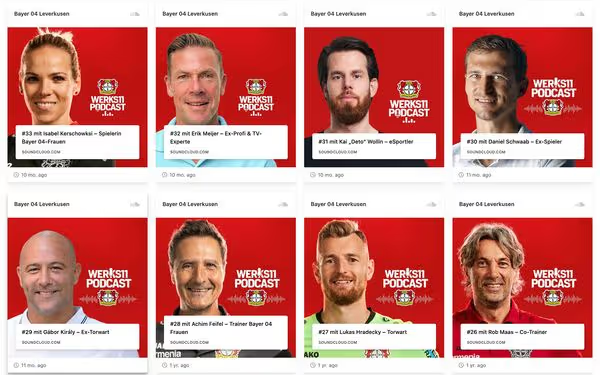
If you don’t have a Flockler account yet, sign up for a free trial before getting started.
Then, follow these four steps to add SoundCloud tracks to any website:
- Enable an RSS feed for your SoundCloud channel
- Add your SoundCloud channel to Flockler
- Select a layout for your embed
- Embed SoundCloud tracks on any page
1. Enable an RSS feed for your SoundCloud channel
In step 2, we will be using SoundCloud’s RSS feed for the integration – here’s how to find your SoundCloud channel’s feed:
- Log in to SoundCloud.
- Go to the 'Settings' page and select 'Content'.
- Make sure the tickbox to 'Include in RSS feed' is enabled.
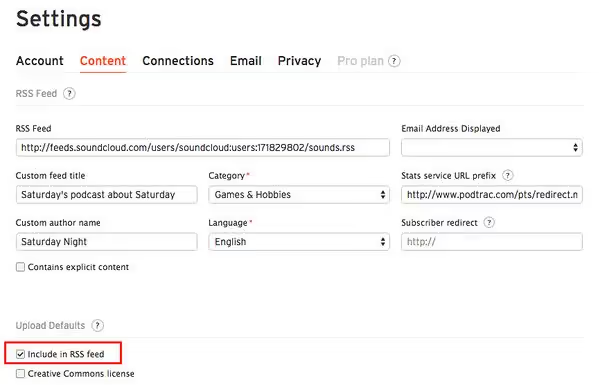
- Copy the URL of your RSS feed.
2. Add your SoundCloud channel to Flockler
The next step is to click 'Automated Feeds' from Flockler’s navigation and then the 'Create a new automated feed' button.
Next, select the RSS feed from available options.
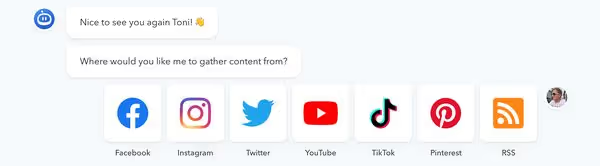
On Flockler, you can add multiple sources, and by default, all content will be shown in one social feed. Here’s a list of supported channels and sources.
Here, add the URL of the SoundCloud feed from step 1.
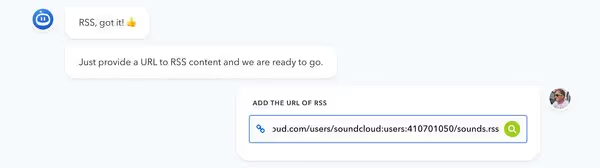
After adding the SoundCloud RSS feed, Flockler shows a preview of the content. If all looks fine, move on to the next step.

Then, select 'Display automatically' from the moderation options, and Flockler starts gathering your latest tracks.
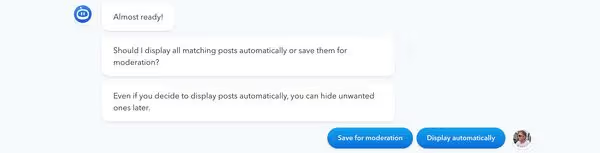
Does your company publish audio content to SoundCloud? Sign up for Flockler’s free trial and embed SoundCloud channel feeds with other social media sources on any website and digital service.
3. Select a layout for your embed
After adding SoundCloud to your content sources on Flockler, it’s time to select what the feed looks like on your website.
Navigate to the 'Display' tab on Flockler and click 'Create a new layout'. Here, Flockler gives you four options to choose from:
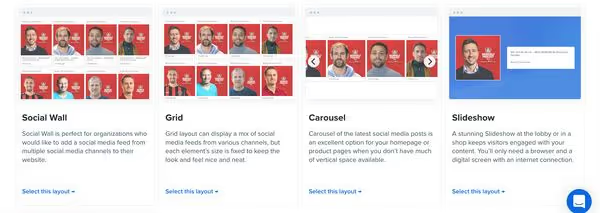
With Flockler, you get unlimited social walls, grids, carousels, and slideshows. For example, the carousel layout is often the right choice for the homepage and the wall or grid for your news & media page.
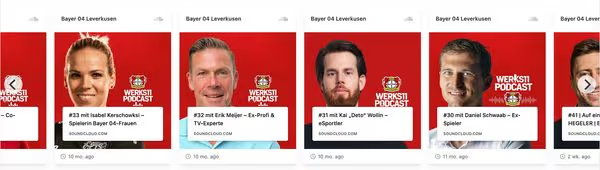
4. Embed SoundCloud tracks on any page
After selecting the layout, Flockler gives you an embed code. Also, you can click 'Edit style and settings' to further customize the look & feel of your layout without any developer skills.
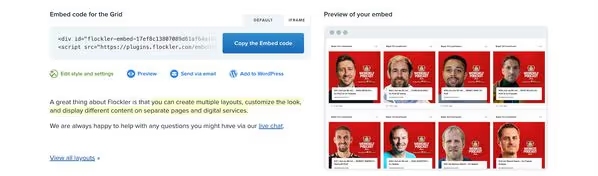
Then, the last step is to embed your SoundCloud feed on WordPress and any other website. Here are tutorials for the most common website builders and webshops:
WordPress
Shopify
Wix
Squarespace
Webflow
Drupal
TYPO3
Joomla
Weebly
Are you looking to embed SoundCloud tracks and other social media feeds on your website? Sign up for Flockler’s free trial and create unlimited social walls, grids, carousels, and slideshows in a few minutes.







