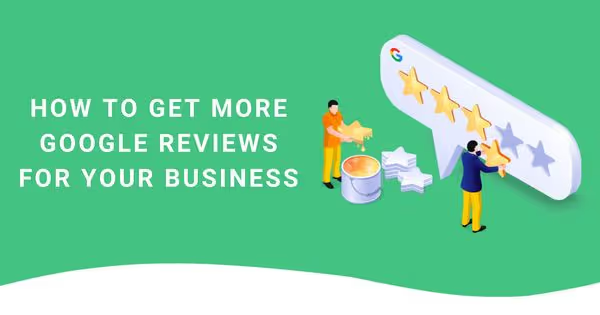Summary
Over 90% of consumers search and read customer reviews before visiting a business – most of whom trust reviews just as much as they trust personal recommendations.
And one of the top places where people look for reviews is Google. Your job is to encourage loyal customers to leave reviews, making sure Google promotes you as one of the most trusted providers.
This blog post discusses the key benefits of showing social proof and shares best practices for getting more Google reviews.
What are the benefits of having more Google reviews?
If you’re not prioritising Google reviews yet, now’s the time to change that and include them in your marketing strategy. Here are the top four benefits of Google reviews for your business:
- Improve brand trust
- Drive more sales
- Drive organic traffic from local SEO
- Provide essential feedback for your business
Improve brand trust
A staggering 72% of consumers say positive reviews make them trust a local business. Reviews help build confidence when people search for your business, or a product / service your company offers.
Drive more sales
According to research, consumers read a minimum of 10 reviews before feeling confident and making a decision. The more Google customer reviews you have, the more you sell.
Drive organic traffic from local SEO
Once your business starts getting review after review, you can expect your SEO rankings to go up. According to Google, reviews are one of the local SEO ranking factors signalling that customers trust your business.
As you have more frequent and positive customer reviews, Google will place your site higher on their search results, giving your business a greater chance of winning new customers.
Provide essential feedback for your business
Reviews are a fantastic way to gather customer feedback and improve your business. You can use reviews to identify and solve product issues quickly, analyse patterns, and determine what customers rave about. Customer feedback helps you deliver a better service – and keep an eye on the competition.
What are the initial requirements for getting Google Reviews?
Before getting started with Google reviews, a few things need to be in place for your business:
- Familiarise yourself with Google Business Profile’s Terms of Service.
- Create a Google Business Profile to add your business to Google Maps. Your Google Maps listing will be the place for customers to leave reviews.
- Verify your Google Business Profile and your business will be discoverable in Google search. After verification, you can create posts, view performance insights, and respond to customer reviews in your Google Maps profile.
You can verify your Google Business Profile by postcard, phone call, email, or video.
How can you get more Google Reviews for your business?
When looking to get more reviews on your Business Profile, here are 7 helpful strategies you can implement:
- Communicate to customers how quick and easy it is to leave a review
- Send transactional emails to get more Google Reviews
- Add a Google Reviews link to your website
- Show Google Reviews on the website
- Promote on social media
- Respond to your existing Google Reviews
- Frequently update your Google Business Profile
1. Communicate to customers how quick and easy it is to leave a review
Some customers need help to distil everything they love about your business into one review. And then some have a hard time articulating what’s on their mind. So when you’re encouraging a review, it might be helpful to:
- Tell them they can leave a star rating without writing anything.
- Remind them that the review text needs just two or three sentences.
- Use terminology like “leave a review” or “drop a quick review” instead of “write a review”, which sounds more time-consuming.
2. Send transactional emails to get more Google Reviews
One of the best times to prompt a customer for a review is shortly after they’ve made a purchase. Various marketing automation platforms help you send transactional emails straight after a sale, site visit, abandoned cart, etc.
Schedule a campaign to automatically send an email requesting a review on Google at a set time after purchase. For example, you could set it up to go out three days after an in-store purchase or delivery of an online order. Or, if you are running a service business like a restaurant or hair salon, send the review request a couple of hours after their booked slot.

3. Add a Google Reviews link on your website
If a customer wants to leave a review for your business, the first place they’re probably going to look is your website. So, have an easy-to-find and prominent spot for your call to action.

In the image above, clicking the icon and the Google Reviews link takes the user to your Google Business Profile and reviews section.
If your product or service is something your customer can consume straight away, using pop-ups to ask for feedback after a customer makes a purchase or on their next visit can be an effective way of getting more Google Reviews.
4. Show Google Reviews on the website
In addition to the prominent call-to-action to leave a review, many companies dedicate a section of their website to display Google reviews. Social proof encourages prospects to learn more about your products and turns them into customers. They also inspire existing customers to leave a review.
Embedding Google Reviews on your website will improve your site metrics, too. Authentic and fresh customer reviews will help keep your site visitors engaged longer and spend more time on your site. The longer time spent on the site improves your SEO and Google search rankings.
Here’s how to embed Google Reviews on any website:
1. Collect and moderate Google Reviews
After signing up for Flockler’s 14-day free trial, set up an auto-updating feed showing reviews of your Google Business locations.

On Flockler, you can decide whether Google reviews are shown on a website immediately or if you approve them first.
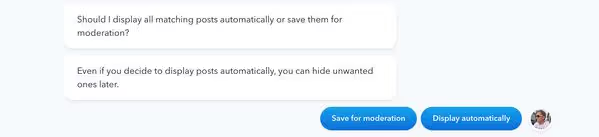
2. Choose a layout: Wall, Grid, Carousel, or Slideshow
After setting up an auto-updating Google Reviews feed, you’ll get four layouts to choose from.
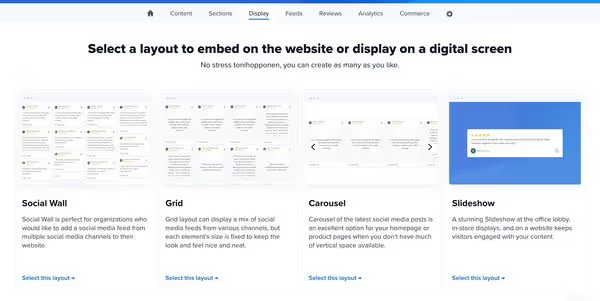
You can create unlimited variations with a custom look & feel – all without technical skills and straight from the layout’s settings.

3. Add Google Reviews to any website

If you followed the first two steps, you have already received an embed code for your layout. You can add the Google reviews widget to WordPress, Wix, Squarespace, Shopify, or any other website builder.
If you need help embedding Google Reviews on your website, don’t hesitate to message us via live chat on our website.
Do you already show social proof on your website? Sign up for Flockler’s 14-day free trial and show Google Reviews on any website builder, webshop, and digital service.
5. Promote on social media
Posting your Google Reviews link on social media is an excellent way to encourage new and long-time customers to provide feedback on their experience with your company and products.
For example, you can take a screenshot of a positive customer review and post it on your social media with your Google Reviews link. Doing so will remind your existing customers about your benefits and encourage them to recommend your services to others.

6. Respond to your existing Google Reviews
When you respond to your customers’ Google reviews, they will notice that you listen to customer feedback and that it’s worth their time to write a review for your business.
Thanking your customers helps maintain a positive public image while benefiting from word-of-mouth advertising. Responding promptly and politely to negative reviews and quickly resolving the issue can turn your unhappy customers into loyal ones.
7. Frequently update your Google Business Profile
When customers visit your Google Business Profile to leave a review, you want them to see a profile with a fresh and up-to-date listing.

Make sure you’ve got updated business hours and include high-quality photos and Google Business Profile Posts to showcase the latest news from your business.
Looking to show customer reviews on your website? Sign up for Flockler’s 14-day free trial and embed Google Reviews and social media posts on any websites in a few minutes.