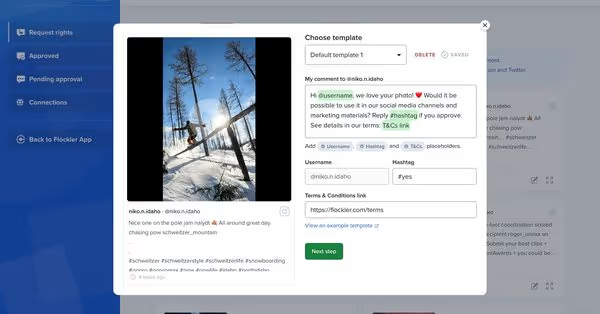Summary

Social media channels allow you to embed public social media posts on any website and digital service without permission. You might have seen a user-generated content campaign and mentions of a branded hashtag on a webshop’s product page. Or you’ve attended an event where a social media wall rotated a live hashtag feed. User-generated content (UGC) has become an integral part of online and offline experiences.
While you’re allowed to embed social media on websites, there are a couple of reasons why brands might nevertheless request UGC rights. After getting explicit approval from a social media user, your brand can, for example:
- Re-publish UGC on the brand’s social media accounts. For example, GoPro gathers images and videos, requests user approvals, and then publishes those posts on their branded Instagram account using #GoProAwards hashtag.
- Download the image or video to use it in social media advertising.
- Modify the image to use it in print materials.
- Get access to the original, high-quality image or video.
- Continue using the post in brand marketing even if the user deletes the content or turns their profile private on a social media channel.
- Ask the user to verify they are the rightful owner of the content.
Authentic, customer-generated content adds social proof and gets higher engagement than branded images and videos. If you’d like to go beyond embeddding social proof on websites and other digital services, then requesting rights is the first step of the process.
Are you planning to gather mentions of a branded hashtag and embed social proof on your website? Sign up for Flockler’s 14-day free trial and embed user-generated content on any website and digital service.
Requesting UGC rights without hassle
Requesting UGC rights with Flockler is straightforward. You can use two different features depending on your exact requirements:
Before getting started, collect user-generated content, for example, Instagram hashtag feeds through the 'Feeds' tab. Also, make sure you have a terms and conditions page to share with social media users to make sure you’ll get all necessary rights to modify and republish images and videos. You can use the content provided in our example document but please check with your legal team if you need to modify any parts of the text.
1. Rights management for Instagram and Twitter
Flockler’s Rights Management allows you to request UGC rights at scale and track approvals without manual work. After you’ve set up auto-updating feeds to gather mentions of a brand or branded hashtag, follow these steps to get UGC rights for Instagram and Twitter images and videos:
- Navigate to the 'UGC Rights' tab.
- Choose an Instagram or Twitter account and click the 'Continue to Rights Management' button.
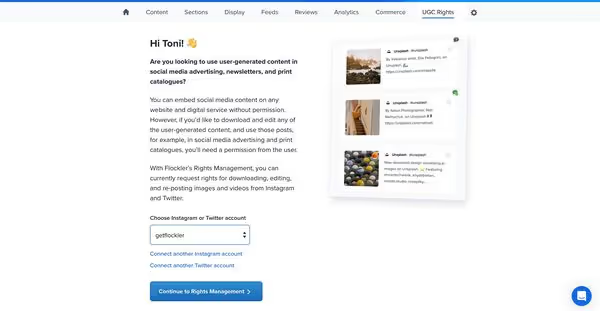
- Select a UGC post you’ve stored in Flockler.
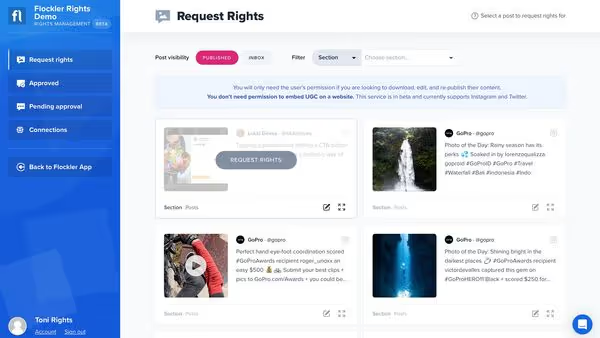
- Choose a template message or create a new template. Even if you choose to use one of the templates, you can customize the message and save changes for later use. Also, make sure you add a terms and conditions URL.
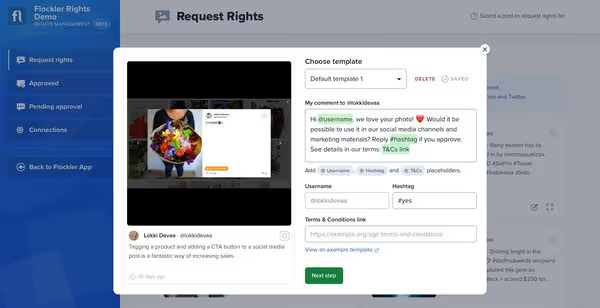
- Open the Instagram or Twitter post and leave a comment. Make sure you comment on the post with the same account you connected with Flockler.

- Then, click the 'I’ve done it' button, and the content moves to the 'Pending approval' tab. On the 'Request rights' page, you can also see a grey pending icon in the top right corner of the post.
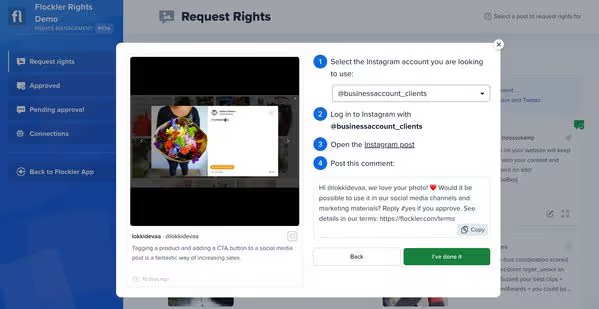
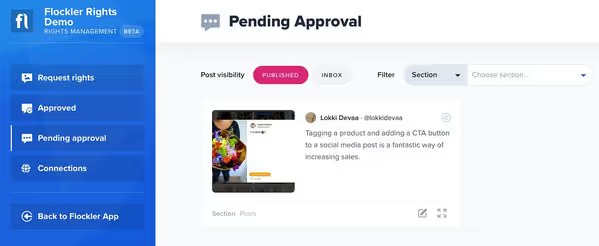
- Once the user replies to your comment and mentions a hashtag, the post moves to the 'Approved' tab, and the icon turns to green on the 'Request rights' tab.
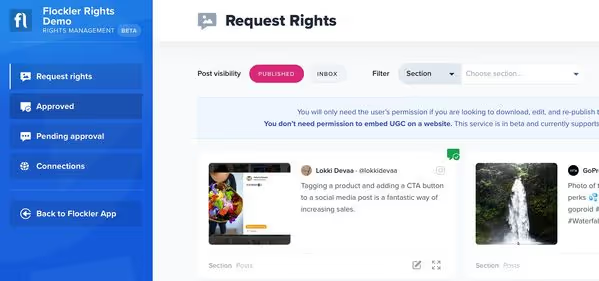
- By clicking the item, your team can view the approval from a user and download the image or video.
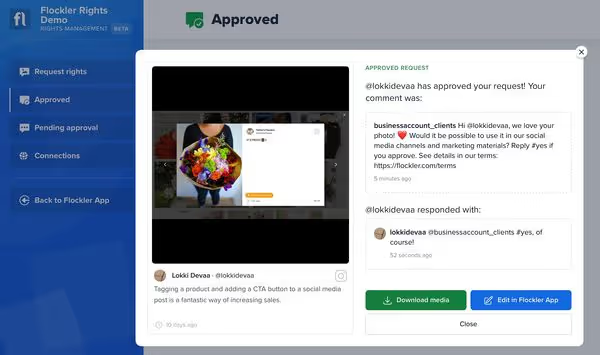
The Rights Management currently supports Instagram and Twitter, but we are looking to add more channels in the future based on the customer feedback.
2. Direct uploads
If you need the original, high-quality file to use in marketing, Flockler’s Reviews feature is the right choice. Despite the name, you can use it as a custom upload form without star ratings. Follow these steps to request a high-quality UGC image:
- Navigate to the 'Reviews' tab
- Create a form with custom fields. You can, for example, hide the star rating and text fields if you are only looking to gather high-quality image files and ask users to approve your terms.
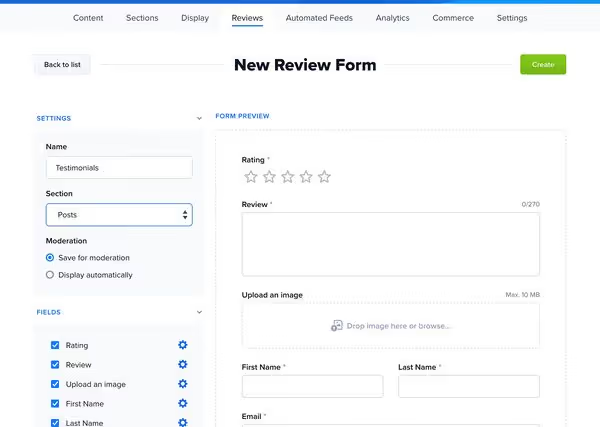
- Next, embed the form on your website.
- Finally, share the link to the form page with your customers on any digital channel. Once you receive entries, you can embed them on your digital service or download the image for re-publishing and other marketing use.
Flockler’s Reviews feature currently supports image uploads, but we are looking to add video uploads in the future.
Does your organisation already gather and show UGC? Sign up for Flockler’s 14-day free trial and show social proof on any website and digital service.