Summary
An inspirational social media feed on your website increases time spent on site and builds engagement for your branded accounts. Also, it can help potential customers view your products in a real-life context and discover how they are used by others like them. Displaying 'social proof' from peers on a product page increases sales.
To take the full advantage of those benefits, here’s a step-by-step guide on how to add a social media feed to your website:
- Add social media sources
- Copy & paste an embed code on any website
- Moderate
1. Add social media sources

Here's how you can create a social media feed on Flockler:
- Click 'Automated Feeds' after logging in
- Select a social media channel. Here’s list of supported social media channels and content sources.
- Connect your social media account
- Add all the hashtags or usernames you’d like to display on your social media feed
Repeat this process to combine multiple hashtag or social media account feeds and display them in one place.
2. Copy & paste an embed code on any website
You can find your embed code by navigating to the ‘Display’ tab after logging in. Select from four different layout options and place the embed code to your website.
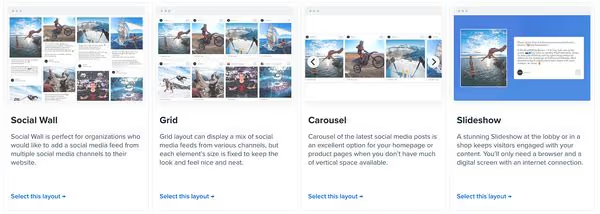
You can embed Flockler on any website and digital service. Here are tutorials for some of the most common website builders and e-commerce platforms:
You can create unlimited layouts with Flockler. Each layout you can customize with Flockler’s easy-to-use tools: hide elements, add brand colours, change language, etc.
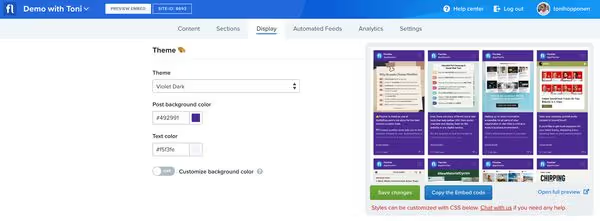
Here’s how New Zealand Cricket team has customized their social media wall:
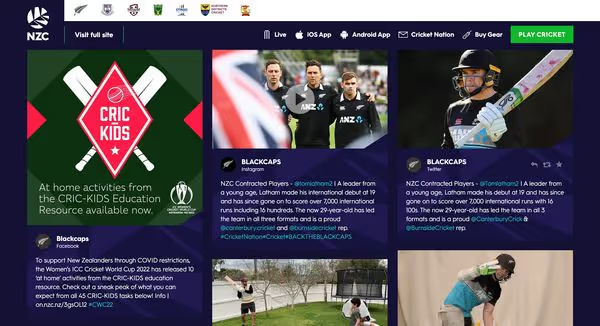
3. Moderate
When adding social media sources to Flockler, you’ll be in full control whether social media posts show on your website automatically or if you review each piece of content.
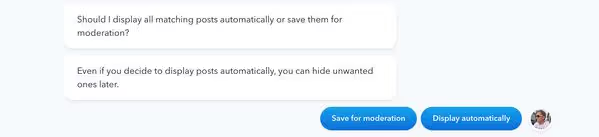
Even if your social media feeds are displaying content automatically on your website, you can always hide unwanted or inappropriate content from your social wall. Click the ‘Hide’ icon on the right:

There’s also an option to block content posted by a specific user or content mentioning certain keywords. You can set up blocked usernames and keywords by navigating to ‘Automated Feeds’ after login.
Does your organisation show social media feeds on websites? Sign up for your 14-Day Free Trial and get started in a few minutes.
Social media feed examples
One of the most typical questions for our customer success team: "Do you have examples of how others are doing this?". And yes, we have. There are thousands of beautiful social media feeds on websites, and here are some of our favourites:
France.fr
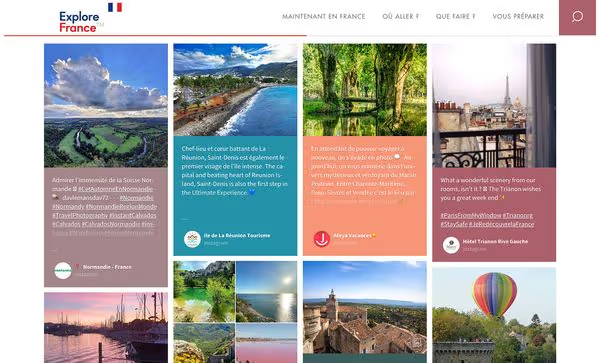
Paris is often highlighted as one of the most romantic cities globally, 4807-meter Mont Blanc and Chamonix are the sceneries of the first Winter Olympics, and the French Riviera is one of the top destinations in Europe for a beach holiday. France is arguably one of the most beautiful countries in Europe.
The social media feed curated by the France.fr marketing team highlights the variety of holiday destinations in France. The colourful social media wall gathers Instagram images and Facebook, and it encourages travel and tourism organisations all over the country to share their best content with the hashtag #JeRedécouvreLaFrance.
Sohome

Sometimes all you need are just images and videos from Instagram, and you can hide the captions texts.
An Instagram feed by Sohome is an excellent example – the carousel embedded on their website highlights happy customers who've enjoyed using Sohome's products to decorate their home.
Duncan Hamilton ROFGO

If you've been part of a website development project, you are aware that a lot of time is spent prioritising the homepage elements. A social media feed with a carousel layout might be the perfect choice for your homepage.
You can find one of the stunning examples of a carousel on the Duncan Hamilton ROFGO website on the homepage. The elegant social media feed embedded on their homepage fits seamlessly to the website's look & feel and boosts the luxurious brand image.
Have you already embedded social media feeds on your website? Sign up for your 14-Day Free Trial and get started in a few minutes.







