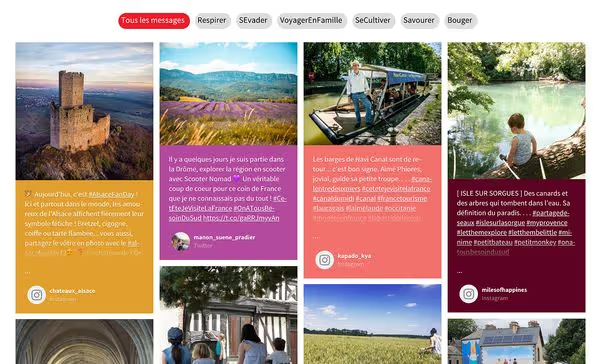Summary
One of the key features of Flockler is that you can store posts and images from Instagram, X (formerly Twitter), YouTube, and more based on hashtags and then display these posts from your audience on a website and other digital services. User-generated content campaigns help you to increase your brand's engagement and reach.
But one of our platform’s hidden gems is that we automatically store the hashtags used within posts too. Even if you wouldn't have asked us to gather content by a specific hashtag, your posts on social media will likely include some hashtags already. We store them all to help you filter the content.
You can add more tags manually to each post and, also, assign tagging rules based on keywords and usernames.
Once your content is tagged, you can display differentiated social media feeds filtered by a hashtag on any website and digital service without the slightest increase in your subscription fee.
What would be an example use case?
For example, your organisation might mention or add product names as hashtags to social media posts. Would it probably make sense to display those particular posts on the product page instead of all the posts from your social media channels?
Or, you might be publishing content related to a particular travel destination and mention a hashtag – and displaying a curated feed on the destination's page would improve the user experience and time spent on site.
Below is an example from France.fr, a travel destination marketing page that's displaying a social media wall. The content is filtered by hashtags that are mentioned or manually tagged by the editorial team. Each of the feeds can be displayed separately on a relevant page.
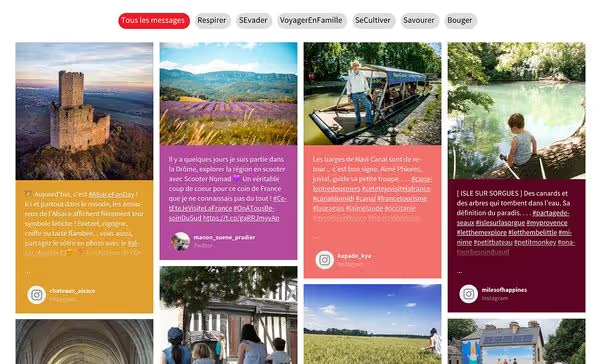
The more relevant the content on each page of your website, the more likely visitors will stay longer. So, convert to customers by embedding filtered feeds that are connected to your content. If you are already using hashtags on your social media posts then it makes sense to start with them as a filter.
How do I display my social media content filtered by a hashtag with Flockler?
All you need to do is to make sure your content is tagged and that you have the correct embed code displayed on the page.
Let’s start with tagging – there are three ways to do it:
- Add relevant hashtags to your social media posts before publishing on social media
- Add additional tags to each social media post on Flockler
- Assign rules to automatically tag posts based on mentioned keywords or posts by username
Now, let’s take a look at each of the three options in more detail.
Note that if you are looking to gather content from your audience mentioning a hashtag, you can skip this guide and create an automated feed for the specific hashtag. Here are some examples of successful user-generated content campaigns.
1. Add relevant hashtags to your social media posts before publishing on social media
When you store social media posts from your account (or by a hashtag), Flockler will automatically save all the hashtags mentioned in the post. For example, this image on Flockler’s Instagram account has 8 hashtags in the caption text. We’ve got all of them stored on our database, and they can be used as additional filters for a social media wall on dedicated page.

If you can add all the relevant hashtags to your social media post before publishing, you only need to create a social media wall displaying your content per hashtag. See more details further down in this post, on how to create an embed code with the hashtag filter.
2. Add additional tags to each social media post on Flockler
Sometimes you aren’t in control of the social media content created by your organisation. Or, it’s impossible to add all of the relevant hashtags to your social media posts. After all, you’ll need to make sure the post is engaging and readable, and turning all relevant words into hashtags isn’t normally a good idea.
In that case, you can add more tags to your posts via the Flockler platform. Here’s how:
Click "Edit" next to the social media content in Flockler’s editorial tools:

Scroll down and add more tags that you’d like to use to filter your social media wall. There’s no limit on the number of additional tags per social media post.

Once you’ve added tags to each post, Flockler’s embed code can be set to filter posts that mention one or multiple tags. See more details below on how to create a hashtag-filtered view of your social media wall.
3. Assign rules to automatically tag posts based on mentioned keywords or posts by username
As an additional service, we can provide you with tools to automatically assign tags based on a keyword mentioned in your post - or if the post is created by a particular username.
For example, you might be a retailer of sunglasses, and your post includes a keyword “Ray-Ban.” With tagging rules, you can automatically tag all the posts mentioning “Ray-Ban” with #rayban. And after that, on your website, you can display all the posts by #rayban on a precise product page.
Or you might want to gather posts by multiple social media accounts and make sure that all of them are grouped in one place. For example, if you were working for a city or region’s marketing team and looking to display the posts by the major sports teams in one place, you can automatically assign a tag #sports to all of the posts gathered from those teams.
How to create a social media wall filtered by a hashtag?
Now that you have all of your content tagged, the last step is to create an embed code for the social media wall, grid, or carousel that you’d like to display on your website.
Please note that if you are only gathering content by one hashtag for your user-generated content campaign, you don’t necessarily need to follow these steps. For more information, learn how to add a hashtag feed to your site.
Start by navigating to the 'Display' tab and click the 'Create a new layout' button. Then select one of the layout options:
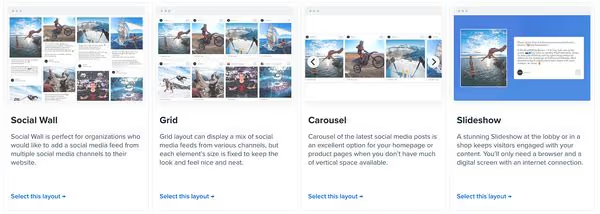
After clicking that, a new embed code is created for you. Click 'Edit style & settings', scroll down at the bottom of the page, and you’ll find “Advanced” settings. In “Advanced” settings, you can add one or multiple hashtags to filter the content. Click “Save changes” and you’ll have an embed code displaying only the content that includes the specific hashtag.

Repeat that process for all the hashtags that you’d like to display on specific pages. There are no additional costs, and you can create an unlimited number of hashtag filtered views of your social media feeds.
All of a sudden, the social media feed you’ve stored to Flockler (e.g. your Instagram images feed) becomes something far more powerful.
Based on hashtags, manual tagging, and assigned tagging rules, you can make sure the right content is displayed on the right page at the right time.
Without additional costs or work, your website is powered with relevant content on each page where you’ve embedded Flockler with a hashtag filter.
Sounds too good to be true?