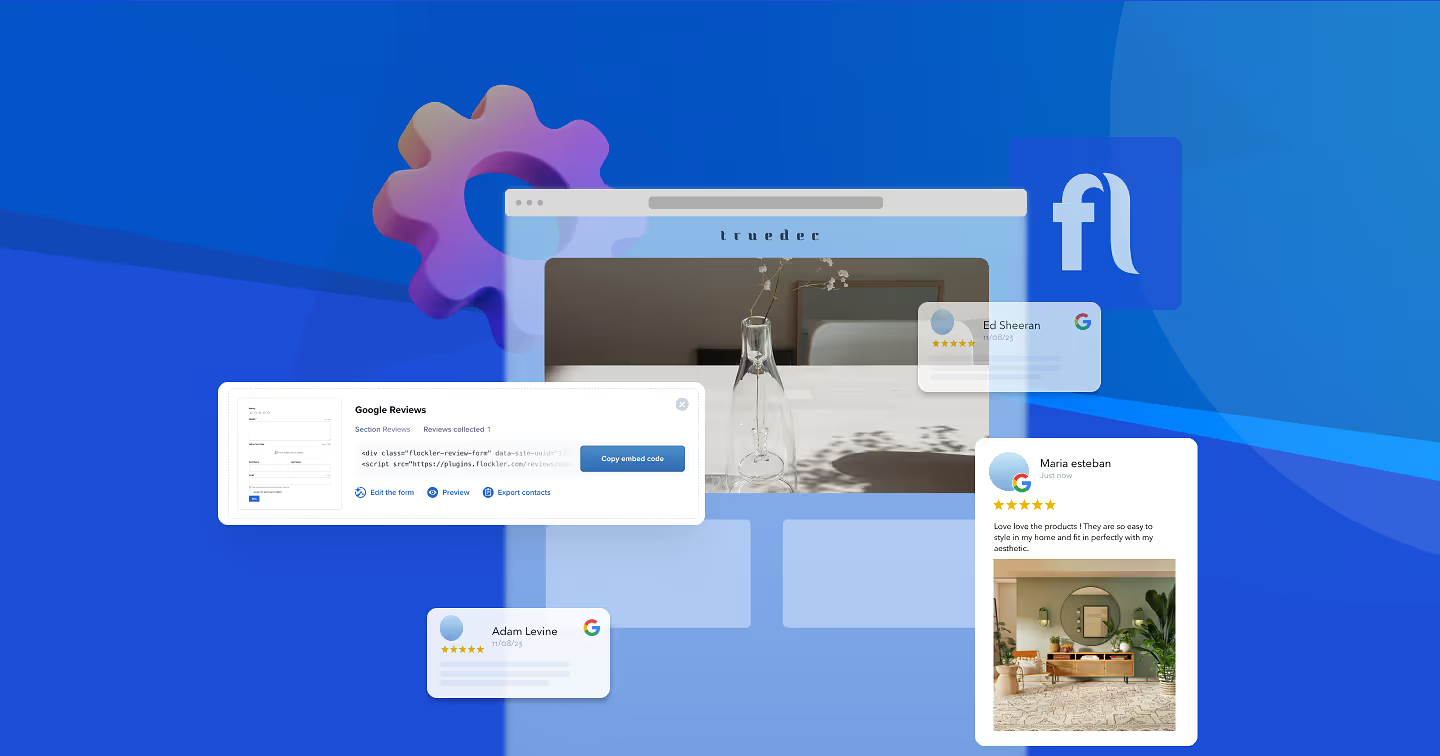Summary
- Embedding Google Reviews on your Squarespace site builds trust, improves SEO, and influences customer decisions by showcasing authentic feedback.
- The manual method involves generating an embed code from Google Maps, adding it to Squarespace via a code block, and optionally styling with CSS, but it’s limited, time-consuming, and doesn’t auto-update.
- With Flockler, you can connect your Google My Business account, customize layouts (Grid, Carousel, Wall, or Slideshow), and embed a responsive, auto-updating reviews widget in minutes without coding.
Google is the most popular search engine with 8.5 billion Google searches made per day. This allows your business reviews to get great visibility on your business website.
46% of Google searches have local intent, this makes Google reviews highly effective for any local business. But also for e-commerce businesses, when people see real people speaking about your product and brand on a big platform like Google, it boosts credibility.
Google reviews and ratings on your product page give your new website visitors assurance about the quality which acts as a subtle endorsement that can encourage customers to proceed further down the sales funnel and complete a purchase. While your business reviews are there on Google, it’s a wise strategy to flaunt them and pin them on your social media profiles and website home page, and product pages.
Ahead in this blog, learn more about why Google reviews matter for your business and a step-by-step guide on how to add Google reviews manually or with a third-party tool.
Table of contents
1. Why should you use the Google reviews widget on your website?
2. Common challenges in adding Google reviews to Squarespace
3. How to add Google Reviews to a Squarespace? (Manually)
4. How to Add Google Reviews to a Squarespace Website using Flockler?
5. Why should you use Flockler?
6. Best practices for displaying Google Reviews on Squarespace
Introduction to Embedding Google Reviews
Embedding Google reviews on a Squarespace website is a simple and effective way to showcase customer feedback and build trust with potential customers. Google reviews are a crucial source of validation for brands, and displaying them on a website can help increase credibility and sales rates.
In this section, we will explore the benefits of embedding Google reviews and provide a step-by-step guide on how to do it.
Why should you use the Google reviews widget on your website?
Adding Google reviews to your website gives a big credibility boost, learn how:
1. Competitive edge
Adding updated Google reviews on your website helps it stand out from other competitors. When visitors see genuine, positive reviews directly on your site, it gives them the confidence that others have had a good experience, potentially tipping the scale in your favor over competitors.
Also, the widget with multiple relevant Google reviews makes your website more aesthetic and engaging, providing the kind of social endorsement that ads and static testimonials may not deliver.
Recommended read:Cialdini’s 7 Principles of Influence
2. Improve SEO
74% of consumers feel that positive Google reviews help them trust a business more. Having a Google Business Profile is crucial for local search visibility, as it allows businesses to appear prominently in search queries and showcase positive customer reviews.
Adding Google reviews on the website gets a good push from Google and the boost in local search is enormous. When you add Google reviews, it signals to Google that your business is relevant and trustworthy, which can ultimately help improve local search rankings.
It is also important for businesses to add updated Google reviews on their website as 73% of consumers only take account of Google reviews written less than a month before. Such an updated widget encourages on-page activity that Google interprets as positive user engagement.
3. Customer decision influence
Times have changed. People are no longer buying because of a brand’s advertisement scale, but they often read reviews and rely heavily on real customer testimonials. Here are some reasons why:
- 93% of consumers believe that online reviews impact their purchase decisions
- 94% of people have avoided a business because of poor reviews
- Four out of five consumers have skipped purchasing after reading a negative review
New visitors, especially those unfamiliar with your business, are more likely to trust real customer feedback. Integrating positive Google reviews on your website allows your visitors to know about your brand credibility. It reduces their hesitation and boosts confidence in making quick purchase decisions.
Common challenges in adding Google Reviews to Squarespace
Some of the common challenges any online business can face with adding Google reviews to Squarespace include the technical difficulty of integration, the need for constant updates, and ensuring the reviews are displayed correctly. Using a Google Reviews plugin can simplify this process, offering ease of use, free plans, and the ability to display real customer feedback to enhance trust and user experience.
1. Code integration
Squarespace doesn’t offer native support for Google Reviews, meaning users must embed third-party code. Due to Squarespace’s limited coding flexibility, integrating the widget properly often requires custom scripts, which can be challenging, especially for users unfamiliar with coding.
2. Design consistency
Squarespace users may need to adjust widget styles with CSS to maintain brand consistency, which is complex if CSS customization isn’t a familiar skill.
3. Dynamic content
Google Reviews widgets don’t refresh automatically, meaning updates on Google may not immediately show on the site. Manually refreshing the widget or adding complex configurations for real-time updates can be a time-consuming workaround.
4. API limitations
Google’s API may impose restrictions on the number of reviews that can be fetched and displayed, limiting access to all customer feedback and creating inconsistencies in displaying comprehensive, up-to-date reviews.
5. Mobile Responsiveness
Google Reviews widgets may not always adapt well to different screen sizes, which can harm the user experience on mobile. Customizations to ensure the widget is fully responsive can require additional coding and design adjustments to maintain functionality and readability.
How to add Google Reviews to a Squarespace?
Here is a step-by-step guide for adding Google Reviews to a Squarespace using the manual method:
Step 1: Get Your Google Place ID
Visit Google’s Place ID Finder, search for your business, and copy the Place ID.
Step 2: Generate Embed Code
Go to Google Maps, search for your business, click on “Share,” then choose “Embed a map.” Copy the HTML code provided.
Step 3: Add to Squarespace
Go to Squarespace, open the page where you want the reviews, and add a Code Block. Paste the HTML code from Google Maps, and adjust the width and height if needed.
Step 4: Style with Custom CSS (Optional)
Add custom CSS for design consistency by navigating to “Design” > “Custom CSS” to ensure the embedded reviews align with your site’s theme.
There are drawbacks to adding Google reviews to Squarespace including:
- The process is time-consuming as you can only add a single review at a time.
- Since manual embedding doesn’t auto-update, you need to refresh the reviews manually by re-embedding the latest reviews.
- The manual method does not offer many customization features that can negatively affect your website's overall visual appeal.
For people who like coding side hustles and want to build their own widgets, the manual method is an option, but most users find it quicker and easier with a solution like Flockler.
How to Add Google Reviews to a Squarespace Website using Flockler?
Here are four easy steps on how to add a Google Reviews widget to your website:
- Sign up for a Flockler account.
- Connect your Google My Business location and automatically collect reviews.
- Customise and design a Google Reviews widget layout.
- Add your Google Reviews widget to Squarespace
Step 1: Sign up for a Flockler account
Sign up for the 14-day free trial with Flockler. The free trial allows you to collect and embed Google reviews on your Squarespace and add eight automatically updating content sources.
You can gather content from Twitter, Facebook, Instagram, YouTube, TikTok, LinkedIn, and RSS feeds and collect Instagram hashtag mentions, X posts, Facebook Reviews, and content from many other channels where your customers might share their feedback. See the complete list of supported sources.
Step 2: Connect your Google My Business location and automatically collect reviews
Next, connect your Google My Business account for Flockler to collect all your business reviews.
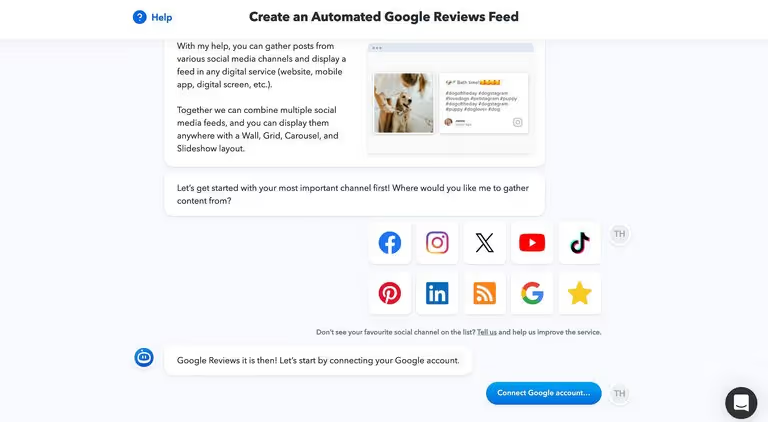
Then choose which locations and reviews you’d like to display on your website.
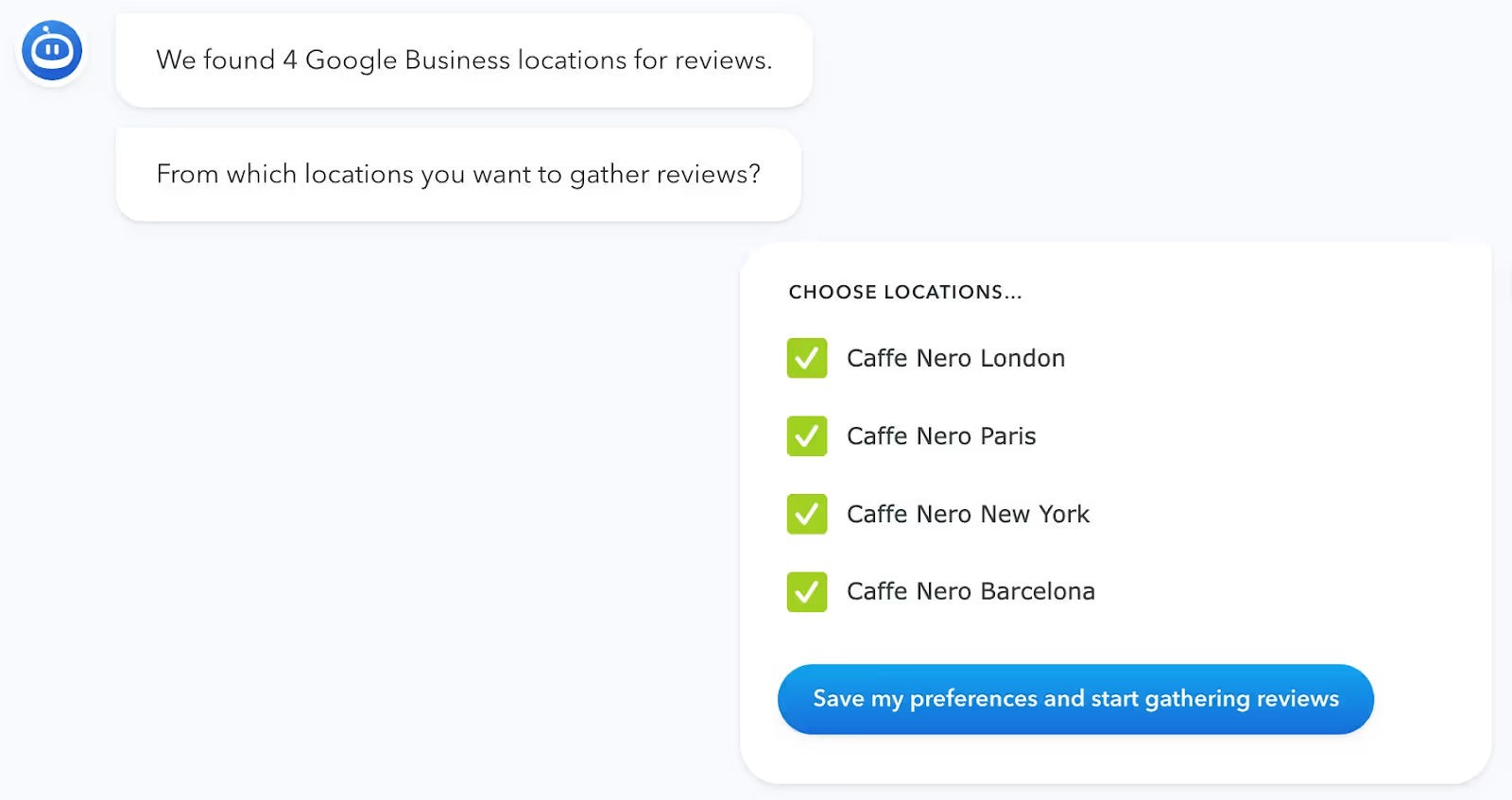
After choosing the location, you can decide whether Google Reviews will be shown automatically on your page or if you manually pick and choose before reviews appear on your website.
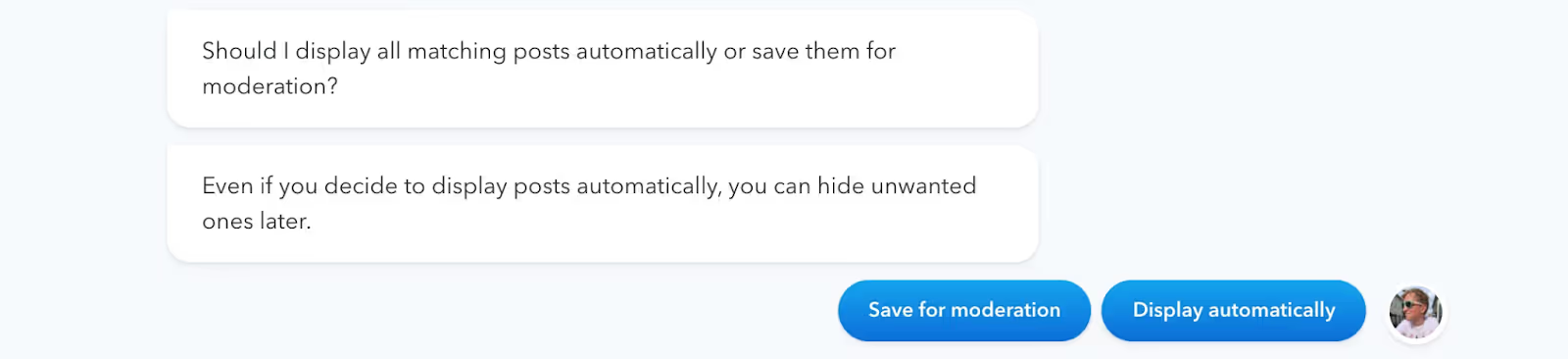
If you choose to save posts for moderation, they will be in Flockler’s 'Inbox' waiting for your approval. In automation mode, you can still click to hide any of them.
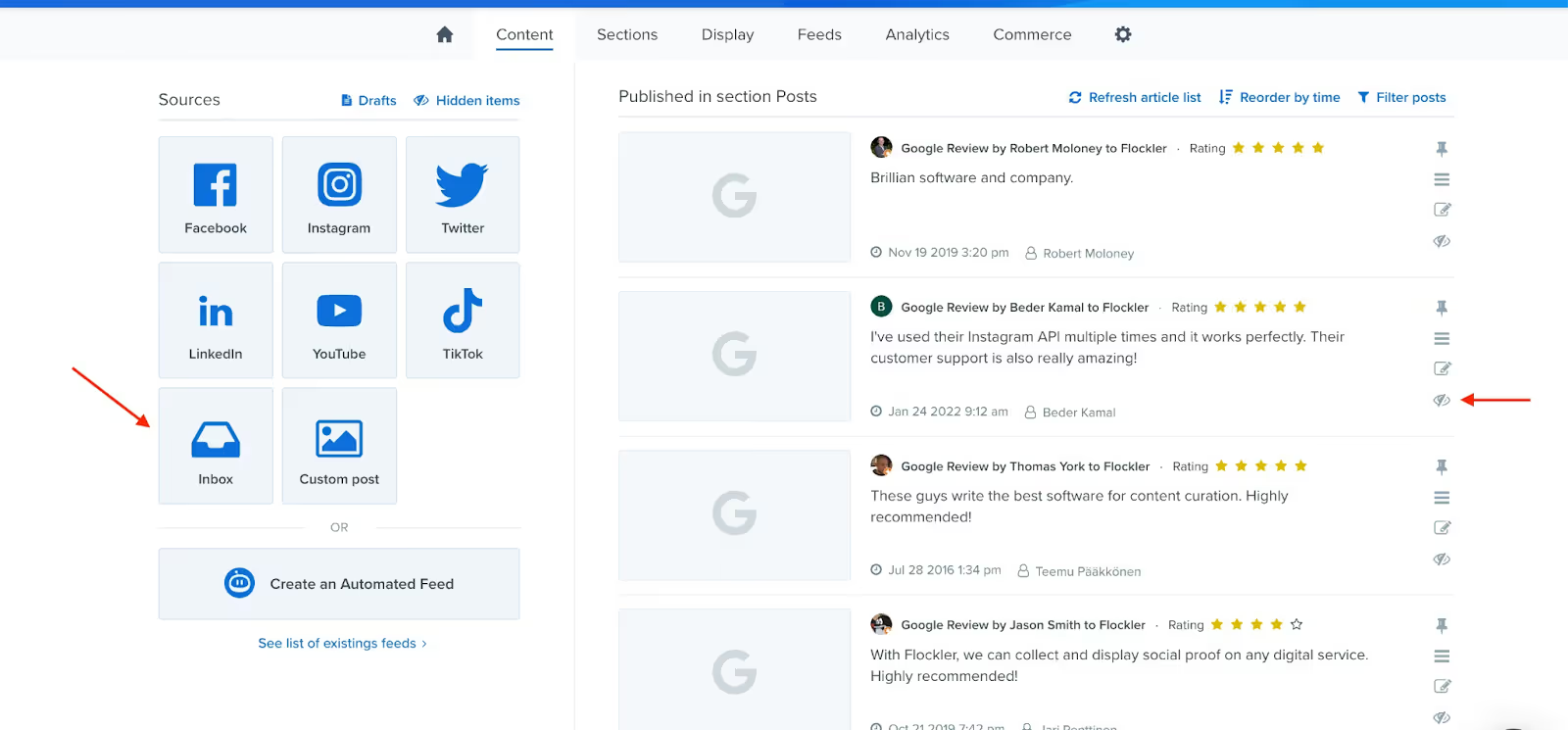
Step 3: Customise and design a Google Reviews widget layout
Choose a layout via Flockler’s 'Display' tab. Flockler offers 4 major layouts: Grid, Slideshow, Social Wall, and Carousel, to display Google review widgets.
Each layout comes with plenty of customization options to ensure the Google Reviews feed fits seamlessly with your look & feel. From the widget’s editor, you can change the number of reviews shown on a page, hide elements like the review date, and edit colors. For more advanced customizations, you can ask the Flockler team or your local developers to apply fully custom styles as well.
With the Flockler subscription, you can create unlimited layouts and embed them on all Squarespace, and other websites.
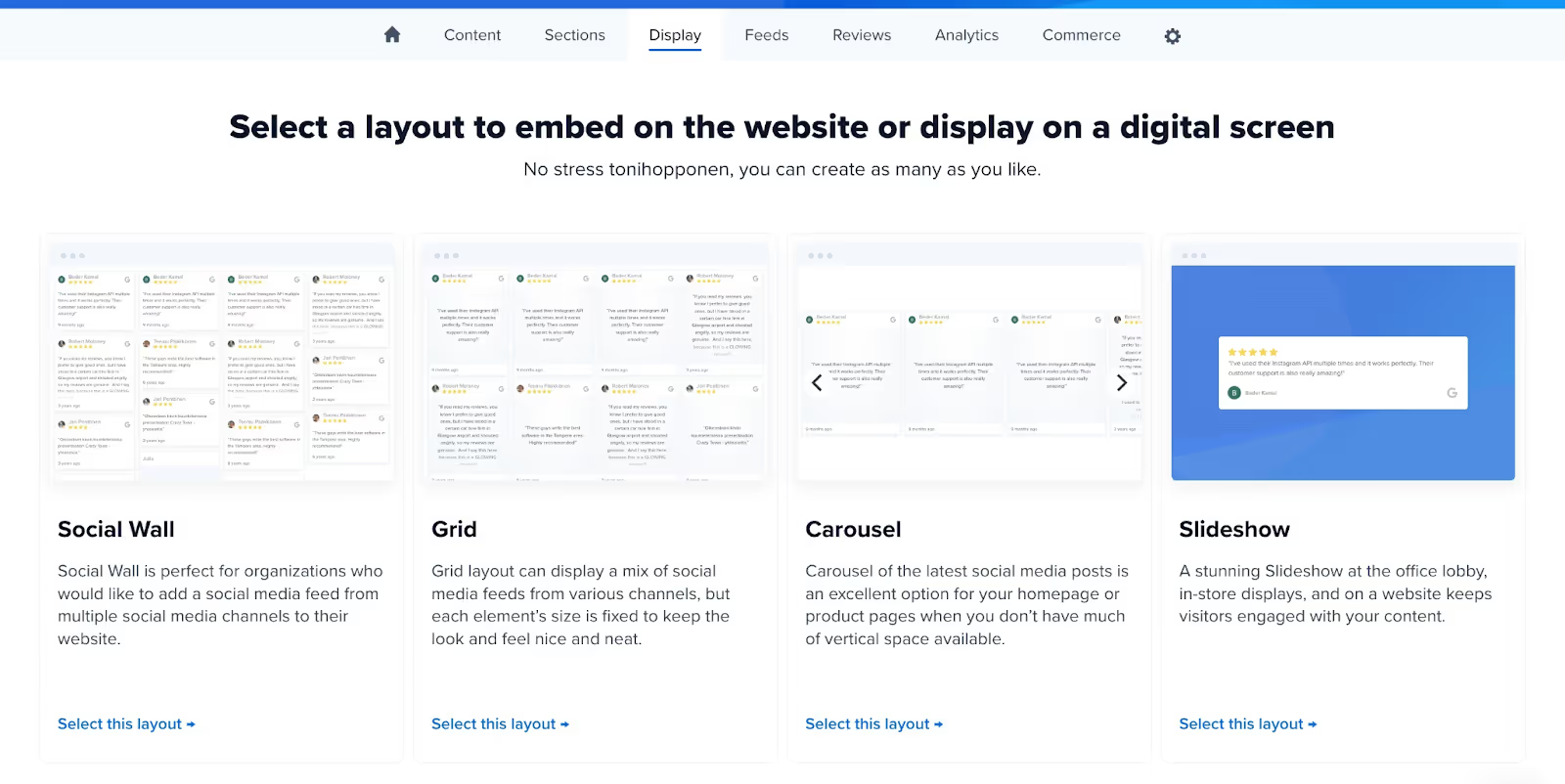
The Carousel layout is the preferred choice for many companies. It allows website visitors to scroll through reviews left and right. Here’s an example of a carousel layout:

The Wall layout can be an excellent choice if you want to combine social media walls and social proof from multiple sources.
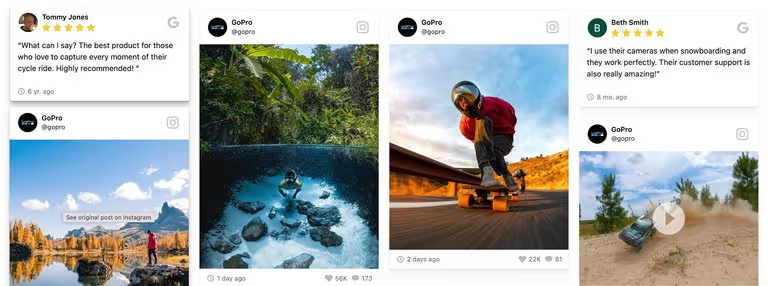
Step 4: Add your Google Reviews widget to any Squarespace page
The final step is to add your Google Reviews widget to your website. After choosing the layout in step 3, you will get an embed code. The embed code creates a responsive layout automatically optimized for different devices and screen sizes.

Click to ‘Edit’ the page where you’d like to add Flockler.
Then add an element.

Click the + icon, and a set of options opens up. Search and select the ‘Code’ block.

In the ‘Code’ block, ensure you’ve got ‘HTML’ selected from the dropdown and that you have NOT selected ‘Display source’. Copy and paste Flockler’s embed code to the field and click ‘Apply’.
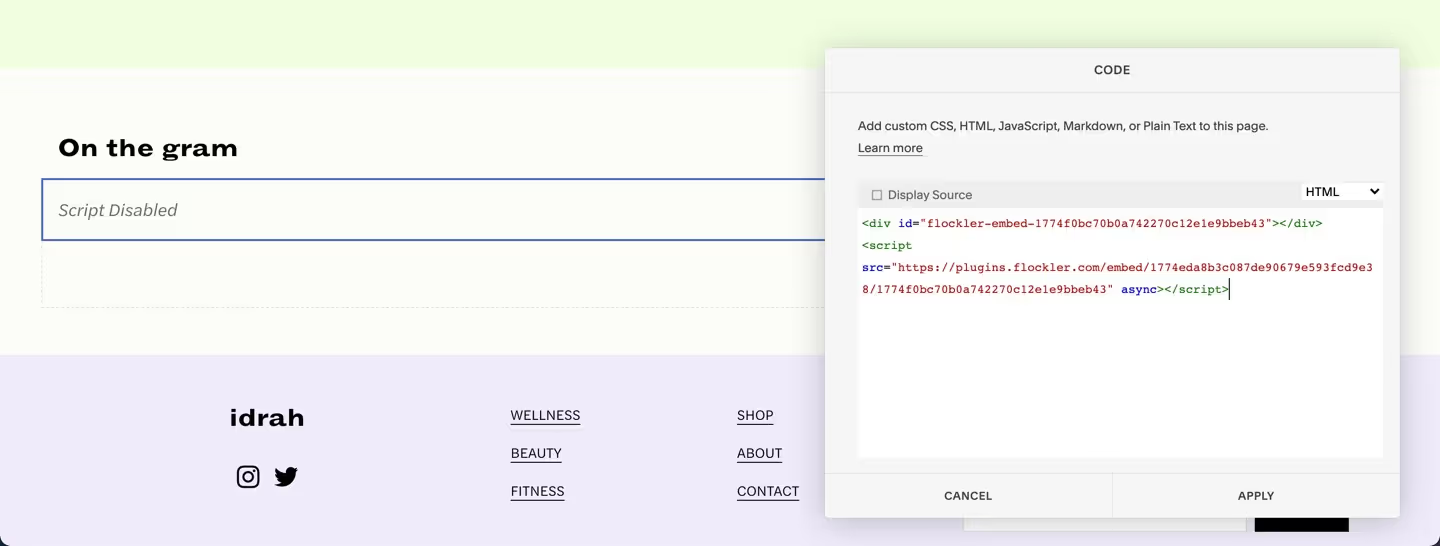
Here you’ll notice the element saying ‘Script Disabled’. Don’t worry, that’s standard behavior on Squarespace.

Save changes and publish the site – the live-updating social media feed will then show up on your Squarespace site! You can also add Flockler to other websites or digital services, and here are step-by-step instructions for the most common website builders and webshops:
Does your website already have a Google Reviews widget? Sign up for Flockler’s 14-day free trial now, and embed social proof on any website and digital platform in minutes
Why should you use Flockler?
Flockler helps marketers embed Google reviews on websites and other digital services with zero tech skill and in less than 120 seconds. It offers:
- Unlimited layouts without page view limits
With Flockler, you can create unlimited layouts with unlimited page views and display the same content across different websites, pages, and digital platforms. You can easily showcase relevant social proof and customer testimonials on your bestseller product pages for more conversions.
- Custom design and look & feel
To display your content, Flockler offers four different layouts for your Twitter live feed: Social Wall, Grid, Carousel, and Slideshow. You can also customize the elements, background colors, and text colors of the layout.
Flockler also allows you to show a different layout on mobile and desktop with the same content.
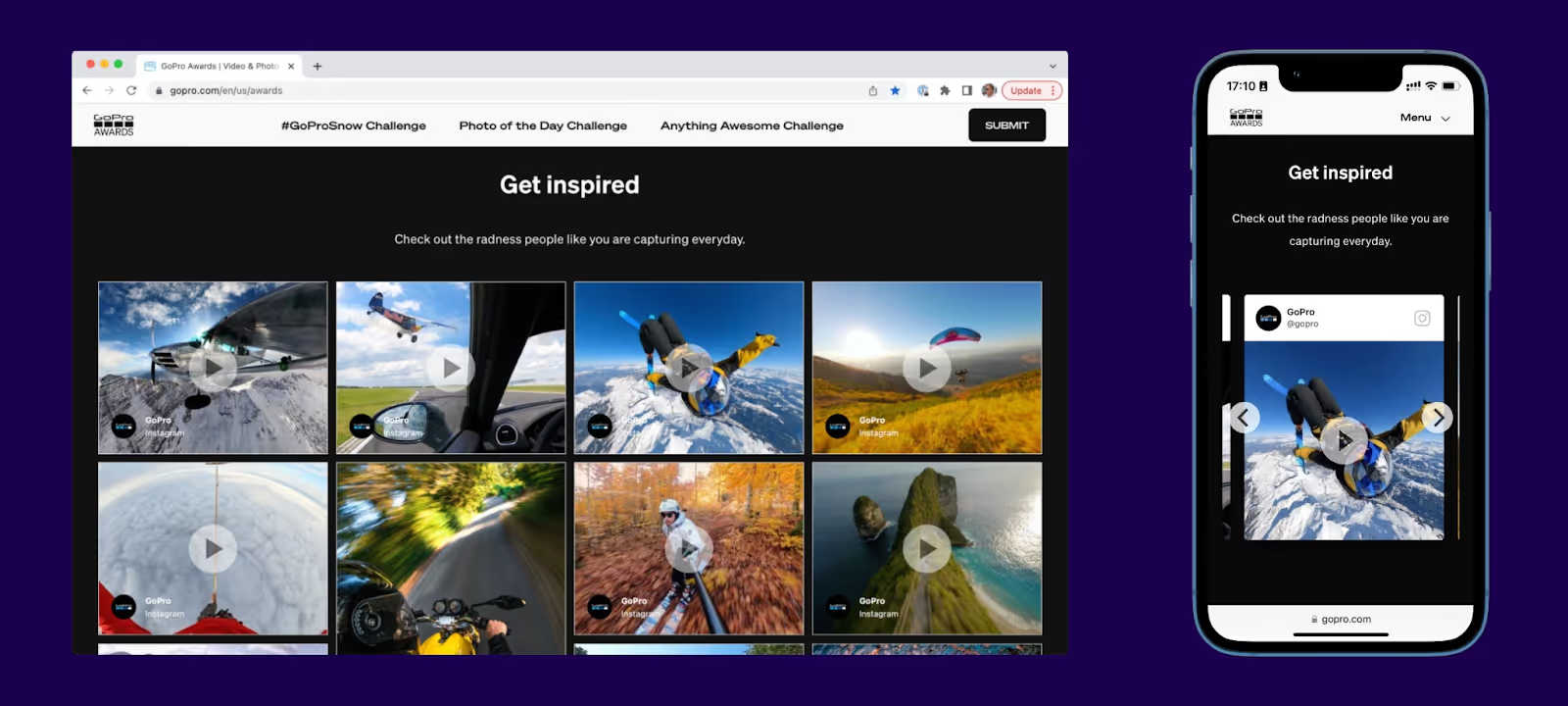
You can also show a different number of posts on mobile and desktop with Flockler. For example, set 12 for the one you want to use on the desktop and 3 for the mobile layout.
- Live content updates
Flockler allows you to show live content with an automated feed. Once you select the content feed, you can select, whether the content is displayed automatically or stored in inbox for moderation/review. Also with Flockler, you can change automated feeds and sources at any time, and hide and add posts manually.
Once you select the automated feed option, by default, your Twitter live wall updates fresh content every 5-15 minutes. And, if you need a faster refresh rate for your event, please chat with us.
- Robust Analytics support
Flockler’s Analytics add-on provides insights into your content’s performance across multiple Twitter live walls and hashtag campaigns. You can also connect your Flockler layout with Google Analytics and similar tools.
Best practices for displaying Google Reviews on Squarespace
Here are some best practices for displaying Google Reviews on Squarespace:
1. Maintain design consistency
Make sure to align the Google review widget with the theme of your website. It is important for enhancing the website aesthetics and maintaining the visual harmony. While using the third-party tool, make sure the tool offers plenty of customization features to match your site’s branding
2. Showcase only quality reviews
You need to be thoughtful while selecting the Google reviews to add to your websites. They must be recent (within the last month), high-quality, and focus on positive feedback that establishes your brand credibility. Also, with the negative Google reviews, any aggressive replies or no replies at all can tarnish your brand image.
Learn how to respond to Google Reviews: Tips and Best Practices
3. Highlight ratings and star summaries
Businesses can also highlight average ratings and review counts to provide a quick overview. It enables your website visitors to know that your brand is legit. This initial trust can make visitors feel more comfortable engaging with your business.
Recommended read: How to get more Google Reviews for your business | 7 Best ways
4. Keep reviews dynamic & updated
Old reviews lose relevance, with 73% of customers only paying attention to Google reviews from the past month. Make sure to add your fresh reviews as frequently as possible to keep the widget dynamic and updated.
An updated review widget also increases the conversion of your trending products, as it will instill the belief of more and more visitors in your product. Only select third-party tools that provide auto-updating wall features.
5. Ensure Mobile Compatibility
As of the current trend, half of all e-commerce website traffic is coming from a mobile device. Mobile e-commerce is the future of online shopping. While adding Google reviews to Squarespace, make sure the widget is mobile-responsive.
FAQs
Can I add my Google reviews to my Squarespace website?
Yes, you can add Google reviews widgets to your Squarespace website with two methods- manual & Flokcler. With the manual method, you do not get auto-updating, rich customization, and mobile responsiveness features. With Flockler you can easily embed Google reviews into your website without any coding knowledge and will all the features.
Is it legal to put Google reviews on my website?
Yes, it is legal to add Google reviews to your website. Make sure you are following Google’s Terms of Service and showcase Google reviews as they are. Also, use API or third-party tools for embedding reviews on your website, as Simply copying and pasting reviews without permission could infringe on Google’s terms of service.
Can I copy Google reviews to my website?
We suggest you not to do it. Copying, Google reviews directly to your website violates Google's terms of service. However, if you are looking to embed Google reviews on your website to increase your brand credibility and on-page engagement, use a third-party tool like Flockler. Such tools offer customization options and ensure reviews are displayed legally.