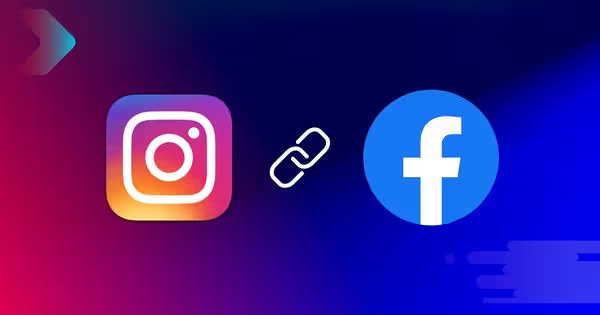Summary
- Linking Facebook with Instagram helps you perform cross-post content, manage messages in one inbox, and access better insights.
- To connect Facebook with your Instagram, make sure you have an Instagram Business profile and Admin access to the Facebook Page.
- You can connect the accounts via the Instagram app, Facebook Page settings, or Meta Business Suite on desktop.
- Once connected, you can cross-post content easily and even embed Instagram feeds or shoppable galleries on your website.
Many business owners post photos to Instagram and then open Facebook and post the same picture there as well. Posting on multiple sites is a great way to get engagement across social media channels – but it can be cumbersome and time-consuming.
So, what is the best way to cross-promote photos and videos on your Instagram page? The answer is quite simple: by linking your Facebook Page to your Instagram account, you can easily share posts from Instagram to Facebook with just a tap of a button!

What are the benefits of linking Facebook with Instagram?
Besides scheduling posts across platforms, there are other benefits to linking your Facebook Page and Instagram account, including:
- Build customer trust and reach a wider audience
- Interact seamlessly with customers
- Gain better insights and run more effective ads
- Sell on Instagram
Build customer trust and reach a wider audience
By connecting your Instagram Business account to your Facebook page, your followers and new customers can find your branded content across both platforms. By sharing posts on both channels, you multiply the chances of getting in front of potential customers. Instagram’s algorithm might not show a specific post for some of the followers but the post might be shown on Facebook.
Interact seamlessly with customers
Another advantage of connecting your Instagram page with Facebook is that you can manage all customer messages in one place. The Facebook inbox allows you to use filters and label messages to prioritise them. The inbox also makes it easy for you to set up automated responses.
Gain better insights and run more effective ads
With both platforms connected, you can compare post metrics and audience insights, helping you to tailor and improve your content and advertising campaigns.
Sell on Instagram
If you want to use Instagram Shopping to sell your products, you need to link a Facebook Page before setting up the shop. Connecting the two accounts also allows you to sync business information to your profile and use features like appointment buttons and donation stickers.
Before you begin: Turn your Instagram profile into Business
First, ensure that you have an 'Admin role' for the Facebook Page you’d like to connect. You can check your Page’s settings on Facebook to determine if you have an admin role.
Next, check that your Instagram profile is a Business profile. If not, follow these steps to convert an Instagram Personal profile to a Business profile:
- In the Instagram mobile app, go to your profile, tap the 'Menu' symbol in the upper right corner, and tap 'Settings'.
- Tap 'Account' and then 'Switch to professional account'. For some accounts, the 'Switch to professional account' option will be listed directly under 'Settings'.
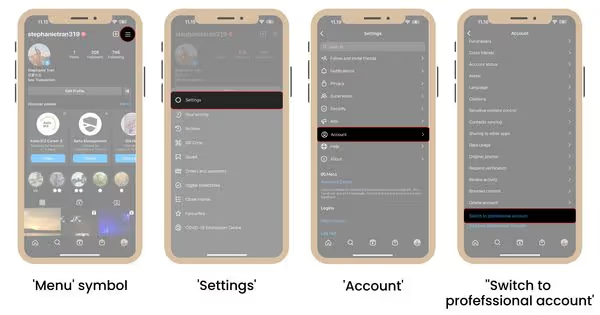
- Tap 'Continue' and select a 'Category' for your business.
- Tap 'Done'.
- Next, you have two options: 'Creator' and 'Business'.
- 'Creator' account is best for public figures, content producers, artists, and influencers.
- 'Business' account is suitable for retailers, local businesses, brands, organisations, and service providers.
- After choosing the 'Business' option for your IG account, tap ‘Next’.
- Add contact details and tap 'Next'. Or you can tap 'Don’t use my contact info' to skip this step.
- And that’s done.
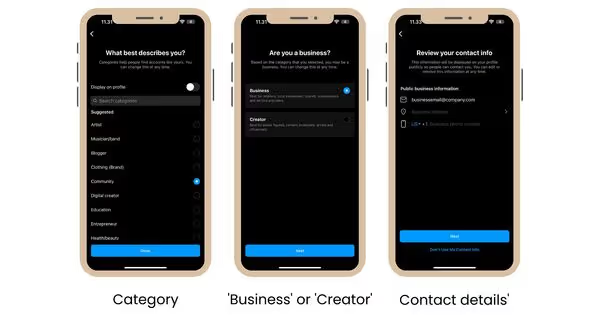
How can you link your Instagram account to your Facebook Page?
Now that you have an Instagram Business account, you can easily connect it with your Facebook Business Page in 3 different ways:
- Via Instagram mobile app
- Via Facebook Page Settings (New Pages experience)
- Via Meta Business Suite for desktop
1. Via Instagram mobile app
You can connect your Facebook and Instagram Business accounts directly from the Instagram mobile app in five easy steps:
- Go to your Instagram Business profile, and select 'Edit profile'.
- Under Public business information, select 'Page'.
- Tap 'Create Facebook Page' or 'Connect an existing Page'.
- Choose a Page that you'd like to connect or select 'Create a new Facebook Page'.
- Tap 'Done' after you've selected a Page or created a new Page. Your business account is now connected to a Facebook Page 🥳
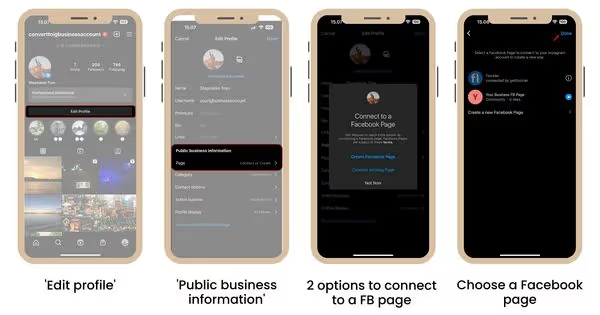
2. Via Facebook Page Settings (New Pages experience)
If you have the new Facebook Page interface (called 'New Page experience'), you can link your Instagram Business account directly from your Facebook Page by following these steps:
- Log in to Facebook, then click your account profile photo in the top right.
- Click 'See all profiles', then select the Page that you want to switch to.
- Click your Page's profile picture in the top right of Facebook, choose 'Settings & privacy', then click 'Settings'.
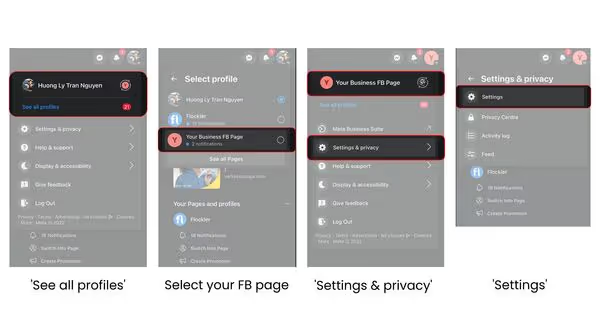
- In the left menu, click 'Linked accounts' then 'Instagram'.
- Click 'Connect account', then follow the steps to connect your Facebook Page and Instagram Business account.
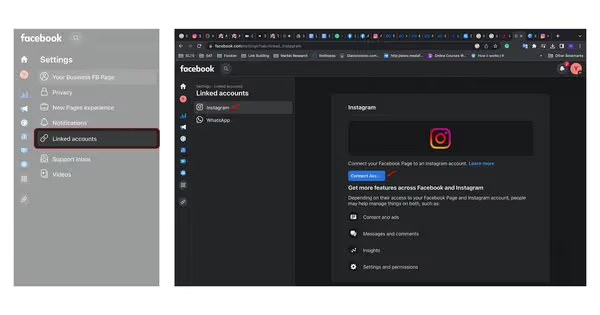
Voila! Your Instagram and Facebook business pages are connected 🎉
Via Meta Business Suite for desktop
Another option is to connect the Instagram account and Facebook Page through Meta Business Suite:
- In Meta Business Suite for desktop, click 'Settings' from the sidebar on the left.
- Click 'Business assets' and then 'Add assets'
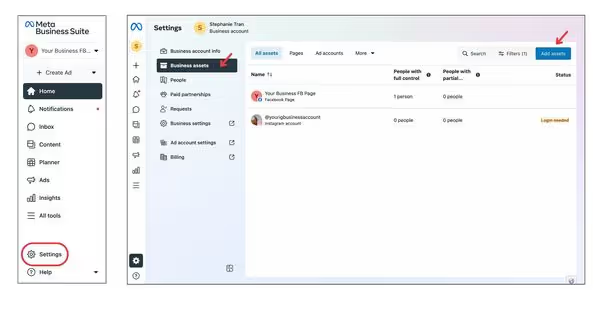
- Select 'Instagram account'. Then, review and agree to the terms for connecting your Instagram account and click 'Claim Instagram account'.
- A new window will open. Enter your Instagram username and password, and click ‘Log in’.
- If you're already logged in on Instagram, you can also click 'Continue as [Instagram handle]' if that's the account that you want to connect to. Otherwise, tap 'Switch accounts' to log in to another account.
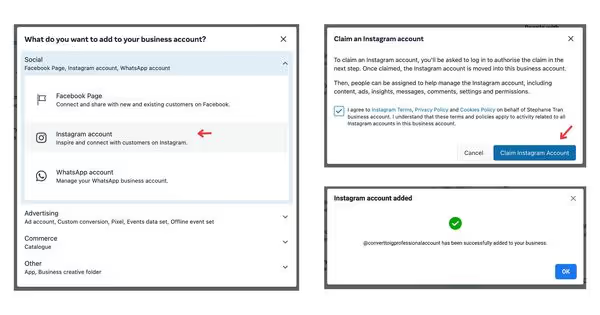
- Click 'Confirm', and you'll see a confirmation message that your Instagram account was added successfully.
Next steps: Show Instagram feeds on websites and all digital marketing channels
Now that your Instagram Business account is connected to your Facebook Page, you can create inspiring, engaging images and videos on Instagram and share them easily on both accounts.
As you have put loads of work into your brand’s Instagram profile, it would be a shame not to share those great visuals on your website and all marketing channels as well. Brands like GoPro, Campari, IKEA, Continental, and many more display Instagram and hashtag feeds on websites. You can just as easily also add a Facebook widget to your website but in this blog post we focus on Instagram.
And here are the key benefits of embedding an Instagram feed on a website or any digital service.
- Increase your brand reach, engagement, and awareness
- Build trust and credibility
- Drive sales with shoppable Instagram feeds
1. Increase your brand reach, engagement, and awareness
Your job as a marketer is to ensure that your content sparks likes, shares, and comments by displaying your content to the largest possible audience. Thus, gathering your social media content and displaying posts on your website helps reach a wider audience, increase engagement in your content, and make sure you stay top of mind with your customers.
Romantik Hotels is one of the brands with an inspirational Instagram feed embedded on their website. The social media feed showing happy customers having a blast at the hotel leads to higher audience reach, post engagement, and brand awareness.
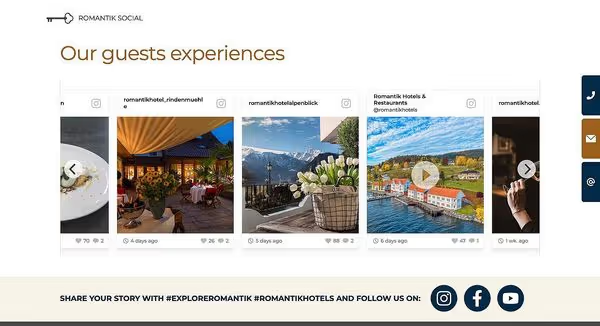
Looking for inspiration? Check 9 fantastic Instagram wall on website examples from brands like GoPro, Hapag-Lloyd Cruises, and KTM.
2. Build trust and credibility
A common issue I notice when comparing a company's website and social media page is inconsistency. For example, brands use a different visual design on their website and show product images that cannot be found on their social media page at all. This inconsistency can confuse your audience, leading to fewer followers and website visits from social media and even reducing your conversion rates.
Thus, displaying Instagram posts, videos, and reels on your website will tackle this inconsistency issue. It’s a great way to add social proof to your website and build brand credibility.
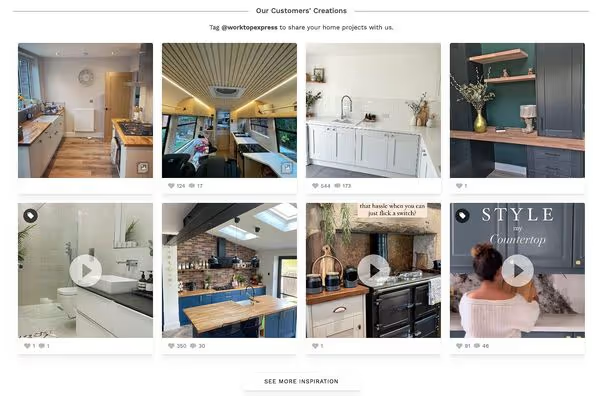
Worktop Express, an online worktop supplier, shares images of how customers use their products for home design on their Instagram profile. A grid of authentic user-generated content is also embedded on their homepage to encourage website visitors to check their customers’ creations and learn more about their worktop products.
3. Drive sales with shoppable Instagram feeds
Besides using Instagram Shopping to sell the products, many brands curate and make social media content shoppable on their websites, too.
Sohome is one of many brands that gather posts with a branded hashtag, tag those posts with webshop products, and embed shoppable social media feeds on their webshop.

The 'Shop the look' element on the homepage shows a shoppable Instagram feed – a related product is shown when you click one of the images.

Are you looking to make Instagram and UGC feeds shoppable and show them on your website? Sign up for our 14-day free trial and create a shoppable social media feed for your brand's websites in minutes.
FAQs
Do you need a Business Instagram account to connect with a Facebook Page?
Yes, you can only connect with a Facebook Page if you have an Instagram Business or Creator account. If you have a personal profile, you need to switch it to a Business account.
Can I manage messages from both Instagram and Facebook in one place?
Yes, once you connect Instagram to your Facebook page, all customers’ comments and messages can be viewed and managed from a single inbox. This makes it easy for marketers to read and respond to the conversations.
How does linking Instagram and Facebook help with ads?
When you connect both platforms, you gain access to shared insights that help marketers plan and execute ad campaigns more effectively for both platforms. Plus, connecting both allows you to manage such a campaign via a single dashboard.