Summary
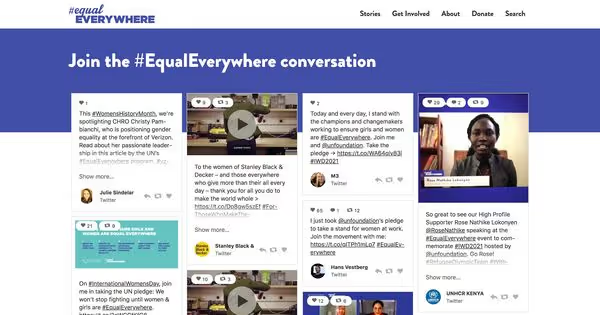
You can embed a Twitter hashtag feed on WordPress, Wix, Squarespace, and any other website. Twitter hashtag feeds are often a key part of a live event stream as well. This blog post will show you how to gather Twitter hashtag entries and show them in one place with Instagram, Facebook, TikTok, and more.
The basic Twitter embed is free but it comes with significant limitations. Firstly, you can’t customize the design and fonts to match your brand's look & feel. The Twitter iframe height and width are fixed, making it challenging to use on mobile and various screen sizes. Secondly, you won’t be able to combine multiple feeds and other social media channels in one place either. And lastly, there are no moderation tools that are crucial for any branded hashtag campaign or live event stream.
So how do brands embed Twitter feeds on websites and make sure they fit the look & feel?
They use a Twitter aggregator to create custom designed Twitter embeds combining multiple hashtag feeds in one place. In addition to Twitter feeds, brands often add live-updating content from Instagram, Facebook, TikTok and other social media channels to the same stream.
Three-step guide: Embed a Twitter hashtag feed on your website
Showing hashtag campaigns on a website or live event hashtag streams on digital screens is fast and straightforward with tools like Flockler. Here’s a three-step guide on how to embed a Twitter hashtag feed on any website:
- Choose Twitter hashtags
- Create unlimited Twitter Walls, Grids, Carousels, and Slideshows
- Add your Twitter hashtag feed to any website
1. Choose Twitter hashtags
Sign up for Flockler’s free trial, and the bot will ask you to choose one of the social media channels. If you are looking to add content from multiple sources and show them together in one place, you can do that straight after creating your first feed.
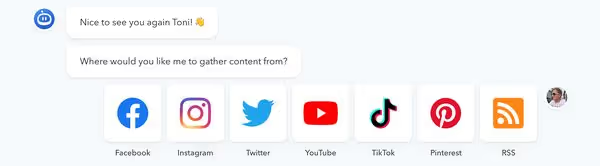
After choosing Twitter, connect either your personal or company account. It does not matter at all which account you connect in this step. After connecting the account, you can choose any Twitter hashtag or account to show. Flockler won’t post anything to your Twitter account – this step simply opens the connection to the Twitter feed API.
Next, click the 'Tweets with a #hashtag or a keyword' button.

Type your hashtag and then choose if you’d like the feed to include replies and retweets, too. If you are organising a photo competition, you might choose to show only tweets with an uploaded image. Most customers leave all these options blank, though.
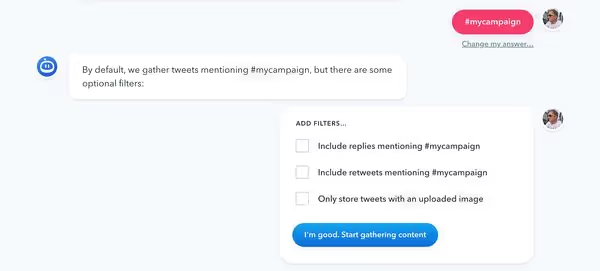
And finally, choose if you’d like to review hashtag feed entries before displaying them on your website and digital screens. Even if you choose to display content automatically, you can always hide inappropriate tweets later.
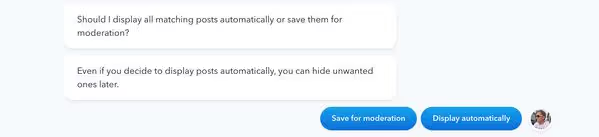
Are you looking to add multiple Twitter hashtags? No problem at all – you can create multiple feeds later.
2. Create unlimited Twitter Walls, Grids, Carousels, and Slideshows
After your live Twitter hashtag feed is set up in step 1, Flockler will update the feed with fresh content every 5 minutes. Next, choose a layout: Twitter Wall, Grid, Carousel or Slideshow.
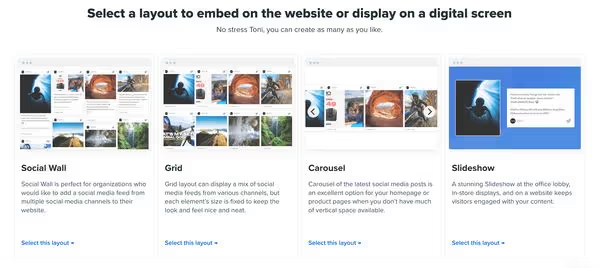
With Flockler, you can create as many as you like – no hidden costs!
Does your organisation already show Twitter hashtag feeds on websites and digital screens? Sign up for Flockler’s 14-day free trial and embed hashtag feeds anywhere in a few minutes.
3. Add your Twitter hashtag feed to any website
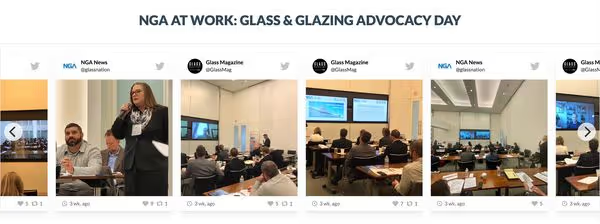
Now that you’ve selected a layout, the final step is to embed the Twitter feed on WordPress or any other website you are using. You can add the Twitter hashtag feed embed code to unlimited websites, mobile apps, and other digital services without any additional costs. All Flockler layouts automatically fit the available space and screen size, and you can click 'Edit style & settings' to customize the colours and elements.
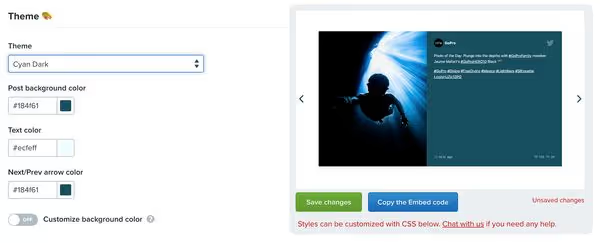
Here are step-by-step instructions on how to embed social media on the most popular website builders and e-commerce platforms:
Are you not using any of the platforms above? Don’t worry; you can embed Flockler on any website and digital service. And if you experience any issues, contact our live support chat for assistance.
Benefits: Why do brands add Twitter hashtag feed to websites?
A Twitter wall is a key part of any event these days – it builds engagement and encourages participants to join the conversion during the event. Before the event, embedding a Twitter hashtag feed on your event website helps build the momentum and promote speakers, sponsosr, and influencer content before the event.
Another obvious use case for the social wall is digital screens at the office, in brick and mortar shops, and in any other public space.
A Twitter hashtag slider by Westover Hills Church shows a perfect example of how organisations can build engagement for the branded hashtag using digital signage solutions.
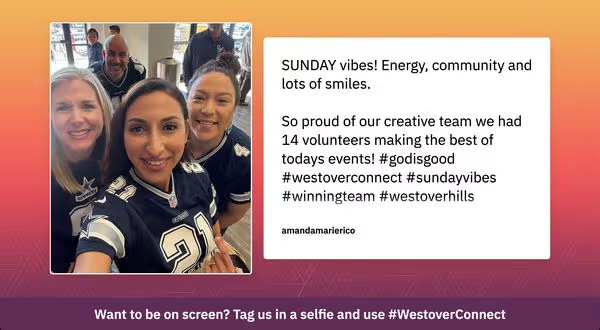
Increase time spent on your website
A Twitter hashtag feed widget for your website helps increase time spent on site, too. A hashtag feed can also combine content from your organisation, other companies, influencers, and customers.
The Twitter wall on the New Zealand National Cricket team homepage is a fantastic example. The combination of Twitter, Instagram, and Facebook feeds shows posts from the team, the press, the players, and the fans.
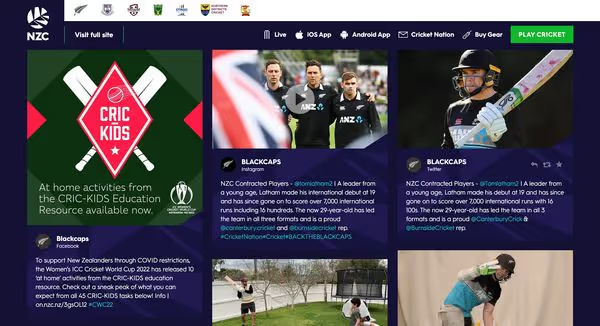
Add social proof to your website
When you are looking to convince customers that your products and services are the absolute right ones for their needs, a hashtag feed helps you show social proof on any website.
User-generated content and hashtag campaign feeds often combine tweets, Instagram posts, and more recently, TikTok videos. Not only that, many websites make social feeds shoppable by either adding call-to-action buttons to specific posts or by tagging their products to hashtag entries.
Sohome, an online furniture and design shop, shows a fantastic example. A UGC gallery with hashtag entries from Twitter and Instagram is embedded on the website, and when you click any of the posts, you will find the matching products in a popup view.
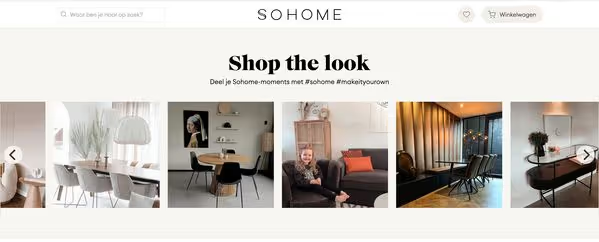
No other marketing tactic is more powerful than customer-generated content showing real-life examples. With Flockler, you can create shoppable UGC galleries using products from Shopify and other e-commerce platforms.
Are you looking to embed hashtag feeds on your website? Sign up for Flockler’s 14-day free trial and show UGC campaigns on any website and digital display.






